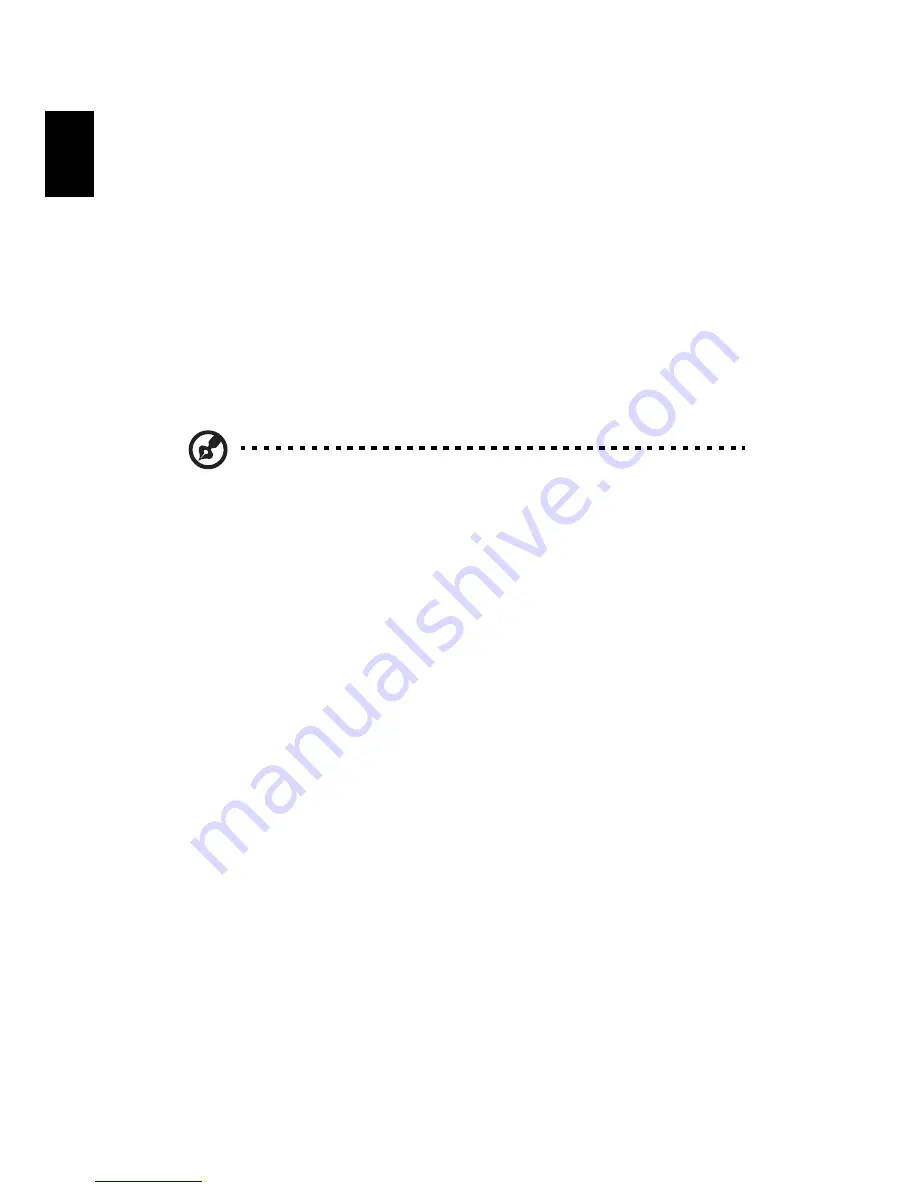
18
English
Laser compliance statement
The CD or DVD drive used with this computer is a laser product.
The CD or DVD drive's classification label (shown below) is located on the drive.
CLASS 1 LASER PRODUCT
CAUTION: INVISIBLE LASER RADIATION WHEN OPEN. AVOID EXPOSURE
TO BEAM.
Digital audio output statement
The optical connector contains no laser or light emitting diode (LED) more than
Class I.
Radio device regulatory notice
Note
: Below regulatory information is for models with wireless LAN
and/or Bluetooth only.
List of applicable countries
This device must be used in strict accordance with the regulations and constraints
in the country of use. For further information, please contact local office in the
country of use. Please see http://ec.europa.eu/enterprise/rtte/implem.htm for the
lastest country list.
Canada — Low-power license-exempt radio
communication devices (RSS-210)
a
Common information
Operation is subject to the following two conditions:
1. This device may not cause interference, and
2. This device must accept any interference, including interference that
may cause undesired operation of the device.
b
Operation in 2.4 GHz band
To prevent radio interference to the licensed service, this device is
intended to be operated indoors and installation outdoors is subject to
licensing.





































