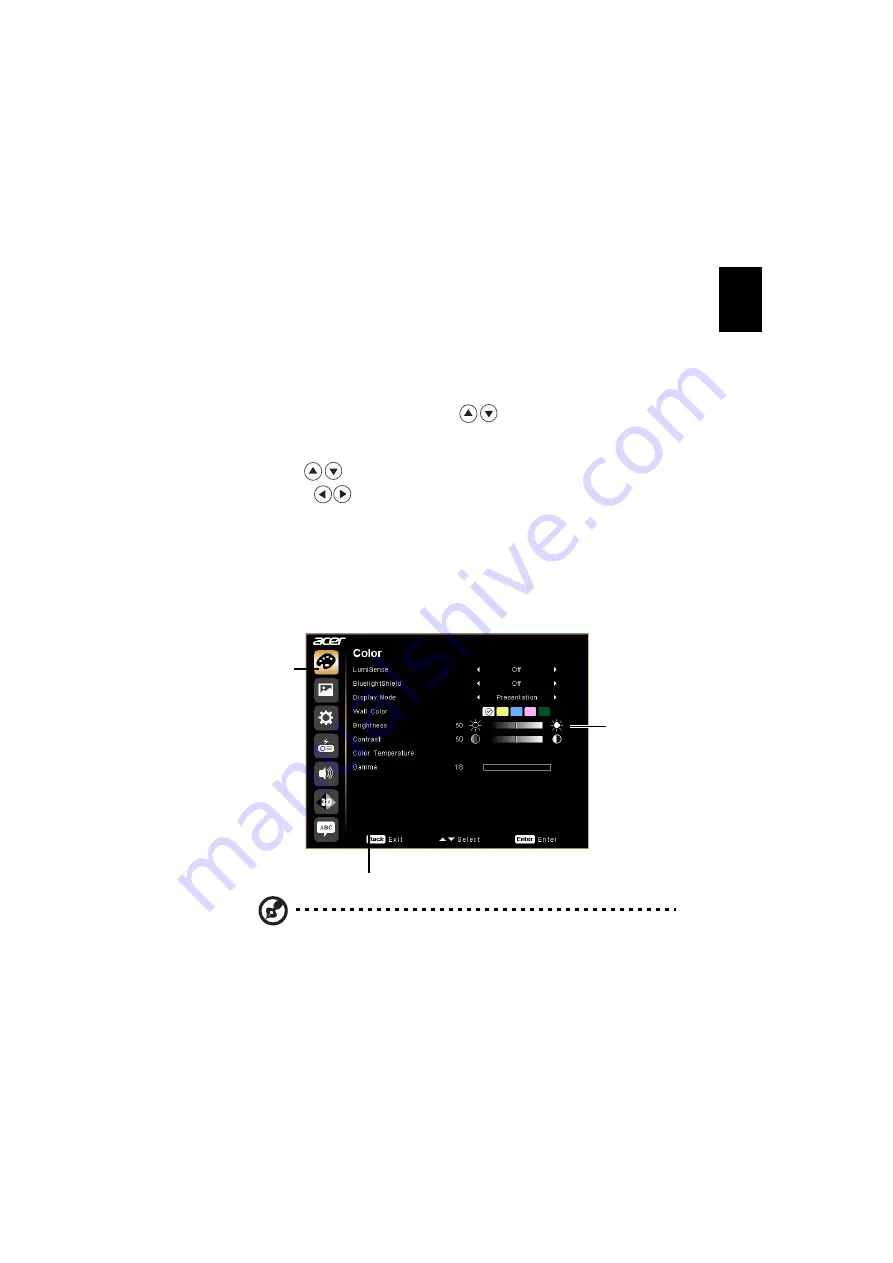
19
English
Onscreen Display (OSD) Menus
The projector has multilingual OSD that allow you to make image adjustments
and change a variety of settings.
Using the OSD menus
•
To open the OSD menu, press "MENU" on the remote control or control
panel.
•
When the OSD is displayed, use the
keys to select any item in the
main menu. After selecting the desired main menu item, press "ENTER" to
enter submenu for feature setting.
•
Use the
keys to select the desired item and adjust the settings by
using the
keys.
•
Select the next item to be adjusted in the submenu and adjust as described
above.
•
Press "BACK" on the remote control or control panel, the screen will return
to the main menu.
•
To exit OSD, press "BACK" on the remote control or control panel. The
OSD menu will close and the projector will automatically save the new
settings.
Note 1:
Some of the following OSD settings may not be available. Please
refer to the actual OSD of your projector.
Note 2:
Functions vary depending on model definition.
Main menu
Sub menu
Setting











































![NEC MT800[1].PART1 User Manual preview](http://thumbs.mh-extra.com/thumbs/nec/mt800-1-part1/mt800-1-part1_user-manual_250403-1.webp)




