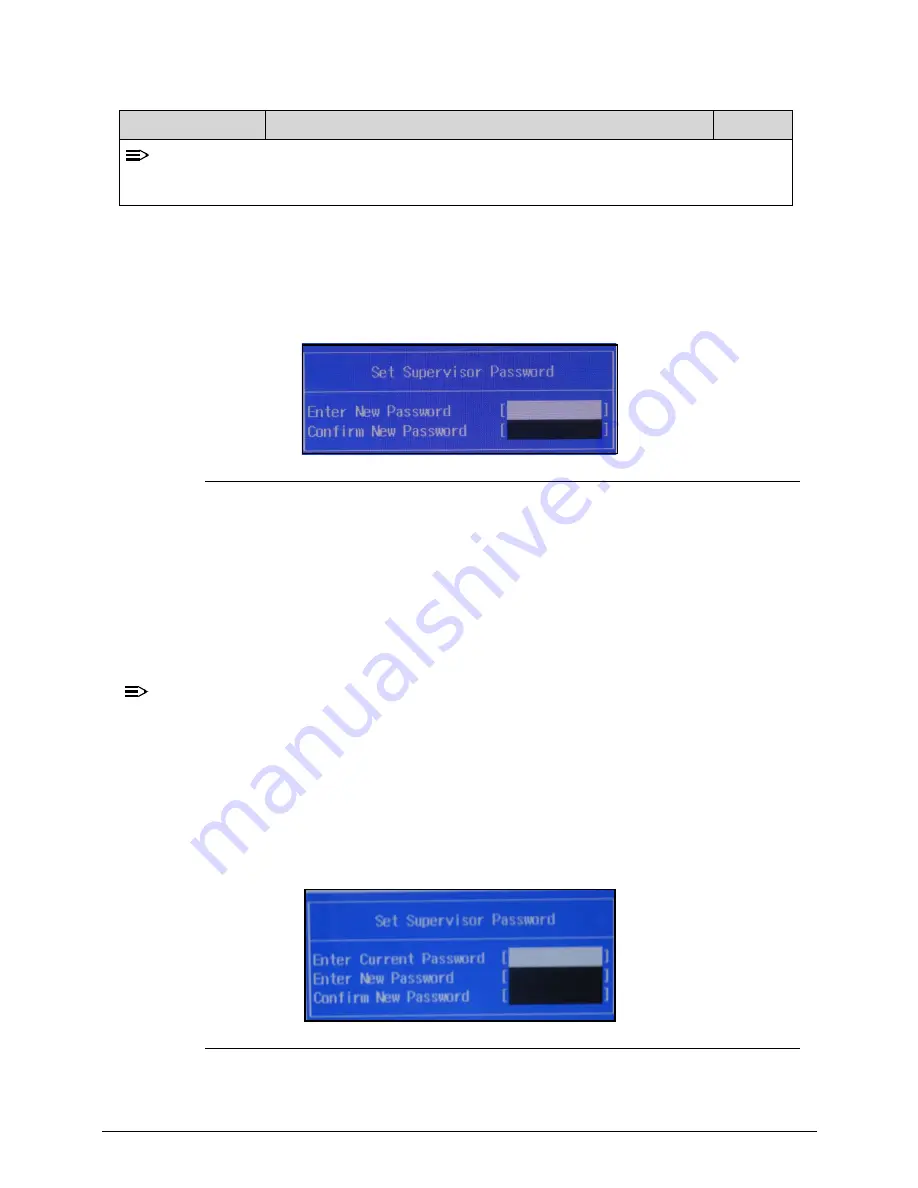
System Utilities
2-7
Setting a Password
0
Perform the following to set the user or supervisor password:
1.
Use the
and
keys to highlight the Set Supervisor Password parameter and press
Enter
key. The Set Supervisor Password box appears.
Figure 2-4.
Set Supervisor Password
2.
Type a new password in the
Enter New Password
field. Password length is not to
exceed 8 alphanumeric characters (A-Z, a-z, 0-9, not case sensitive). Retype the
password in the
Confirm New Password
field.
IMPORTANT
:
+
Use care when typing a password. Characters do not appear on the screen.
3.
Press
Enter
.
After setting the password, the computer sets the User Password parameter
to Set.
NOTE:
NOTE
:
Users can opt to enable the Password on boot parameter.
4.
Press
F10
to save changes and exit the BIOS Setup Utility.
Removing a Password
0
Perform the following:
1.
Use the
and
keys to highlight Set Supervisor Password and press
Enter
. The Set
Supervisor Password box appears:
Figure 2-5.
Set Supervisor Password
2.
Type the current password in the
Enter Current Password
field and press
Enter
.
NOTE:
When prompted to enter a password, three attempts are allowed before the system halts. Resetting
the BIOS password may require the computer be returned to the dealer.
Table 2-3.
BIOS Security (Continued)
Parameter
Description
Option
Summary of Contents for AS3750
Page 1: ...Acer AS3750 AS3750G SERVICEGUIDE ...
Page 4: ...iv ...
Page 40: ...1 36 Hardware Specifications and Configurations ...
Page 57: ...System Utilities 2 17 Figure 2 19 Unlock Password ...
Page 75: ...3 15 Figure 3 24 Memory Module Figure 3 25 Memory Module ...
Page 79: ...3 19 ...
Page 83: ...3 23 Top case disassembly M2 5 3 5L 3 Table 3 1 Step Screw Quantity Screw Type ...
Page 87: ...3 27 2 Disconnect the RTC BATTERY cable then take the battery away Figure 3 45 RTC BATTERY ...
Page 94: ...3 34 Figure 3 58 LCD Module ...
Page 98: ...3 38 Figure 3 65 LCD Panel ...
Page 101: ...3 41 Figure 3 70 Hinge ...
Page 103: ...3 43 Figure 3 73 CPU Module Figure 3 74 CPU Module ...
Page 105: ...3 45 Figure 3 77 Main board Figure 3 78 Main board ...
Page 108: ...3 48 Figure 3 83 Blue tooth Module Figure 3 84 Blue tooth Module ...
Page 112: ...3 52 Figure 3 91 Top case Figure 3 92 Top case ...
Page 115: ...3 55 Figure 3 97 Memory Figure 3 98 Memory ...
Page 163: ...FRU Field Replaceable Unit List 6 9 ...
Page 192: ...6 38 FRU Field Replaceable Unit List ...
Page 268: ...7 76 Model Definition and Configuration ...
Page 272: ...8 4 Test Compatible Components ...






























