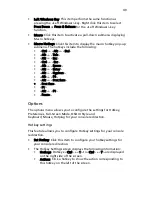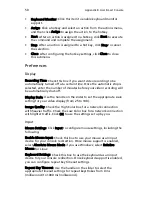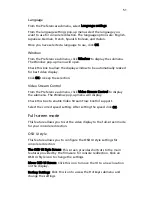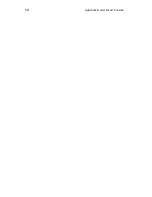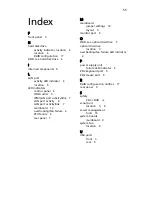49
•
Left Windows Key: This item performs the same function as
pressing the <Left Windows> key. Right click this item to select
Press Down or Press & Release for the <Left Windows> key
function.
•
Macro: Click this item to activate a pull-down submenu displaying
Macro hotkeys.
•
Macro Hotkeys: Click this item to display the macro hotkey pop-up
submenu. The hotkeys include the following:
•
<Ctrl> + <Alt> + <Del>
•
<Alt> + <Tab>
•
<Alt> + <Esc>
•
<Ctrl> + <Esc>
•
<Alt> + <Space>
•
<Alt> + <Enter>
•
<Alt> + <Hyphen>
•
<Alt> + <F4>
•
<Alt> + <Prnt Scrn>
•
<Prnt Scrn>
•
<F1>
•
<Alt> + <F1>
•
<Pause>
Options
The options menu allows you to configure the settings for Hotkey,
Preferences, Full-Screen Mode, OSD UI Style and
Keyboard_Mouse_Hotplug for your console redirection.
Hotkey settings
This feature allows you to configure Hotkey settings for your console
redirection.
•
Set Hotkey: Click this item to configure your hotkey settings for
your console redirection.
•
The Hotkey Settings screen displays the following information:
•
Hotkeys: Hotkeys: <Ctrl> + <1> to <Ctrl> + <7> are displayed
on the right side of the screen.
•
Actions: Click a hotkey to show the action corresponding to
this hotkey on the left of the screen.
Summary of Contents for AR585 F1
Page 1: ...AR585 Series User Guide ...
Page 10: ...x ...
Page 12: ...xii ...
Page 13: ...1 System tour ...
Page 26: ...1 System tour 14 ...
Page 27: ...Appendix A Server management tools ...
Page 33: ...Appendix B Acer Smart Console ...
Page 66: ...Appendix B Acer Smart Console 54 ...
Page 68: ...56 ...