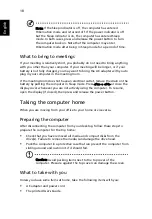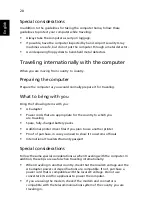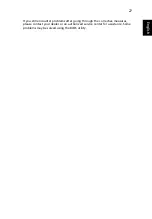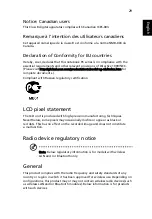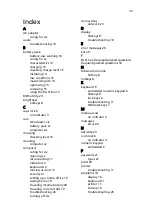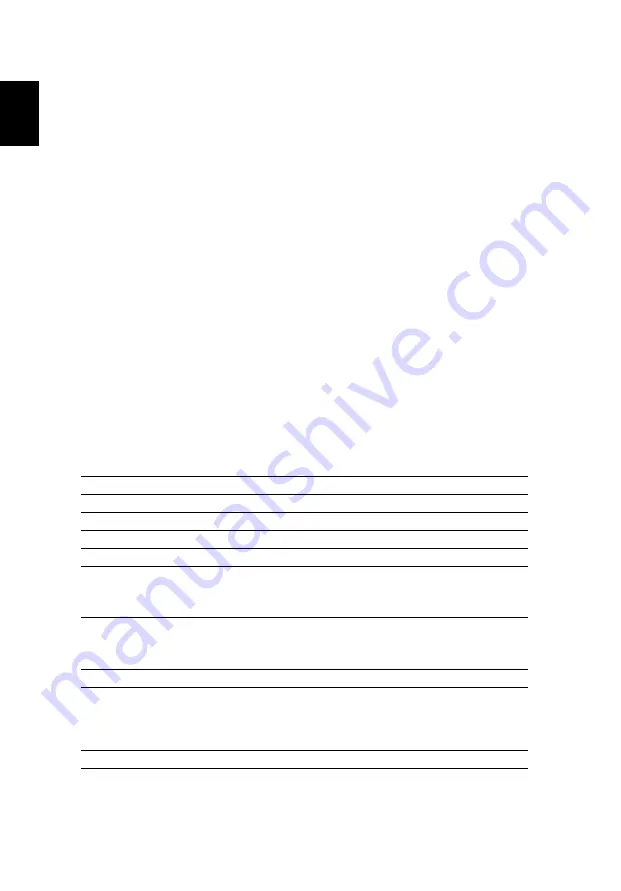
32
English
Canada — Low-power license-exempt radio
communication devices (RSS-210)
a
Common information
Operation is subject to the following two conditions:
1. This device may not cause interference, and
2. This device must accept any interference, including interference
that may cause undesired operation of the device.
b
Operation in 2.4 GHz band
To prevent radio interference to the licensed service, this device is
intended to be operated indoors and installation outdoors is subject
to licensing.
c
Operation in 5 GHz band
•
The device for the band 5150-5250 MHz is only for indoor usage to reduce
potential for harmful interference to co-channel Mobile Satellite systems.
•
High power radars are allocated as primary users (meaning they have
priority) of 5250-5350 MHz and 5650-5850 MHz and these radars could
cause interference and/or damage to LELAN (Licence-Exempt Local Area
Network) devices.
LCD panel ergonomic specifications
Design viewing distance
500 mm
Design inclination angle
0.0°
Design azimuth angle
90.0°
Viewing direction range class
Class IV
Screen tilt angle
85.0°
Design screen illuminance
•
Illuminance level:
[250 + (250cos
α
)] lx where
α
= 85°
•
Color: Source D65
Reflection class of LCD panel
(positive and negative polarity)
•
Ordinary LCD: Class I
•
Protective or Acer CrystalBrite
™
LCD:
Class III
Image polarity
Both
Reference white:
Pre-setting of luminance and
color temperature @ 6500K
(tested under BM7)
•
Yn
•
u'n
•
v'n
Pixel fault class
Class II
Summary of Contents for AOD250
Page 1: ...Aspire one Series User Guide...
Page 16: ...xvi...