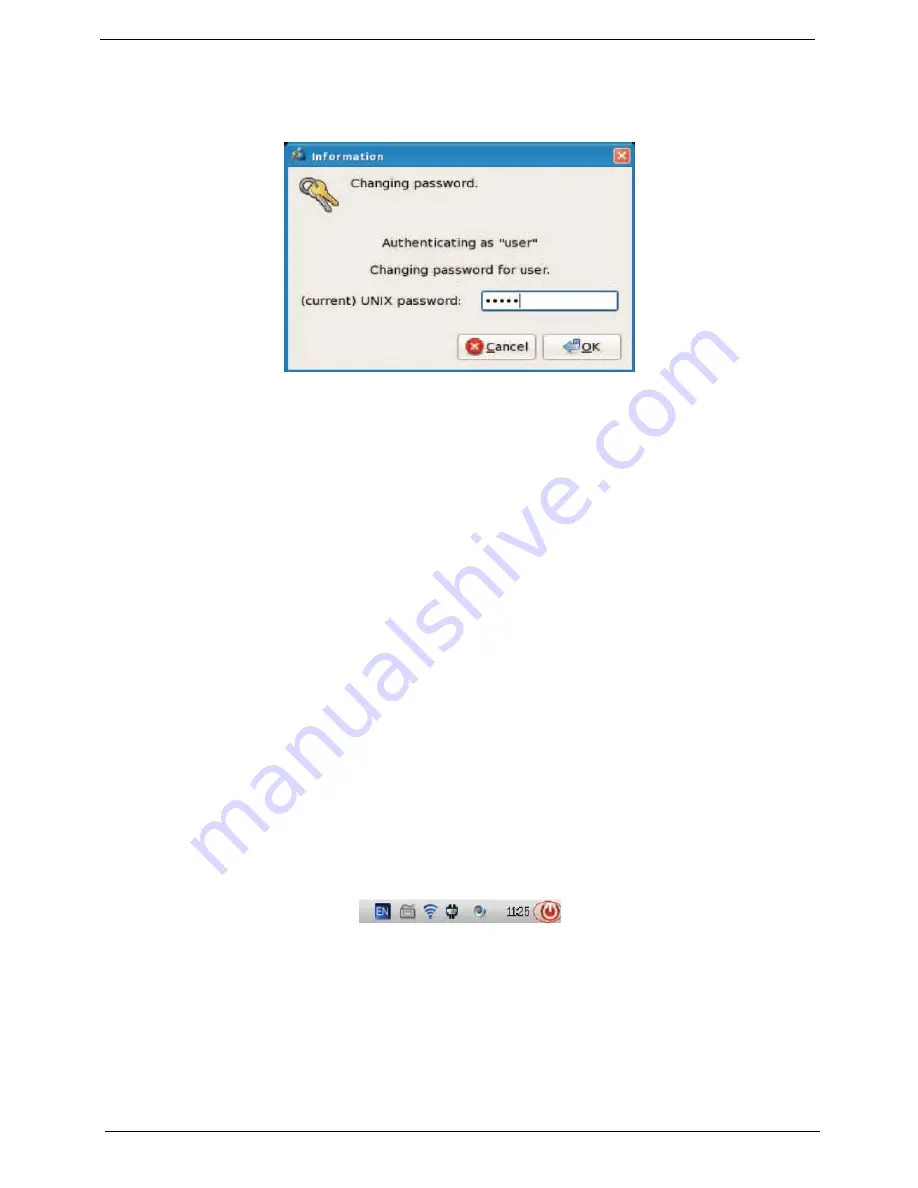
100
Chapter 4
How can I reset the logon password?
Select
Settings
´
User & Password
. Click
Change Password
and follow the onscreen prompts to change
your password.
After using OpenOffice what happens to my old MS Office format files? Do I need to
recreate the files? Is there a conversion utility?
OpenOffice can not only read MS Office format files, but also save files as MS Office 95/97/2000/XP format so
there is no need to recreate the old files. In fact, for older file formats, OpenOffice performs excellently, even
with MS Office 95 documents.
NOTE:
If your documents contain complex page layouts or macros you may wish to consider recreating them
using OpenOffice.
In addition, OpenOffice provides a file conversion wizard able to convert original MS Office file formats to
OpenOffice format.
How to install and start the Webcam?
Select
Fun
´
Webcam
to automatically detect the camera hardware. Follow the onscreen prompts and
instruction on use.
How can I move or copy files?
To move a file, select
File Manager
and drag the file to the intended location.
To copy a file, select the file and click
Edit
´
Copy
(or press the right key and choose
Copy
). Move to the
intended location and click
Edit
´
Paste
(or press the right key and choose
Paste
).
How do I shut-down the system?
Click the
Standby
icon in the task bar and select shut-down to close the system.
How do I transfer IE bookmarks to Firefox?
Select
File
´
Import
on the Firefox function menu, then select the
Internet Explorer
bookmark you want to
transfer. The IE bookmark can be accessed from the
my favorite
area.
How do I revisit webpages stored in Firefox?
You can open or tow .
html
or
.htm
files to Firefox directly, or you can set the Firefox window to open
automatically to tow
.html
or
.htm
files directly. You can also use the
Open
document option in the menus.
Summary of Contents for AO722
Page 6: ...VI ...
Page 10: ...X Table of Contents ...
Page 13: ...Chapter 1 3 System Block Diagram ...
Page 28: ...18 Chapter 1 ...
Page 42: ...32 Chapter 2 ...
Page 72: ...62 Chapter 3 5 Remove the thermal module ...
Page 79: ...Chapter 3 69 3 Replace the two adhesive strips ...
Page 88: ...78 Chapter 3 ...
Page 120: ...110 Chapter 4 ...
Page 137: ...Chapter 6 127 ...
Page 172: ...162 Appendix C ...






























