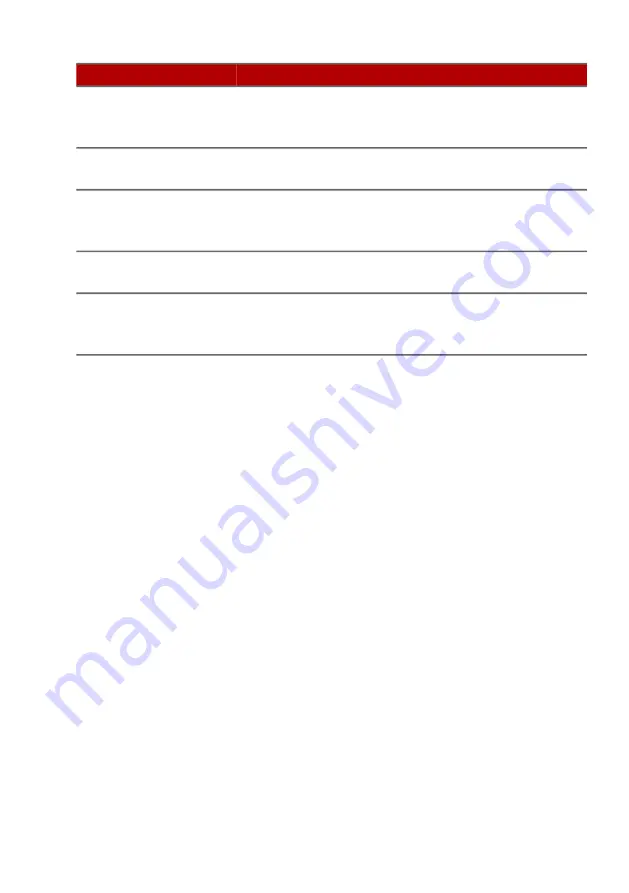
Frequently asked questions - 75
If you still encounter problems after going through the corrective
measures, please contact your dealer or an authorized service
center for assistance.
Hard disk 0
extended type
error
Contact your dealer or an authorized service
center.
I/O parity error
Contact your dealer or an authorized service
center.
Keyboard error or
no keyboard
connected
Contact your dealer or an authorized service
center.
Keyboard interface
error
Contact your dealer or an authorized service
center.
Memory size
mismatch
Press
F2
(during POST) to enter the BIOS
utility, then press
Exit
in the BIOS utility to
reboot.
Error messages
Corrective action










































