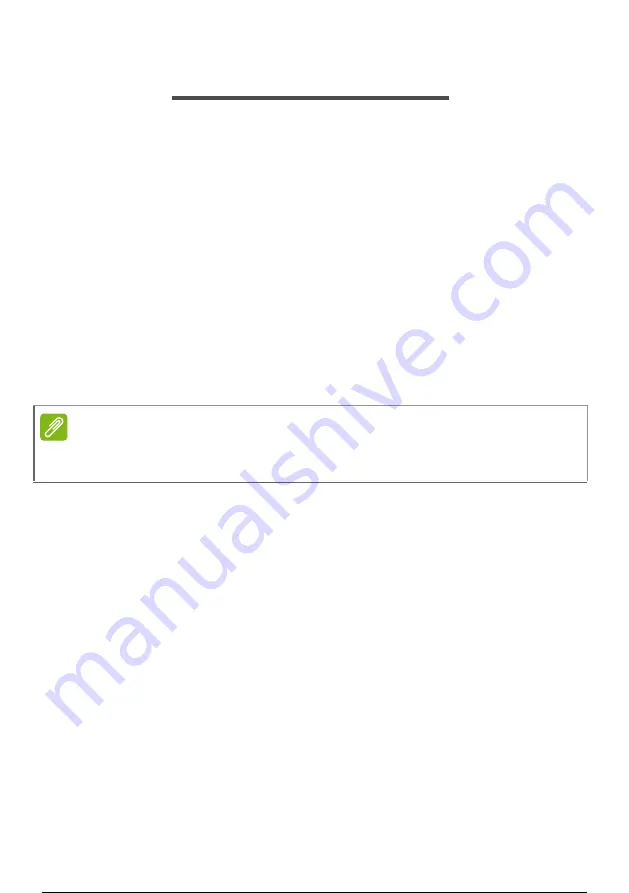
Using a Bluetooth connection - 27
U
SING
A
B
LUETOOTH
CONNECTION
Bluetooth is a technology enabling you to transfer data wirelessly over
short distances between many different types of devices. Bluetooth-
enabled devices include computers, cell phones, tablets, wireless
headsets, and keyboards.
To use Bluetooth, you must ensure the following:
1. Bluetooth is enabled on both devices.
2. Your devices are "paired" (or connected).
Enabling and disabling Bluetooth
The Bluetooth adapter must be enabled on both devices. For your
computer, this may be an external switch, a software setting, or a
separate Bluetooth dongle plugged into the computer’s USB port (if no
internal Bluetooth adapter is available).
Enable Bluetooth and add a device
Every new device must first be "paired" with your computer’s
Bluetooth adapter. This means it must first be authenticated for
security purposes. You only need to pair once. After that, simply
turning on the Bluetooth adapter of both devices will connect them.
Bluetooth on your computer is disabled by default. To enable your
computer’s Bluetooth adapter, do the following:
1. Press the
Windows key
or select the
Windows Start button
>
Settings
>
Devices
>
Bluetooth & other devices
, and click the
toggle under
Bluetooth
to enable/disable it.
2. Click on
Add Bluetooth or other device
then select the device that
you want to add.
3. Your computer will automatically start searching for devices, as well
as make itself visible to other devices.
Note
Please check your devices owner’s manual to determine how to turn on its
Bluetooth adapter.
28 / 78
27 / 76
28 / 78
Summary of Contents for AN515-57-72SA
Page 2: ...USER S MANUAL...
















































