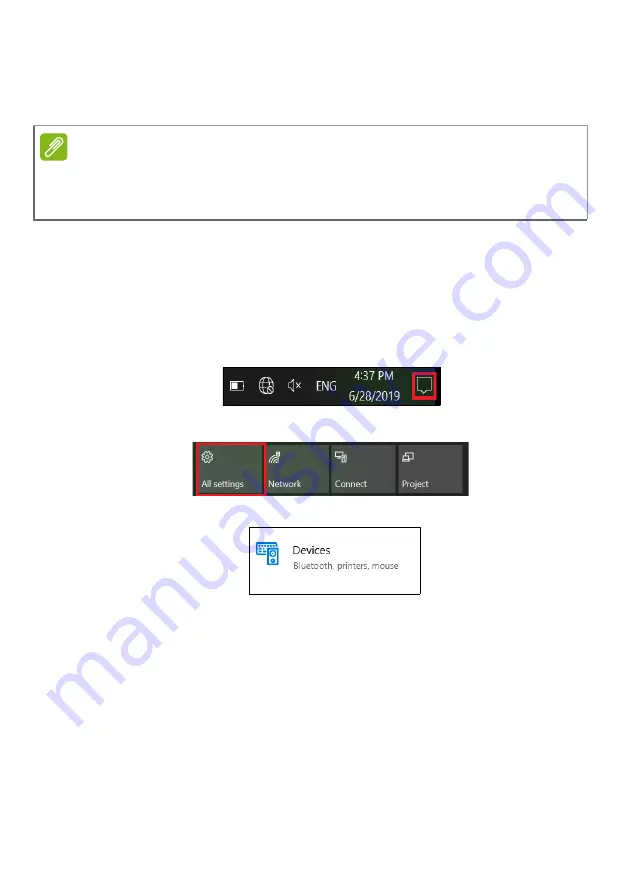
26 - Using the Precision Touchpad
The precision touchpad includes added technology features that
help recognize and prevent unintentional gestures such as
accidental taps, gestures, and pointer movement.
Changing touchpad settings
To change the touchpad settings to suit your personal
requirements, please do the following.
1.In the icon tray in the lower right-hand corner of the screen,
select the
Notifications
icon to open the
Notifications
pane.
2.Select
All settings
.
3.Select
Devices
>
Touchpad
4.Now you can adjust the settings to suit your personal needs.
You can switch off the touchpad if you prefer to use a mouse. Or
Note
The touchpad is sensitive to finger movement; the lighter the touch, the
better the response. Please keep the touchpad and your fingers dry and
clean.
Summary of Contents for AN515-45-R9X1
Page 1: ...USER SMANUAL ...
Page 4: ...4 Table of contents Network connections 86 Surf the Net 88 Internet security software 88 ...
Page 33: ...Recovery 33 2 Select the Restore tab and click Get started to open the Recovery window ...
Page 36: ...36 Recovery 2 Select the Restore tab and click Get Started to open the Recovery window ...
Page 50: ...50 Bluelight Shield Note Specifications vary depending on model or Operating System ...






























