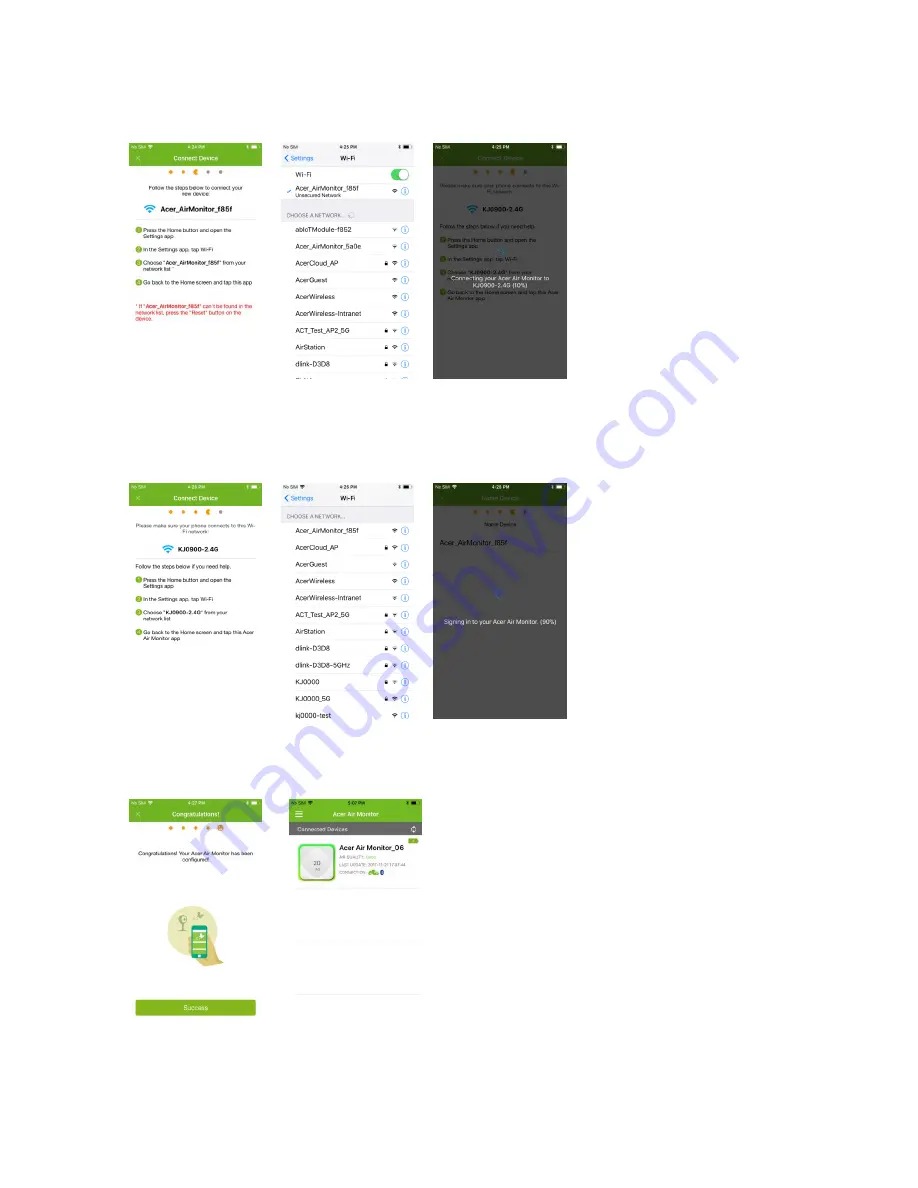
-
13
-
7.
To connect your Air Monitor to your Wi-Fi AP
Please go to your
iPhone’s Wi-Fi setting
and select the Wi-Fi name similar to “Acer_AirMonitor_XXXX” in the list.
Return to the
Air Monitor app
and the Air Monitor will have connected to your local Wi-Fi AP.
8.
To
c
onnect your phone back to your local Wi-Fi network:
Please go to your
iPhone ‘s Wi-Fi setting
and select your local Wi-Fi name in the list. Return to the
Air Monitor
app
again. Your phone will now connect to the Acer Cloud through the Wi-Fi network to sign in to your Air Monitor.
9.
When the app and device have successfully linked to your Acer account, a congratulatory screen will appear
and the device’s Wi-Fi indicator will turn green.






















