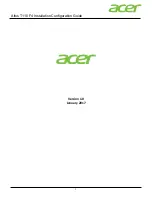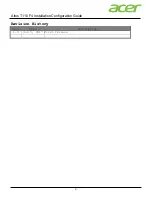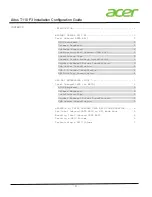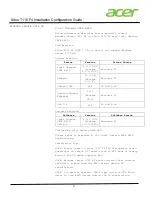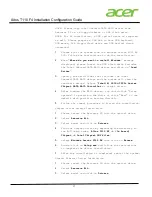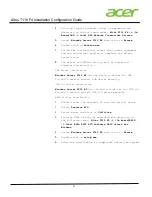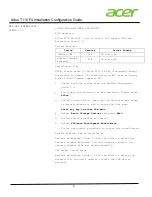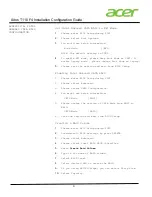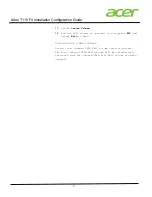6
Altos T110 F4 Installation Configuration Guide
Set Intel Onboard SATA RAID in EFI Mode
1.
Please enter BIOS Setup during POST
2.
Please select Boot Options.
3.
You would see below information.
Boot Mode [UEFI]
NOTE. The default setting is DUAL.
4.
To enable EFI mode, please keep Boot Mode as UEFI. To
enable Legacy mode , please change Boot Mode as Legacy.
5.
Please save the setting and exit from BIOS Setup.
Enabling Intel Onboard SATA RAID
1.
Please enter BIOS Setup during POST
2.
Please select Advanced.
3.
Please select SATA Configuration.
4.
You might see below information:
SATA Mode [AHCI]
5.
Please change the setting of SATA Mode from AHCI to
RAID.
SATA Mode [RAID].
6.
Save the setting and exit from BIOS Setup.
Creating a RAID Volume
1.
Please enter BIOS Setup during POST
2.
Load default BIOS settings by press DELETE.
3.
Please select Advanced.
4.
Please select Intel RSTe SATA Controller.
5.
Press
Create Raid Volume
.
6.
Type in the name of RAID volume.
7.
Select RAID level.
8.
Select desired HDD to create the RAID.
9.
If you using RAID0(Stripe) you can select Strip Size.
10.
Select Capacity.
APPENDIX A: INTEL
ONBOARD SATA RAID
CONFIGURATION