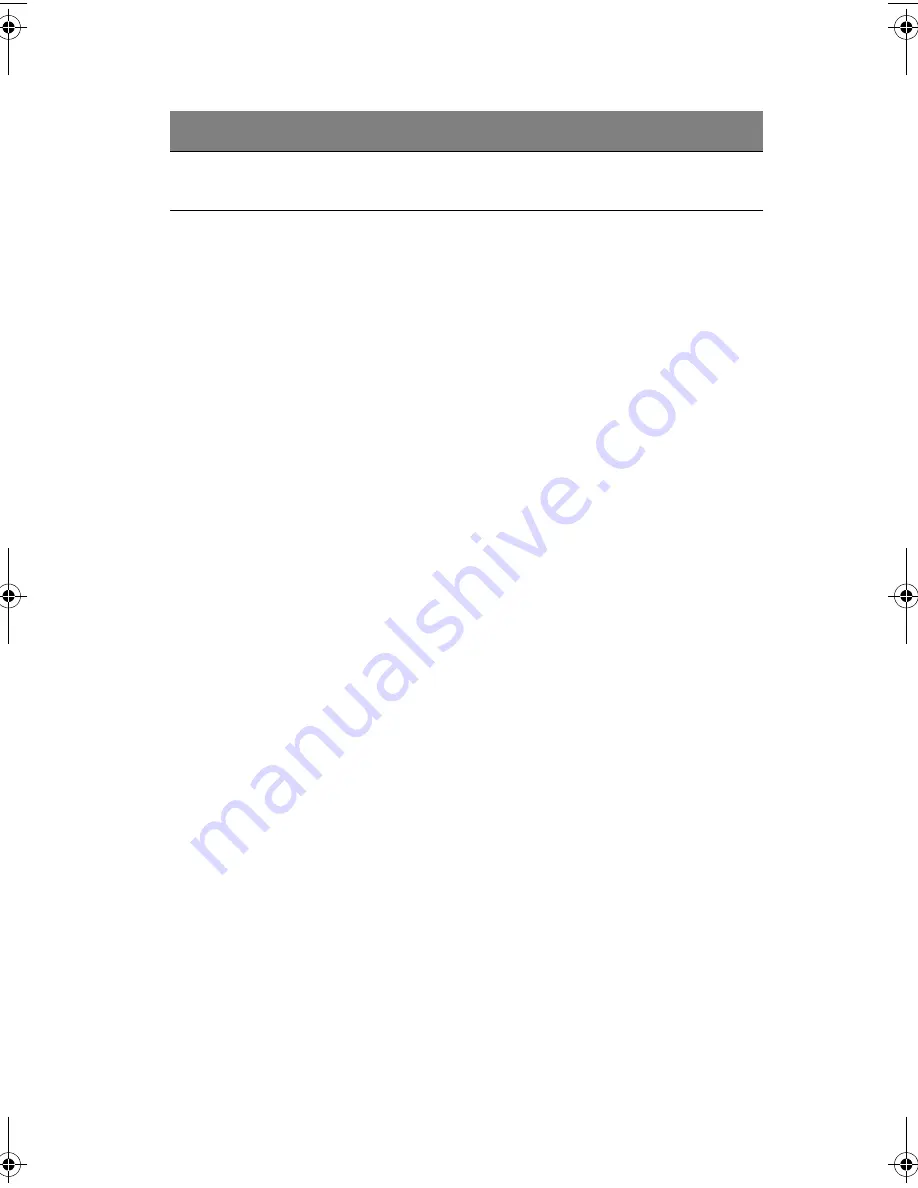
89
To set a Supervisor/User password
1
Use the up/down keys to highlight a password parameter
(Supervisor Password or User Password) then press
Enter
.
A password box will appear.
2
Type a password then press
Enter
.
The password may consist of up to six alphanumeric characters
(A-Z, a-z, 0-9).
3
Retype the password to verify the first entry then press
Enter
again.
After setting the password, the system automatically sets the
chosen password parameter to Installed.
To change the Supervisor/User password
1
Use the up/down keys to highlight either change password
parameters (Change Supervisor Password or Change User
Password) then press
Enter
.
2
Type the original password then press
Enter
.
3
Type a new password then press
Enter
.
4
Retype the password to verify the first entry then press
Enter
again.
To remove the User password
1
Use the up/down keys to highlight the Clear User Password
parameter then press
Enter
.
2
Enter the current password then press
Enter
.
3
Press
Enter
twice without entering anything in the new and
confirm password fields.
After doing this, the system automatically sets the User password
parameter to Not Installed.
Clear User
Password
Press
Enter
to remove the User
password.
Parameter
Description
Option
AA G701 - EN.book Page 89 Monday, March 17, 2003 4:24 PM
Summary of Contents for Altos G700 series
Page 1: ...Acer Altos G700 series User s guide Model G701 ...
Page 10: ...x ...
Page 11: ...1 System tour ...
Page 25: ...2 System setup ...
Page 39: ...3 Upgrading the system ...
Page 67: ...4 BIOS setup ...
Page 74: ...4 BIOS setup 64 System Information ...
Page 75: ...65 Total Memory ...
Page 102: ...4 BIOS setup 92 ...
Page 103: ...Appendix A ASM RDM quick installation guide ...
Page 104: ...This appendix shows you how to install the ASM and RDM software package ...
Page 110: ...Appendix A ASM RDM quick installation guide 100 ...
Page 111: ...Appendix B Rack installation guide ...
Page 112: ...This appendix shows you how to install the ASM and RDM software package ...






























