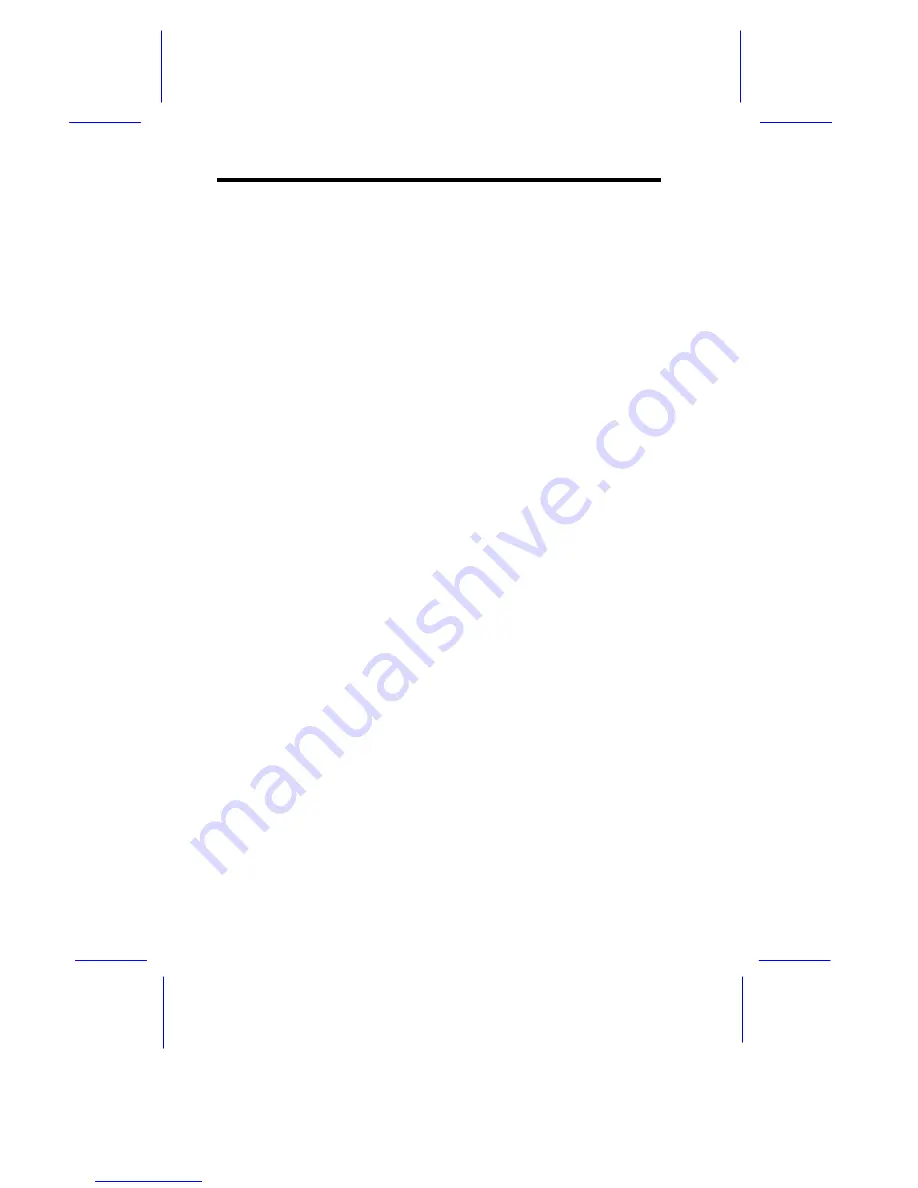
3-6
AcerAltos 500L User’s Guide
IDE Primary Channel Master
This parameter specifies the current configuration of the IDE device
connected to the master port of the primary IDE channel.
IDE Primary Channel Slave
This parameter specifies the current configuration of the IDE device
connected to the slave port of the primary IDE channel.
IDE Secondary Channel Master
This parameter specifies the current configuration of the IDE device
connected to the master port of the secondary IDE channel.
IDE Secondary Channel Slave
This parameter specifies the current configuration of the IDE device
connected to the slave port of the secondary IDE channel.
Total Memory
This parameter specifies the total amount of onboard memory. The
memory size is automatically detected by BIOS during the POST. If
you install additional memory, the system automatically adjusts this
parameter to display the new memory size.
1st Bank/2nd Bank/3rd Bank
The 1st Bank, 2nd Bank, and 3rd Bank parameters indicate the type
and size of DRAM installed in DIMM sockets 1, 2, and 3 respectively.
The
None
setting indicates that there is no DRAM installed. For the
location of the DIMM sockets, refer to the System Board Layout in
Chapter 2.
Summary of Contents for Altos 500L
Page 1: ...AcerAltos 500L User s Guide ...
Page 14: ...1 2 AcerAltos 500L User s Guide Features Front Panel Keylock Panel Door ...
Page 24: ......
Page 89: ...Chapter 4 SCSI VGA Combo Card 3 1 ...
Page 90: ......
Page 91: ...LCD Module Event Log List A 1 ...
















































