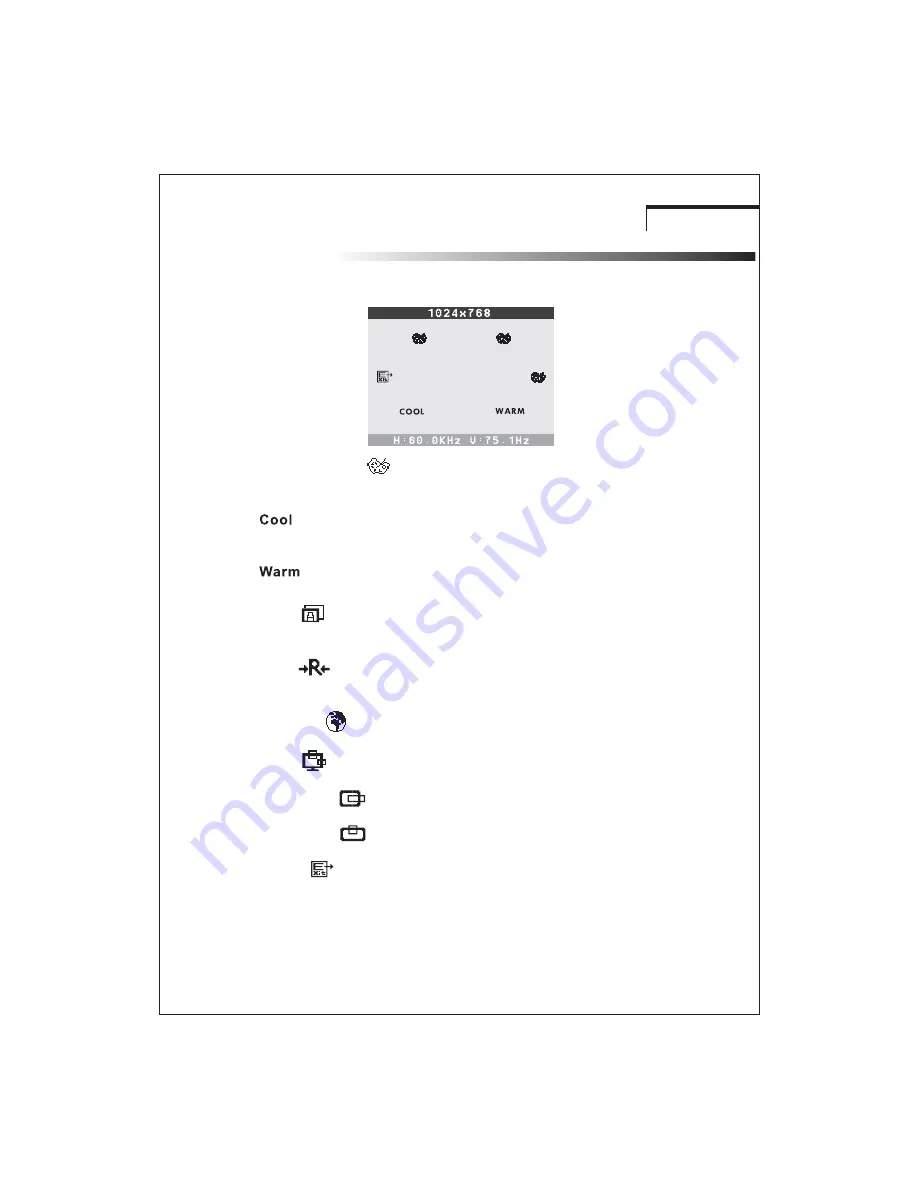
OPERATION Direct - Access Features
Select user mode
User color you can adjust to individual color gum intensity by yourself. Increase or
decrease red .green or blue depending upon Which color is selected .
RED
This control adjusts the color temperature of the screen image this item are preset
by factory , you can not adjust these setting. The performance is bluer and brighter.
9. Auto
Auto adjust display mode to its utmost performance according to VGA setting.
In the event of the display image needs further adjustment .
10. Reset
Reset the currently highlighted control to the factory setting . User must be using
factory preset video mode to use this function.
11. Language
You can choose one of the seven language you need.
12. OSD
You can choose where you would like OSD image to appear on your screen.
H-Position :
To move the OSD image horizontally left or right.
V-Position :
To move the OSD image vertically up or down.
Exit :
To exit the sub menu
The performance is redder and closer to paper white.
6































