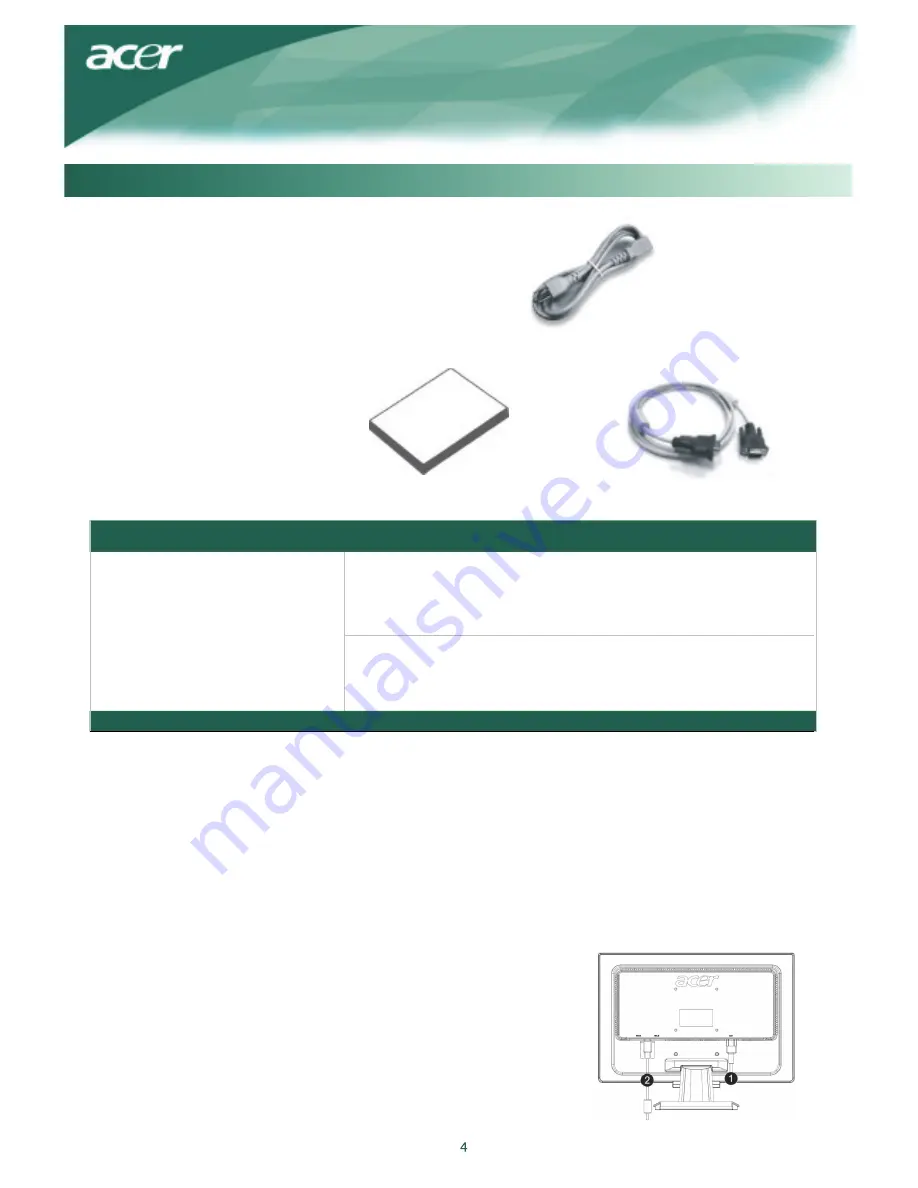
1. Position the monitor on top of the stand.
Assembling the
M
onitor
2.Connect the stand into the neck of monitor along the track.
Detaching the
M
onitor
Important
First, find a clean, flat surface to place the monitor after removing it from the stand. Place a clean dry cloth under the
monitor to protect it further. Pull the monitor slightly up and away from the stand.
Adjusting the Viewing Angle
The viewing angle of the monitor ranges from forward
5°
to backward
15°
.
Caution:
Do not force the LCD Monitor over its maximum viewing angle settings as stated above. Attempting this will result in
damaging the Monitor and Monitor stand.
Connecting the Devices
Please shut down the power of computer and monitor
before you do the connection..
Package
C
ontents
LCD Monitor
Power Cord
User
M
anual (CD) Quick
S
tart
G
uide VGA
C
able





























