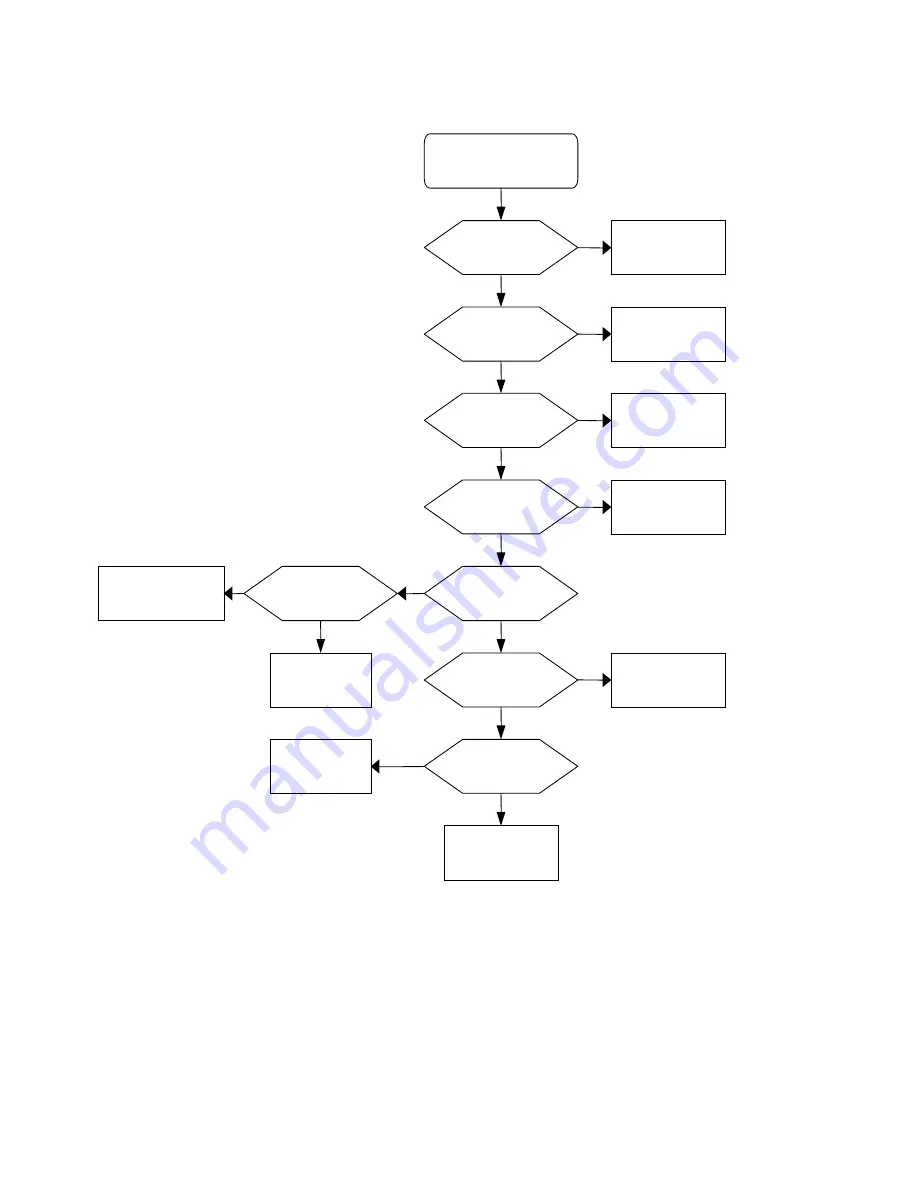
No Characters , Missing one color
2.
No
No
OK
OK
OK
OK
OK
OK
OK
No
No
No
No
No
Change U4
Change VGA Cable
SYNC ?
Check H , V
Change X1
14.318 Mhz ?
Tal
Check X
Check or Change
Cable Or Panel
Check Inverter From
Scaler board OK ?
No
Signal Output
Check CN3 to Panel
Check or Change
U3
3.3Vdc Output
Check U3(pin2)
Check or Change
U2
1.8Vdc Output
Check U2(pin2)
Check or Chan
ge
U1 , Q1 , D3
Change Inverter Board
5Vdc Output
Check L4
Change Adaptor
12Vdc Output
Check CN1
Missing one color
No Characters
- 28 -
Summary of Contents for AL1932
Page 12: ...Monitor Block Diagram 12 ...
Page 13: ...PCB CONDUCTOR VIEW Main Board 13 ...
Page 14: ...Button Board 14 ...
Page 21: ...Real View Top View 21 ...
Page 33: ...Chapter 7 SCHEMATIC DIAGRAM Main Board Circuit 33 ...
Page 34: ... 34 ...
Page 35: ... 35 ...
Page 36: ... 36 ...
Page 37: ... 37 ...
Page 38: ... 38 ...
Page 39: ...Inverter Circuit 1 LG panel FSP circuit 39 ...
Page 40: ... Li sing 40 ...
Page 41: ... 41 ...
Page 42: ... 42 ...















































