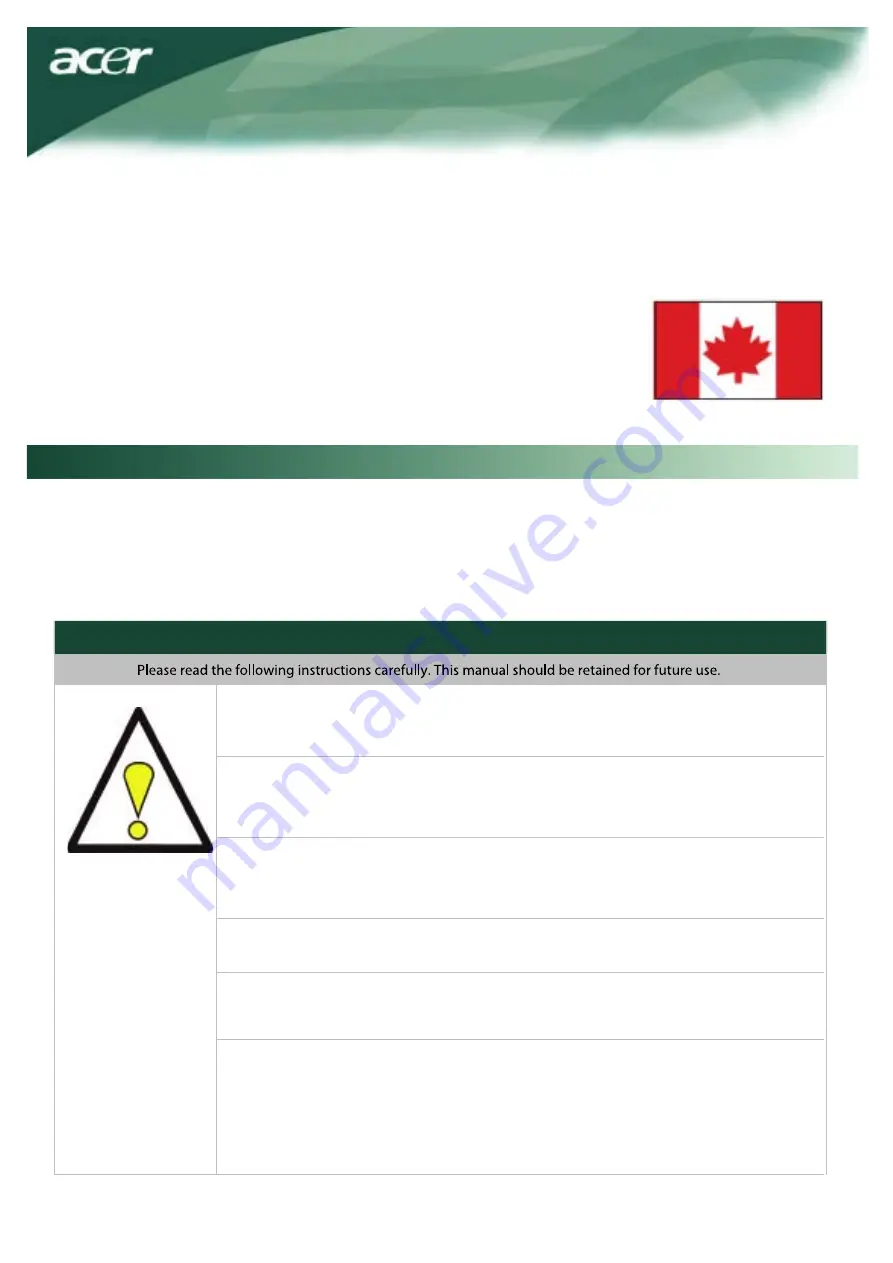
This manual is designed to assist users in setting up and using the LCD Monitor. Information in his document has
been carefully checked for accuracy; however, no guarantee is given to the correctness of the contents. The
information in this document is subject to change without notice. This document contains proprietary information
protected by copyright. All rights are reserved. No part of this manual may be reproduced by any mechanical,
electronic or other means, in any form, without prior written permission of the manufacturer.
Canadian DOC Notice
This Class B digital apparatus meets all requirements of the Canadian Interference-
Causing Equipment Regulations.
Cet appareil numerique de la classe B repecte toutes les exigences du Reglement
sur le materiel brouilleur du Canada.
Preface
Important Safety Instructions
1. To clean LCD Monitor screen;Power off LCD Monitor and unplug the AC Cord.
Spray a non-solvent cleaning solution onto a rag and clean the screen gently.
2. Do not place the LCD Monitor near a window. Exposing the monitor to rain
water, moisture or sunlight can severely damage
it.
4. Do not remove the cover or attempt to service this unit by yourself. Servicing of any
nature should be performed by an authorized technician.
5.Operate LCD Monitor in a room with a room temperature of 5°C ~ 40°C (or 41°F ~
104°F).Operating LCD Monitor outside this range could result in permanent damage.
6. If any
of the following occurs, immediately unplug your monitor and call an authorized
technician.
* Monitor to PC signal cable is frayed or damaged.
* Liquid spilled into LCD Monitor or the monitor has been exposed to rain.
* LCD Monitor or the case is damaged.
3
NOTE
A shielded-type signal cord is required in order to meet the FCC emission limits and also to prevent interference to
the radio and television reception. It is essential that only the supplied signal cord be used.
3. Do not apply pressure to the LCD screen.
Excess pressure
may cause permanent damage
to the display.






























