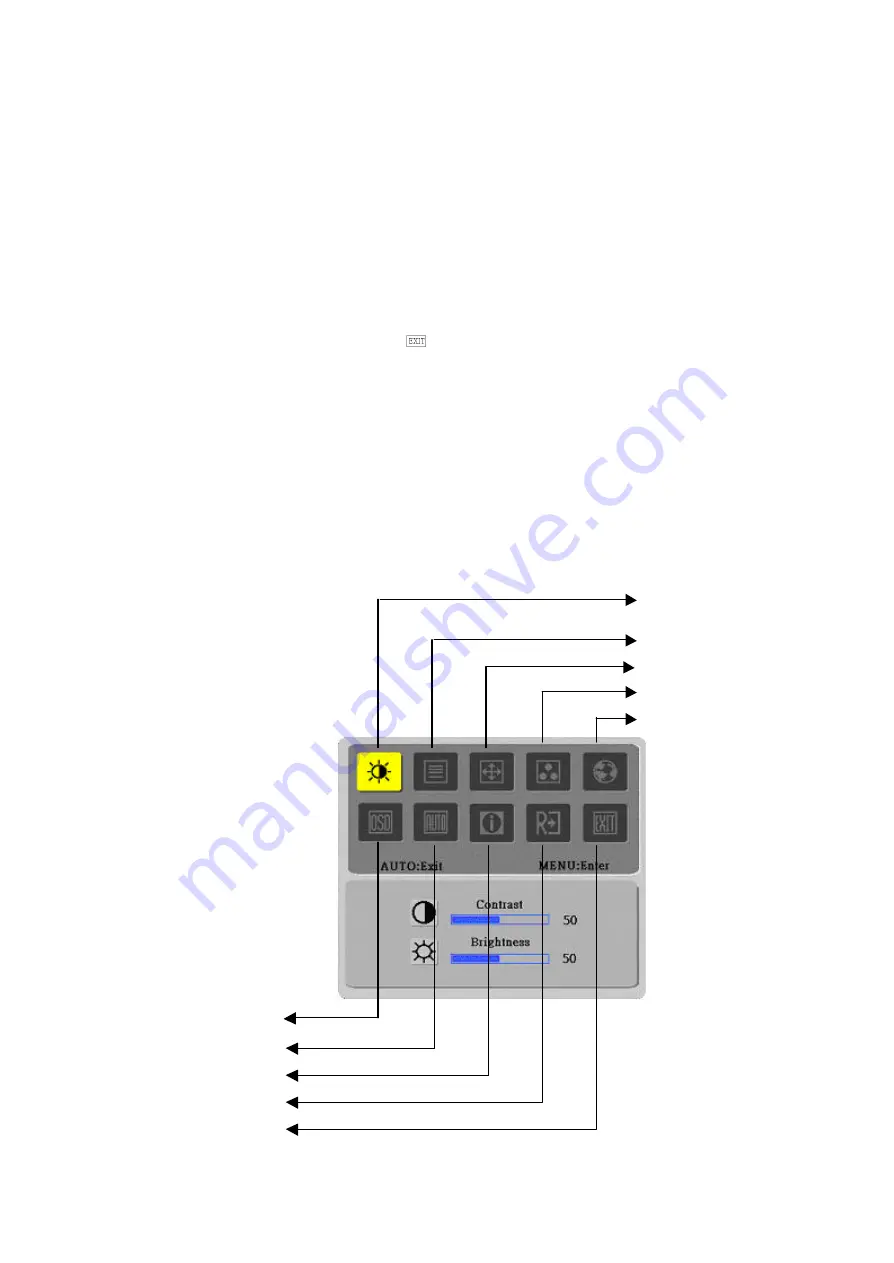
15
2.3 OSD Control
1. Click MENU to display the OSD window as shown in the following
figure.
2. Click < or > to select the function to be adjusted as shown in the
following figure.
3. Click the MENU to select the function to be adjusted.
4. Click < or > to change current settings.
5. To exit OSD, select “
” to close the OSD window and save
changes. To change other settings, repeat steps 2-4.
2.4 OSD Menu Screen
Bright/Contract Adjustment
Phase/Clock pulse Adjustment
Horizontal/Vertical Adjustment
Color Temp. Adjustment
Language Selection
OSD Setting
Auto Adjustment
Message
Restore
Exit
Summary of Contents for AL1913
Page 2: ...2 ...
Page 3: ...3 ...
Page 4: ...4 ...
Page 5: ...5 ...
Page 6: ...6 ...
Page 25: ...25 Troubleshooting 4 1 Abnormal Display Troubleshooting Chapter 4 2 ...
Page 26: ...26 ...
Page 27: ...27 4 2 Abnormal ON OFF LCD display Keyboard Troubleshooting ...
Page 28: ...28 4 3 Abnormal BIOS OSD Other Display Troubleshooting ...
Page 29: ...29 4 4 Audio Abnormal Troubleshooting ...
Page 31: ...31 5 2 Connector Location JP1 P1 CN4 CN3 CN2 J1 CN1 ...
Page 39: ...39 Hinge Cover COVER HINGE BLACK 40A1992206 MAINBOAR D COVER COVER AD A190E2 41A1999106 ...
Page 40: ...40 ...
Page 41: ...41 Schematic Diagram Main Board Chapter 7 2 ...
Page 42: ...42 ...






























