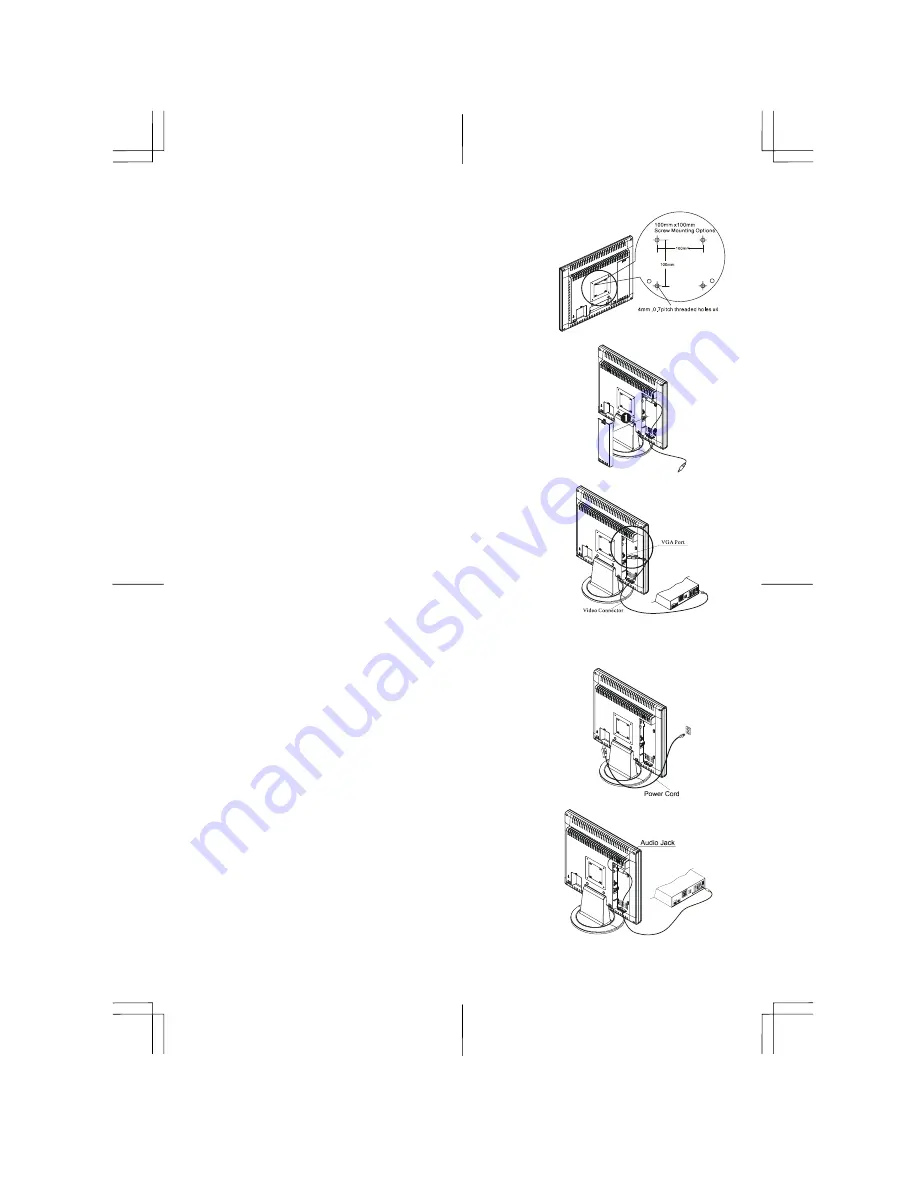
3
Interface for Arm Applications
Before installing to mounting device, please refer to Fig.1-2.
The rear of this LCD display has four integrated 4 mm, 0.7 pitches
threaded nuts, as well as four 5 mm access holes in the plastic covering
as illustrated in Figure 1-3. These specifications meet the
VESA Flat
Panel Monitor Physical Mounting Interface Standard
(paragraphs
2.1 and 2.1.3, version 1, dated 13 November 1997).
Note :Please using Ø 4mm x 8mm (L) screw for this application.
Figure 1-3
Cable Installation
Please follow these instructions to install the cables.
1. Remove the back panel
n
from the rear of the monitor.(See Fig. 1-4)
2. Place the signal cable, the audio cable into their correct socket.
Figure 1-4
Connecting the Display to your Computer
1. Power off your computer.
2. Connect one end of the signal cable to the LCD Monitor’s VGA port.
(See Fig 1-5)
3. Connect the other end of the signal cable to the VGA port on your
PC.
4. Make sure connections are secure
.
Figure 1-5
Attention:
This device must be connected to an off-the-shelf video cable in order to comply with FCC
regulations. A ferrite-core interface cable is included in the LCD Monitor package.
This device will not be in compliance with FCC regulations when a non-ferrite-core video cable is used.
Connecting the AC Power
1. Connect the power cord to the AC socket. (See Fig. 1-6)
2. Connect the power cord to an AC power source.
Figure 1-6
Connecting the Audio Cable
1. Connect the audio cable to the "LINE OUT " jack on your PC's
audio card or to the front panel's “AUDIO OUT” jack of your CD
ROM drive. (See Fig. 1-7)
2. Connect the other end of the audio cable to the LCD Monitor's
"LINE IN" jack.
Figure 1-7
Summary of Contents for AL1911
Page 6: ...6 adjusted from the OSD menu Temperature...
Page 10: ...10 Input Signal...










