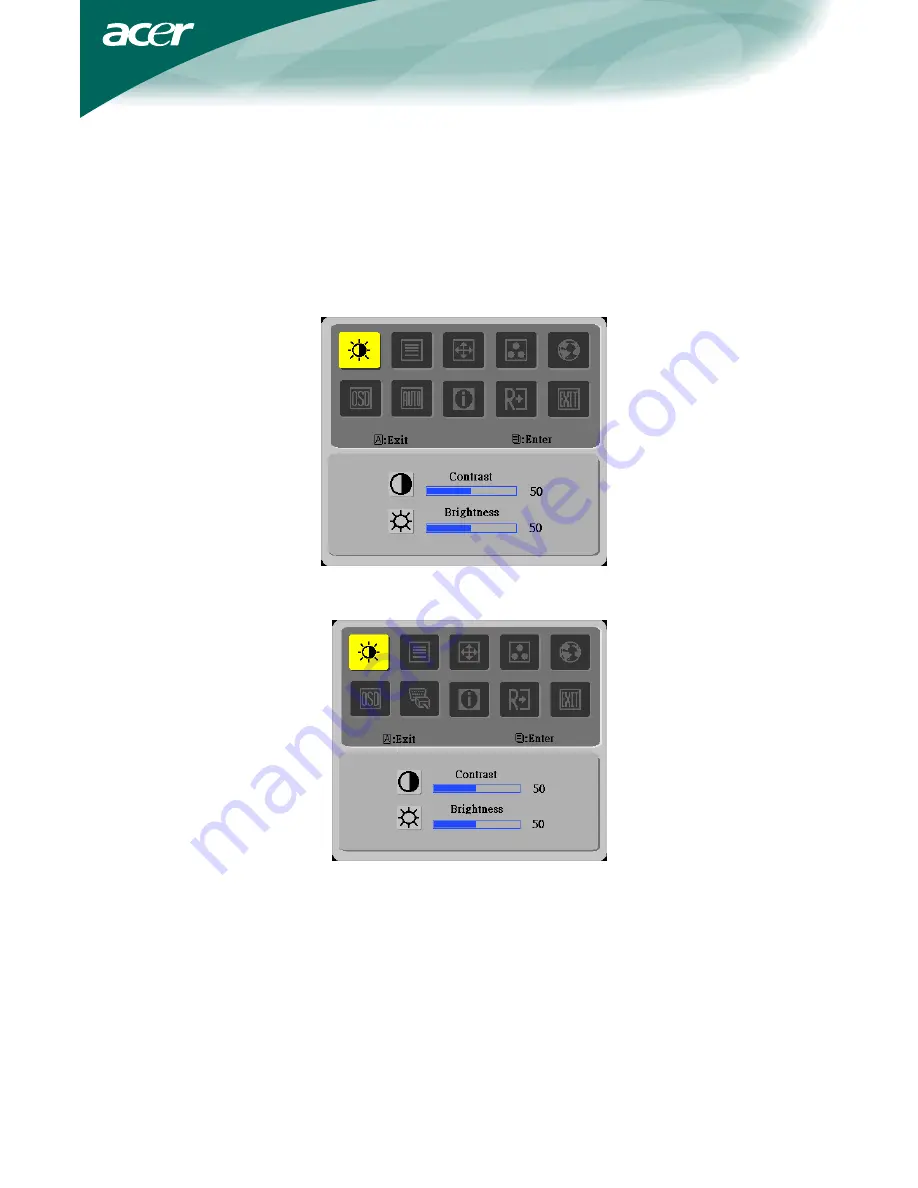
9
1. Press the MENU-button to activate the OSD window.
2. Press < or > to select the desired function.
3. Press the MENU-button to select the function that you want to adjust.
4. Press < or > to change the settings of the current function.
5. To exit and save, select the exit function. If you want to adjust any other
function, repeat steps 2-4.
II. Dual-Input Model, Analog Signal Input
HOW TO ADJUST A SETTING
I. Analog-Only
Model






































