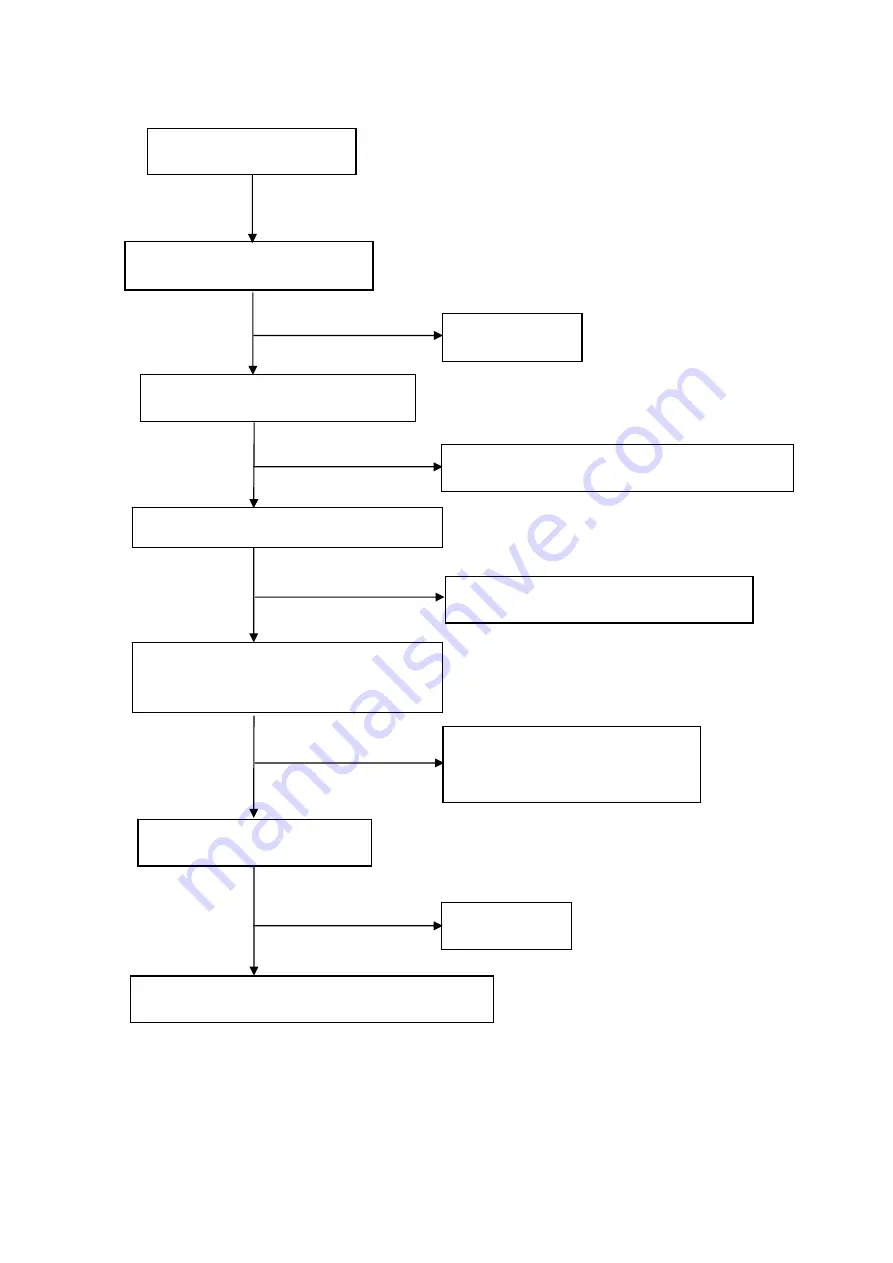
32
5. No power
Check L904 = 12V
Check AC line volt 110V or 220V
Check AC input
Check the voltage of C907 (+)
Check bridge rectified circuit and F901 circuit
Check start voltage for the pin3 of IC901
Check R904, R932, R933, Change IC901
NG
Check the auxiliary voltage is bigger than
10V and smaller than 20V
1) Check IC901
2) Check R909/D901/C908 circuit
OK
NG
Check Q901/D903/IC902/ZD921/ZD922/Q903
OK
Check IC901 pin8 PWM wave
OK
Check IC901
NG
NG
NG
OK
NG
OK
Summary of Contents for AL1602W
Page 1: ...1 Acer AL1602W Service Guide ...
Page 12: ...12 Supported Timing ...
Page 18: ...18 Adjusting the viewing angle ...
Page 21: ...21 Front Panel Control ...
Page 23: ...23 b The Description For Function Control LEDS ...
Page 37: ...37 5 Power Board 6 Main Board ...
Page 38: ...38 Schematic Diagram Main Board Chapter 7 ...
Page 39: ...39 ...
Page 40: ...40 ...
Page 41: ...41 ...
Page 42: ...42 Power board ...
Page 43: ...43 ...
Page 44: ...44 ...
Page 45: ...45 Key board ...














































