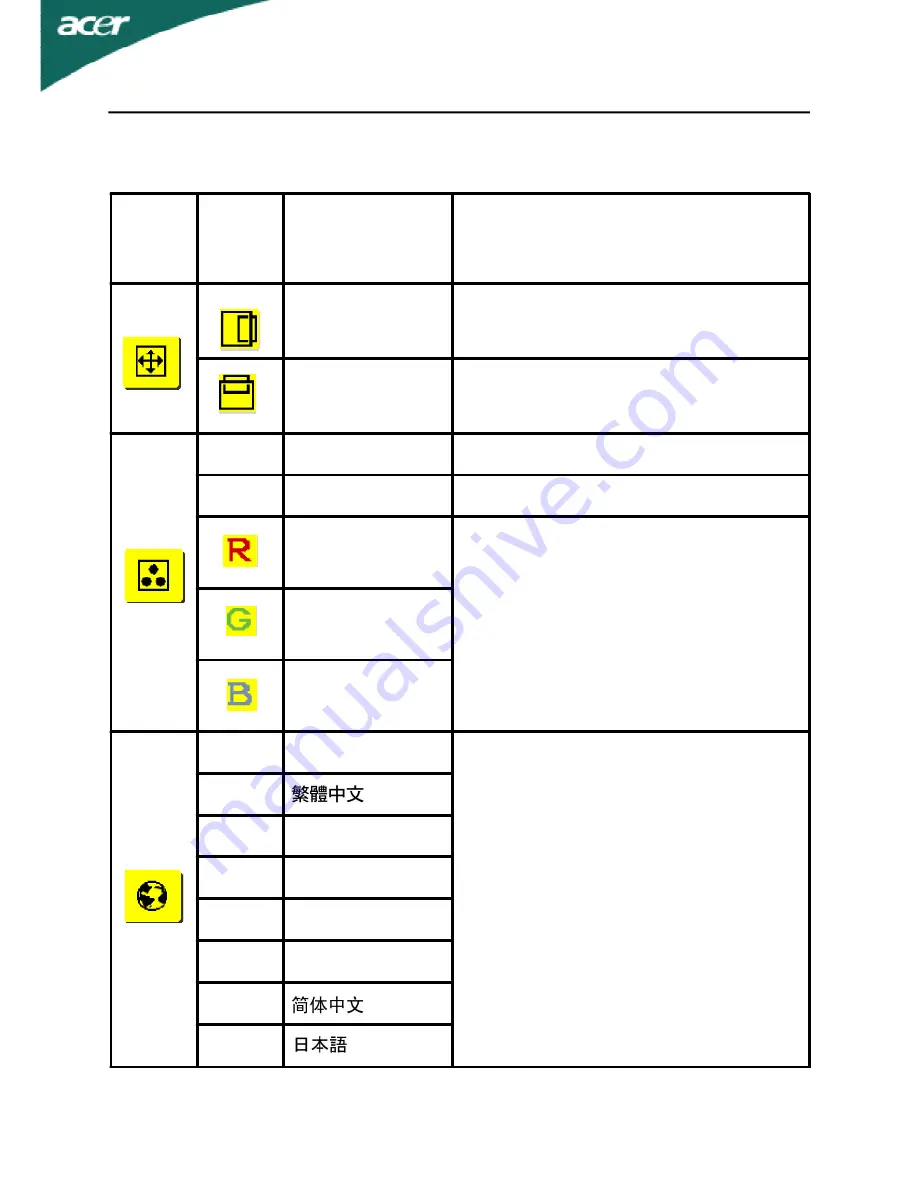
AL1516W
EN-11
Main
Menu
Icon
Sub
Menu
Icon
Sub Menu Item
Description
H. Position
Adjust the horizontal position.
(available in Analog mode only)
V. Position
Adjust the vertical position.
(available in Analog mode only)
N/A
Warm
Set the color temperature to warm white.
N/A
Cool
Set the color temperature to cool white.
User /Red
Adjusts Red/Green/Blue intensity.
User/Green
User/Blue
N/A
English
Multi-language selection.
N/A
N/A
Deutsch
N/A
Francais
N/A
Espanol
N/A
Italiano
N/A
N/A



































