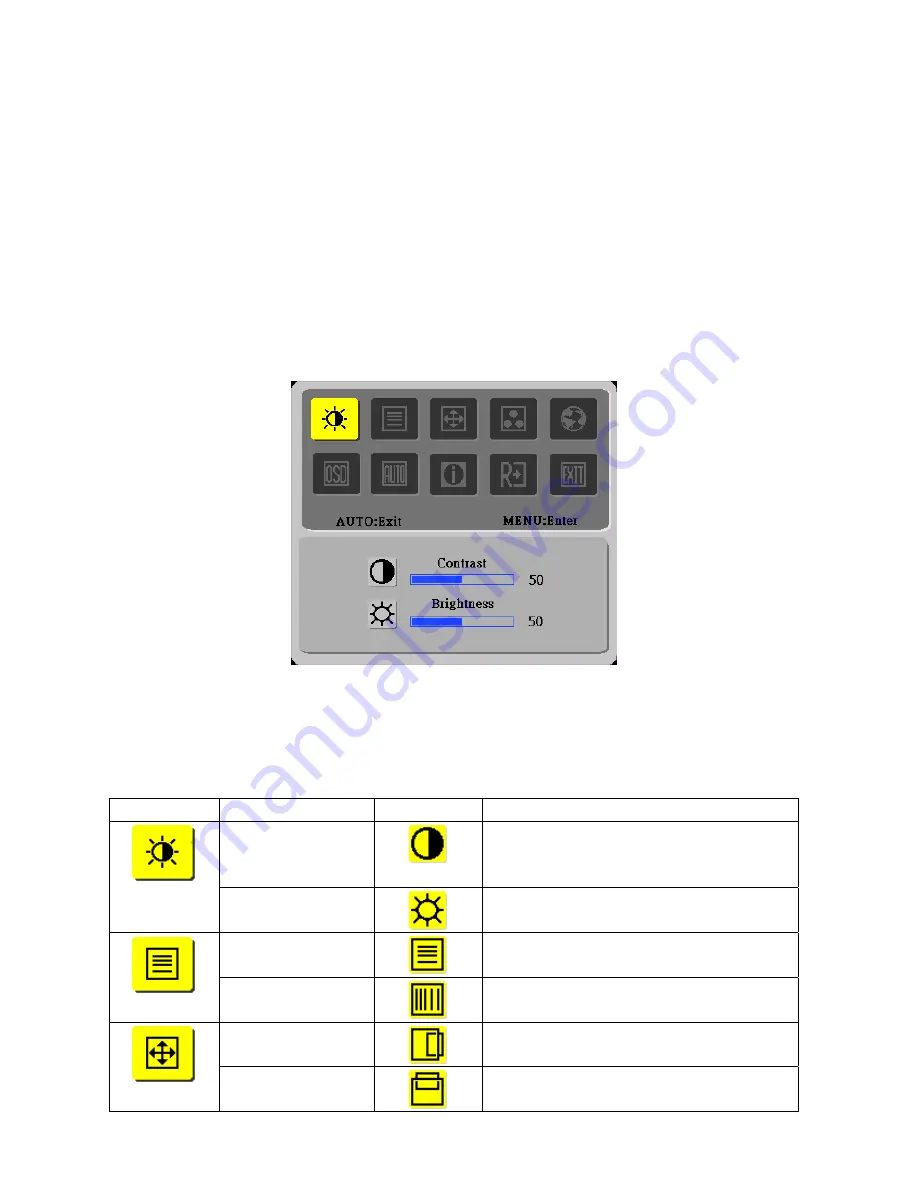
18
OSD Menu
How to adjust a setting
1. Press the MENU- button to activate the OSD window.
2. Press <or >to select the desired function.
3. Press the MENU-button to select the function that you want to adjust.
4. Press < or >to change the settings of the current function.
5. To exit and save, select the exit function. If you want to adjust any other function, repeat steps 2-4.
Adjusting the picture
Main OSD Menu:
a. Outline:
b. The description for control function:
Main Menu Icon
Sub Menu Item
Sub Menu Icon
Description
Contrast
Adjusts the contrast between the foreground and
background of the screen image.
Brightness
Adjusts the background the screen image.
Focus
Adjust Picture Phase to reduce Horizontal-Line
noise
Clock
Adjust picture Clock to reduce Vertical-Line noise.
H. Position
Adjust the horizontal position of the picture.
V. Position
Adjust the vertical position of the picture.
Summary of Contents for AL1511
Page 1: ...0 Acer AL1511 Service Guide ...
Page 15: ...14 Front Panel 1 Auto Adjust Key Exit 4 MENU ENTER 2 Volume 5 LED 3 Volume 6 Power Key ...
Page 16: ...15 Rear cover Item Description 1 Power cord 2 Signal Cable 3 Audio Cable ...
Page 28: ...27 The end ...
Page 37: ...36 Exploded Diagram ...
Page 39: ...38 6 Hinge 7 Stand base 8 Main board 9 PWPC board 10 Audio board 11 Key board ...
Page 52: ...51 Power Board ...
Page 53: ...52 ...






























