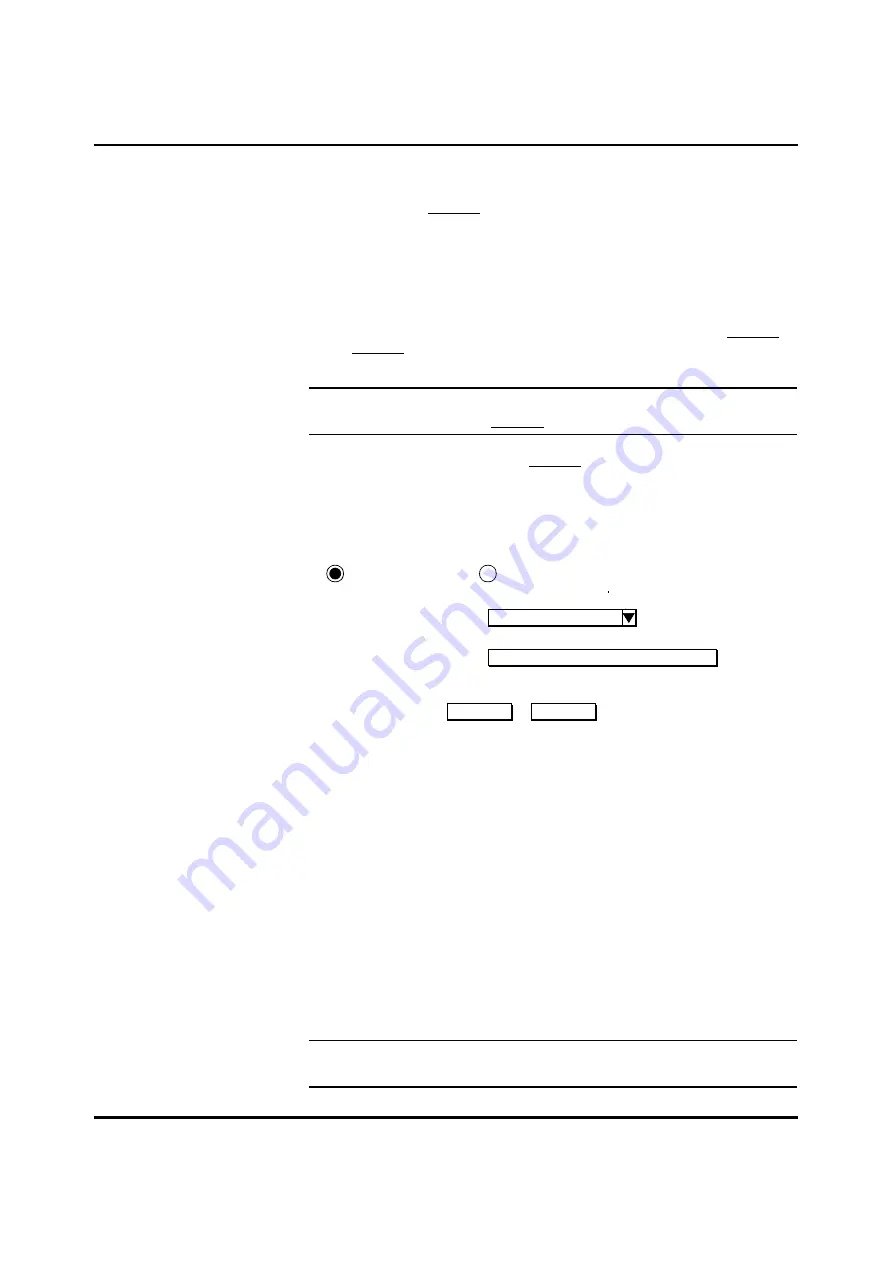
User Guide for AIR-104/AIR-204 4-7
use this configuration procedure to enable or disable the built-in V.90 modem of the AIR-
104/204 (by clicking on Modem1 under the
Configuration
heading of the
ICC Menu
).
Follow the same procedure to enable or disable any external modem connected to the
AIR-104/204 .
Step 1
From a properly-connected network PC, use your Web browser to log on to
the ICC (see
How do I interface with the AIR-104/204?
)
Step 2
On the
ICC Menu
, locate the
Configuration
heading, and click on Modem1 or
Modem2, depending on whether you wish to configure the modem
connected to the
COM1
port or the
COM2
port, respectively.
Note:
The built-in V.90 modem of the AIR-104/204 occupies the
COM1
port,
which is configured by clicking Modem1 on the
ICC Menu
.
The following screen appears (Modem1 is chosen as an example).
Step 3
Enable or disable the selected modem by clicking on the appropriate area
with the mouse.
Step 4
Select Modem Type
: this item only appears if the port you have selected is
connected to an external modem (not the built-in V.90 modem of the AIR-
104/204 ). Click on the down arrow with the mouse. A drop-down list will
appear; select the brand name of your external modem, and then click it with
the mouse to select it. If you cannot find your modem on the list, then select
Other
(the default).
Step 5
Modem Initialization String
: the contents of this field should appear
automatically, according to the modem type you selected in the previous
step. If the selected modem is the built-in V.90 modem of the AIR-104/204,
this field will remain blank; no input is required. You need to input a modem
initialization string only if you selected
Other
for Modem Type in the previous
step. Enter standard Hayes set commands to be sent to the modem by the
AIR-104/204 upon initialization. See your modem’s user guide for more
information.
Note:
If modem initialization information is not available, then just leave this field
blank. Most modem types will operate properly by default.
Apply
Modem 1 Configuration
Enable Modem Disable Modem
Cancel
Modem 1 Initialization
String (Optional)
Select Modem Type
Other
Chapter 4 Basic Configuration






























