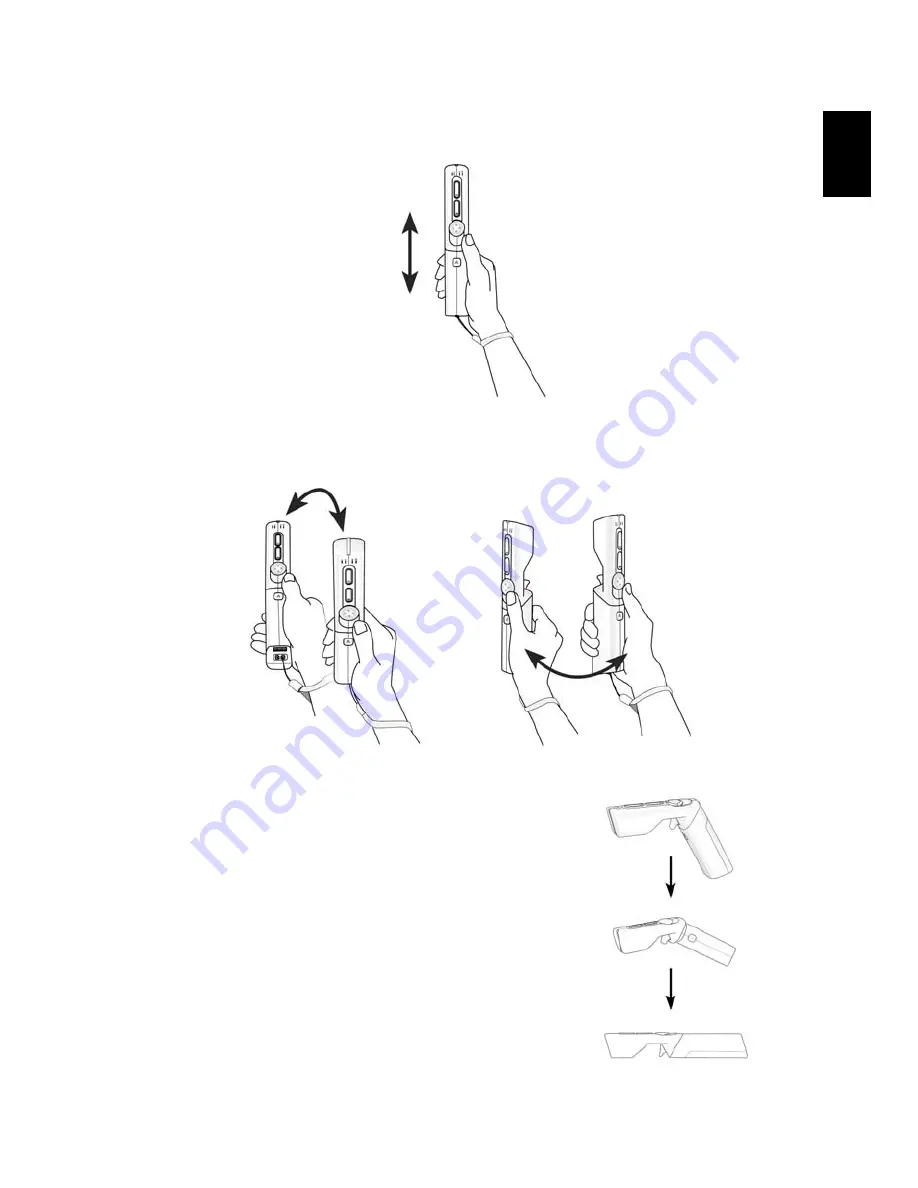
13
Englis
h
•
Push or Pull: Move the controller forward or backward, toward or
away from the screen.
•
Twist: Move the controller in a twisting motion by rotating your
arm.
The controller can be held in either the gun or
straight mode, switch between modes by gently
twisting the controller as illustrated. Do not
force the controller to twist.
While playing games, make sure to use the
wrist strap and maintain a secure grip on the
controller.
Please refer to your game user documentation
for information on how to use the controller
when playing games. There are some basic
motions you can use which are described below:














































