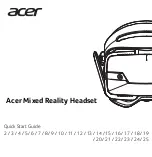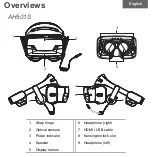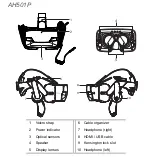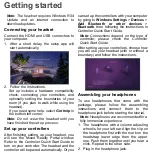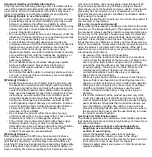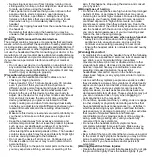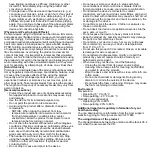Getting started
Note:
The headset requires Windows RS4
Update and an internet connection to
download updates.
Connecting your headset
Connect the HDMI and USB connectors to
your computer.
1. After a short delay, the setup app will
start automatically.
2. Follow the instructions.
Set up includes a hardware compatibility
check, connecting your controllers, and
optionally setting the boundaries of your
room (if you plan to walk while using the
headset).
If you need some help, select
Get help
in
the bottom-left corner.
Note:
Do not wear the headset until you
have finished the set up process.
Set up your controllers
After finishing setting up your headset, you
will see the Mixed Reality Portal window.
Refer to the Controller Quick Start Guide to
turn on your controller. The headset and the
controller will be paired automatically. Or you
can set up the controllers with your computer
by going to
Windows Settings
>
Devices
>
Add Bluetooth or other devices
>
Bluetooth
, then following the instructions in
Controller Quick Start Guide.
Note:
Connections depend on the type of
controller, please check the Controller
Quick Start Guide.
After setting up your controllers, choose how
you will use your headset (with or without a
boundary) and follow the instructions.
Assembling your headphones
To use headphones that come with the
package, please follow the assembling
instructions and connect them to the
headphone jack before starting the tutorial.
Note:
Headphones are recommended for a
fully immersive experience.
1. The headphone with a volume adjusting
wheel is for your left ear. Align the clip on
the headphone first with the mark on the
headstrap lower edge then the upper
one. Push them together until you hear a
click. Repeat to the other side.
2. Plug in the headphone jack.