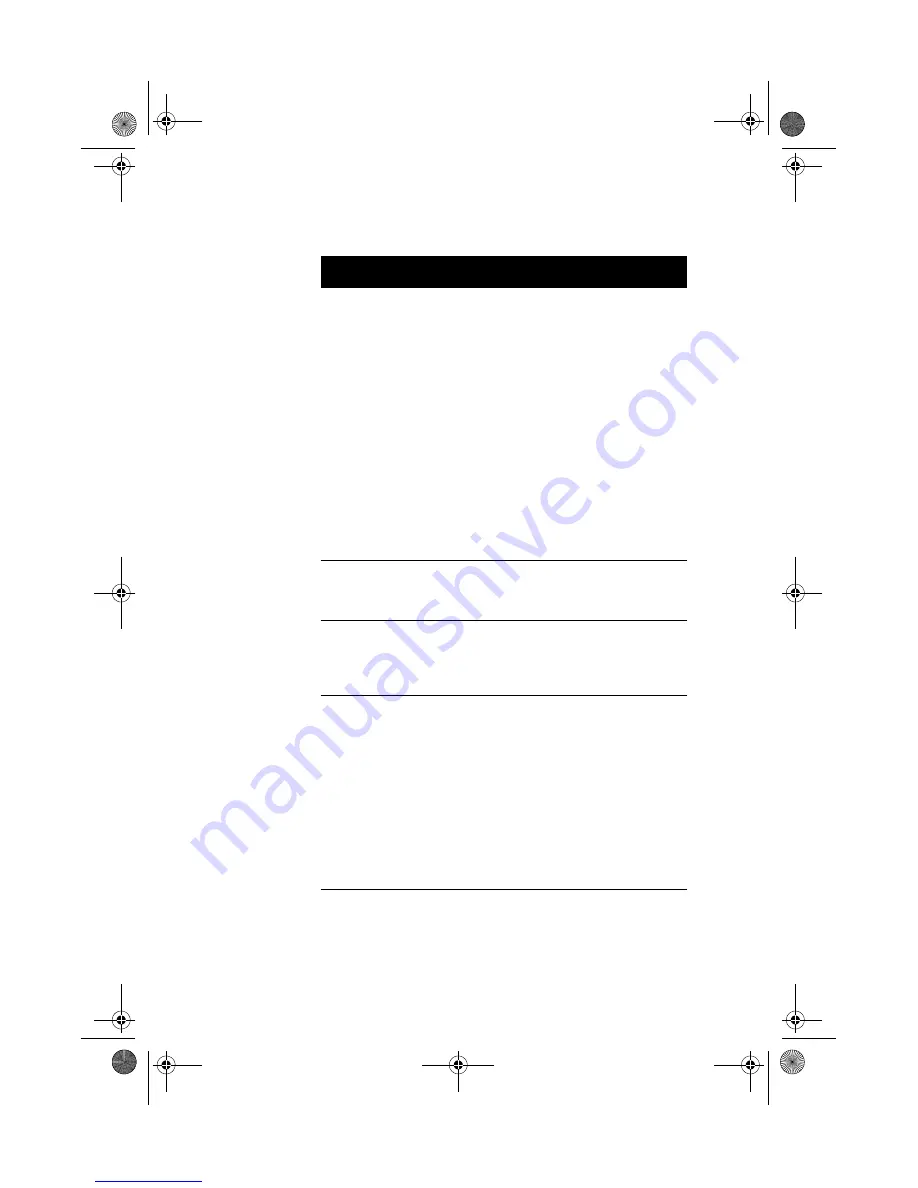
61
Silent Boot
When enabled, BIOS is in
graphical mode and
displays only an
identification logo during
POST and while booting.
Then, the screen displays
the operating system
prompt (as in DOS) or logo
(as in Windows 95). If any
error occurs while booting,
the system automatically
switches to the text mode.
You may also switch to the
text mode while booting by
pressing F9 after you hear
a beep that indicates the
activation of the keyboard.
Enabled or
Disabled
Num Lock After
Boot
Allows you to activate or
deactivate the Num Lock
function upon booting.
Enabled or
Disabled
Memory Test
Lets you specify whether
you want BIOS to perform
or bypass the RAM test
during POST.
Enabled or
Disabled
Configuration Table
Allows you to enable or
disable the display of the
configuration table after
POST but before booting.
The configuration table
gives a summary of the
hardware devices and
settings that BIOS detected
during POST. This
parameter appears only
when you are in the
Advanced Level.
Enabled or
Disabled
Parameter
Description
Options
APSNUG.book Page 61 Tuesday, May 4, 1999 11:13 AM
Summary of Contents for AcerPower SN
Page 1: ... User s Guide APSNUG book Page 1 Tuesday May 4 1999 11 13 AM ...
Page 2: ... 0 1 2 APSNUG book Page 2 Tuesday May 4 1999 11 13 AM ...
Page 10: ...Notices x APSNUG book Page x Tuesday May 4 1999 11 13 AM ...
Page 11: ... Chapter 1 APSNUG book Page 1 Tuesday May 4 1999 11 13 AM ...
Page 12: ... APSNUG book Page 2 Tuesday May 4 1999 11 13 AM ...
Page 23: ...13 Turning On Your Computer 3 5 3 APSNUG book Page 13 Tuesday May 4 1999 11 13 AM ...
Page 32: ...Chapter 1 Getting Started 22 APSNUG book Page 22 Tuesday May 4 1999 11 13 AM ...
Page 33: ... Chapter 2 APSNUG book Page 23 Tuesday May 4 1999 11 13 AM ...
Page 34: ... APSNUG book Page 24 Tuesday May 4 1999 11 13 AM ...
Page 39: ...29 33 PS 2 keyboard port No Component APSNUG book Page 29 Tuesday May 4 1999 11 13 AM ...
Page 47: ...37 Wake on LAN 3 5 5 3 5 B 5 3 CH D 5 B APSNUG book Page 37 Tuesday May 4 1999 11 13 AM ...
Page 48: ...Chapter 2 System Board Information 38 APSNUG book Page 38 Tuesday May 4 1999 11 13 AM ...
Page 49: ... Chapter 3 APSNUG book Page 39 Tuesday May 4 1999 11 13 AM ...
Page 50: ... APSNUG book Page 40 Tuesday May 4 1999 11 13 AM ...
Page 77: ...67 Bypassing the Password 0 E None C D APSNUG book Page 67 Tuesday May 4 1999 11 13 AM ...
Page 85: ...75 Exiting Setup 0 Yes No Yes No APSNUG book Page 75 Tuesday May 4 1999 11 13 AM ...
Page 86: ...Chapter 3 BIOS Information 76 APSNUG book Page 76 Tuesday May 4 1999 11 13 AM ...
Page 87: ... Chapter 4 APSNUG book Page 77 Tuesday May 4 1999 11 13 AM ...
Page 88: ... APSNUG book Page 78 Tuesday May 4 1999 11 13 AM ...
Page 93: ...83 APSNUG book Page 83 Tuesday May 4 1999 11 13 AM ...
Page 99: ...89 4 1 3 4 4 APSNUG book Page 89 Tuesday May 4 1999 11 13 AM ...
Page 101: ...91 Installing the Retention Mechanism 4 3 3 APSNUG book Page 91 Tuesday May 4 1999 11 13 AM ...
Page 105: ...95 1 3 3 1 3 5 4 3 3 APSNUG book Page 95 Tuesday May 4 1999 11 13 AM ...
Page 107: ...97 Replacing the Hard Disk 3 3 3 3 APSNUG book Page 97 Tuesday May 4 1999 11 13 AM ...
Page 108: ...Chapter 4 Upgrading the System 98 3 3 APSNUG book Page 98 Tuesday May 4 1999 11 13 AM ...
Page 111: ...101 0 Installing an AGP Card 5 3 3 APSNUG book Page 101 Tuesday May 4 1999 11 13 AM ...
Page 112: ...Chapter 4 Upgrading the System 102 0 APSNUG book Page 102 Tuesday May 4 1999 11 13 AM ...
Page 115: ...105 T B B B U 3 W A E 9 A8E 9 APSNUG book Page 105 Tuesday May 4 1999 11 13 AM ...















































