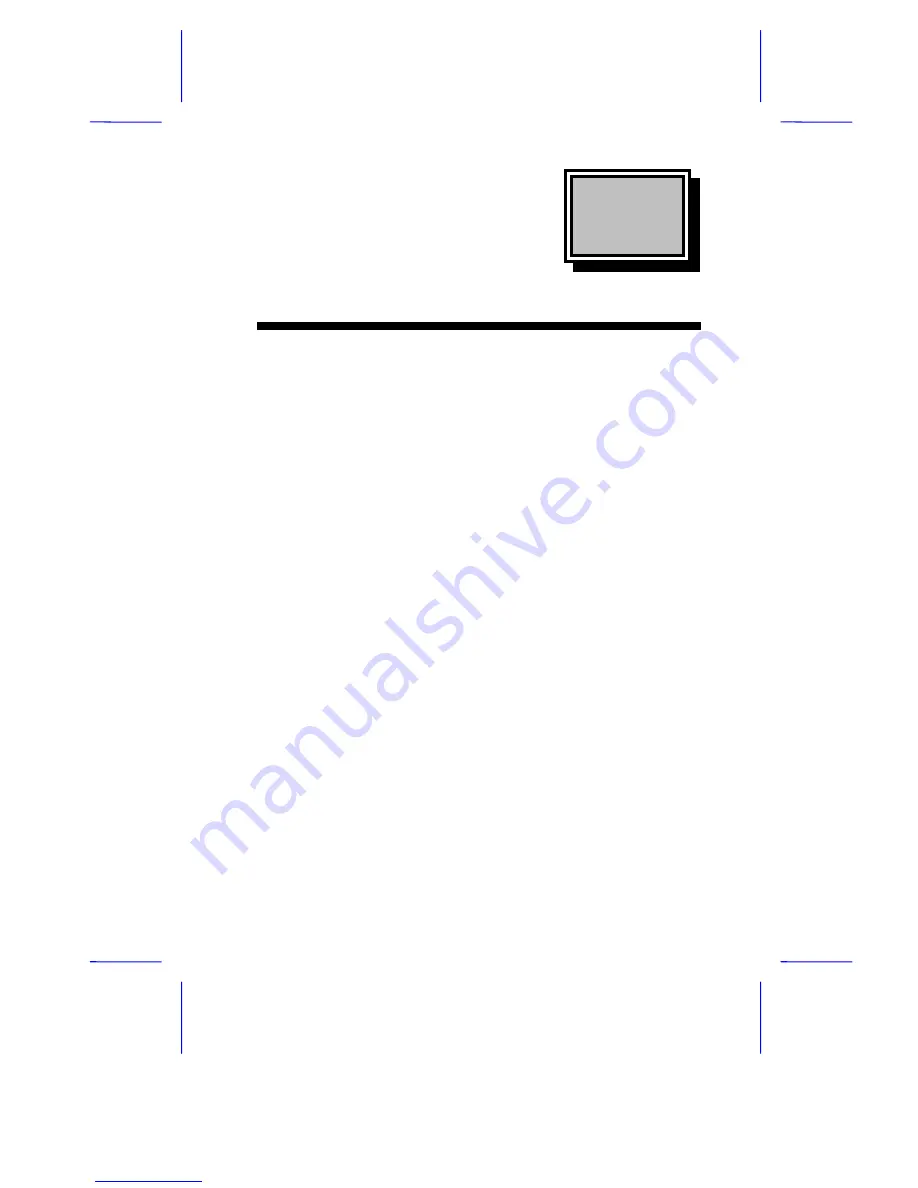
& K D S W H U
System Board
System Board
1-1
The V62X is a high-performance system board that utilizes the new
Intel Pentium II processor. This processor has a built-in MMX
(Multi-Media Extensions) technology that makes the system capable of
handling and enhancing the performance of 32-bit applications and
multimedia functions.
The system board supports PnP (Plug-and-Play) and power
management functions. In addition, it also offers the hardware monitor
function. This DMI (Desktop Management Interface) feature enables
you to monitor the system resources of your PC or of systems in a
network.
For expansion, the system board integrates in its design three ISA and
four PCI slots. It also has a SCSI (Small Computer System Interface)
/LAN (Local Area Network) interface to support SCSI devices and
network functions. The six SIMM (Single In-line Memory Module)
sockets on board allow you to upgrade the system memory to a
maximum of 384 MB.
Notice that the board does not come with an external second-level
cache. This is because the second-level cache is already integrated in
the Pentium II CPU card. The CPU card may come with 256-KB or
512-KB second-level cache size.
The board comes with standard I/O interfaces such as two UART
16C550 serial ports, a parallel port with SPP (Standard Parallel
Port)/ECP (Extended Capabilities Port)/EPP (Enhanced Parallel Port)
feature, PS/2 keyboard and mouse ports. The board also includes a
USB (Universal Serial Bus) interface to enable the system to support
additional peripherals.


































