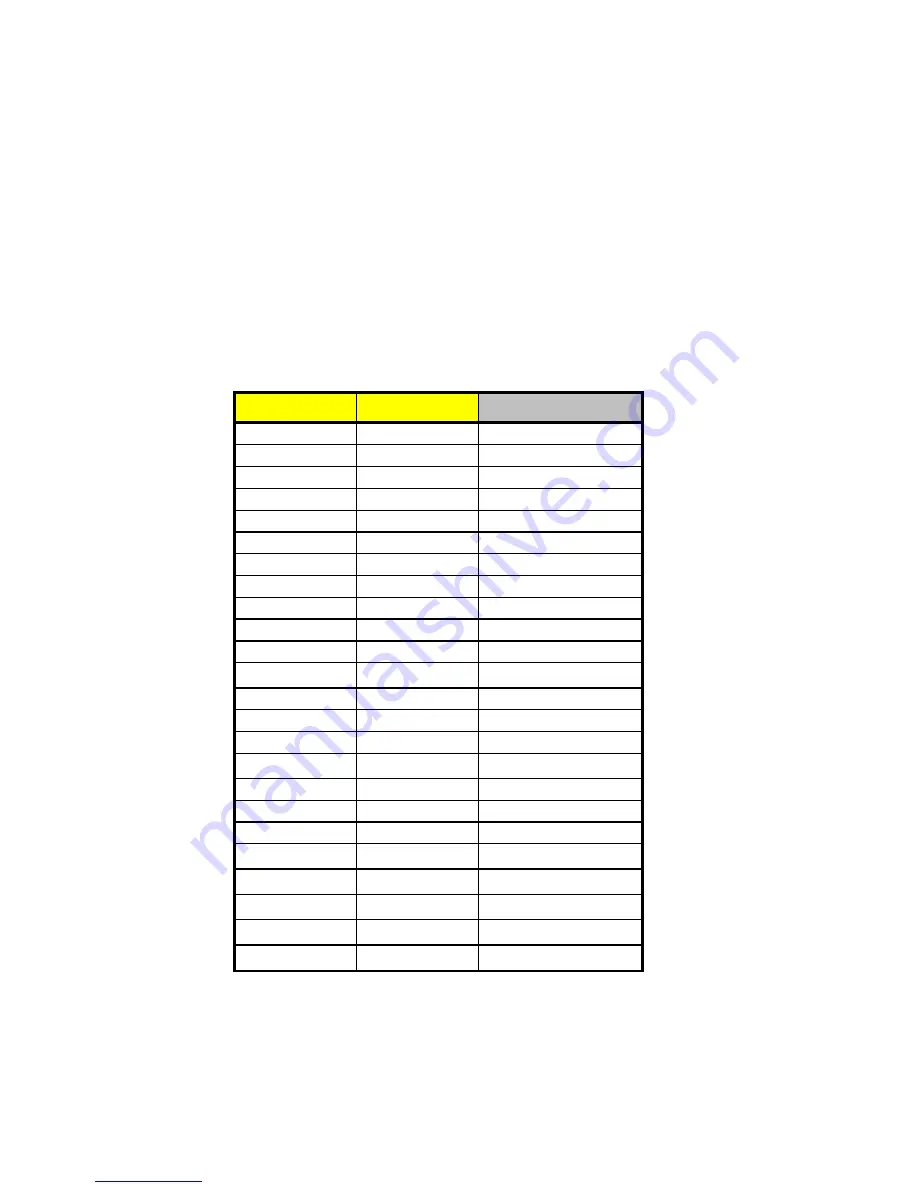
Chapter 4 - Installing Optional Components 4-13
4.6
Installing Additional Memory
The system memory is upgradable to a maximum of 256 MB via two 168-pin
DIMM sockets on board. These DIMM sockets accept PC-66 compliant DIMMs
with 16-, 32-, 64-, and 128-MB capacities. See Figure 2-1 for the location of the
DIMM sockets. Section 4.6.1 tells how to install DIMMs.
Table 4-1 lists possible memory configurations.
Table 4-1 Memory Configurations
DIMM1
DIMM2
Total Memory
16 MB
16 MB
32 MB
32 MB
64 MB
64 MB
128 MB
128 MB
16 MB
16 MB
32 MB
32 MB
64 MB
64 MB
128 MB
128 MB
16 MB
16 MB
32 MB
16 MB
32 MB
48 MB
16 MB
64 MB
80 MB
16 MB
128 MB
144 MB
32 MB
16 MB
48 MB
32 MB
32 MB
64 MB
32 MB
64 MB
96 MB
32 MB
128 MB
160 MB
64 MB
16 MB
80 MB
64 MB
32 MB
96 MB
64 MB
64 MB
128 MB
64 MB
128 MB
192 MB
128 MB
16 MB
144 MB
128 MB
32 MB
160 MB
128 MB
64 MB
192 MB
128 MB
128 MB
256 MB







































