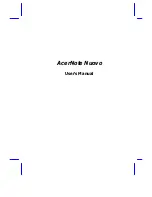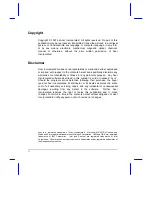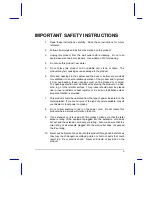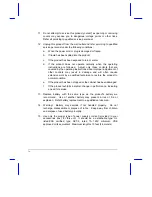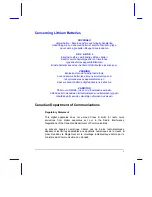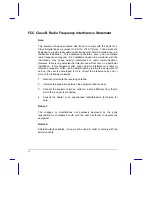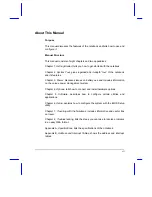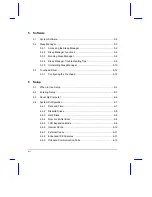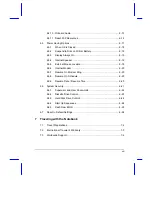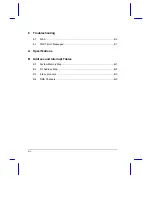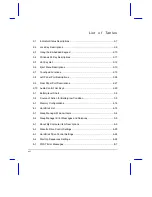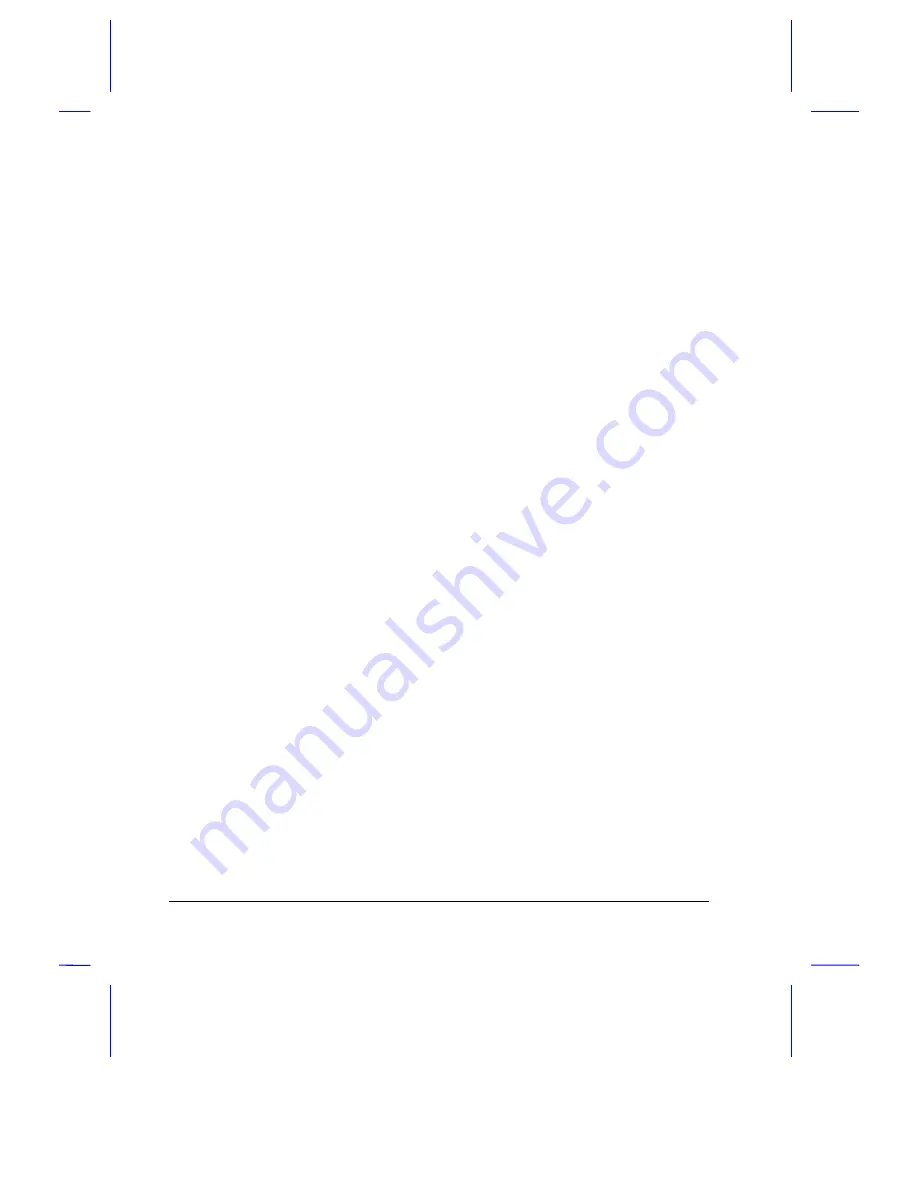
ii
Copyright
Copyright © 1997 by Acer Incorporated. All rights reserved. No part of this
publication may be reproduced, transmitted, transcribed, stored in a retrieval
system, or translated into any language or computer language, in any form
or by any means, electronic, mechanical, magnetic, optical, chemical,
manual or otherwise, without the prior written permission of Acer
Incorporated.
Disclaimer
Acer Incorporated makes no representations or warranties, either expressed
or implied, with respect to the contents hereof and specifically disclaims any
warranties, merchantability or fitness for any particular purpose. Any Acer
Incorporated software described in this manual is sold or licensed “as is”.
Should the programs prove defective following their purchase, the buyer
(and not Acer Incorporated, its distributor, or its dealer) assumes the entire
cost of all necessary servicing, repair, and any incidental or consequential
damages resulting from any defect in the software. Further, Acer
Incorporated reserves the right to revise this publication and to make
changes from time to time in the contents hereof without obligation of Acer
Incorporated to notify any person of such revision or changes.
Acer is a registered trademark of Acer Incorporated. Microsoft, MS-DOS, Windows and
Windows 95 are registered trademarks of Microsoft Corporation. IBM and OS/2 are registered
trademarks of IBM Corporation. Intel and Pentium are registered trademarks of Intel
Corporation. Other brand and product names are trademarks and/or registered trademarks of
their respective companies.
Summary of Contents for AcerNote Nuovo 970
Page 1: ...AcerNote Nuovo User s Manual ...
Page 17: ...xvii ...