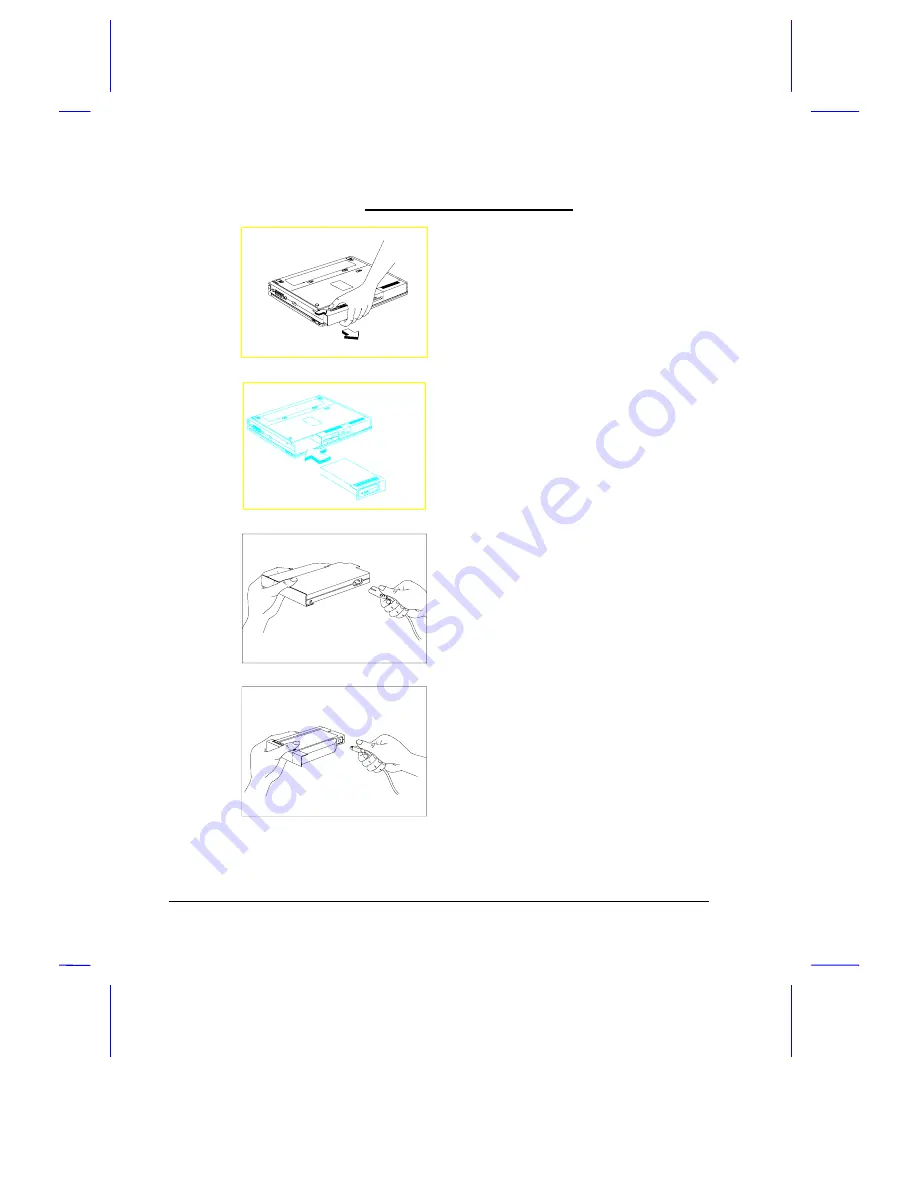
1-16
User’s Manual
Connecting the Adapter Externally
1. Release the AC adapter lock and
slide the AC adapter out of the
power bay.
2. You may now insert the battery
pack into the power bay. Slide it
into the bay until it clicks into place.
3. Connect the power cord to the AC
adapter.
4. Connect one end of the DC-in cable
(square head) to the AC adapter.



























