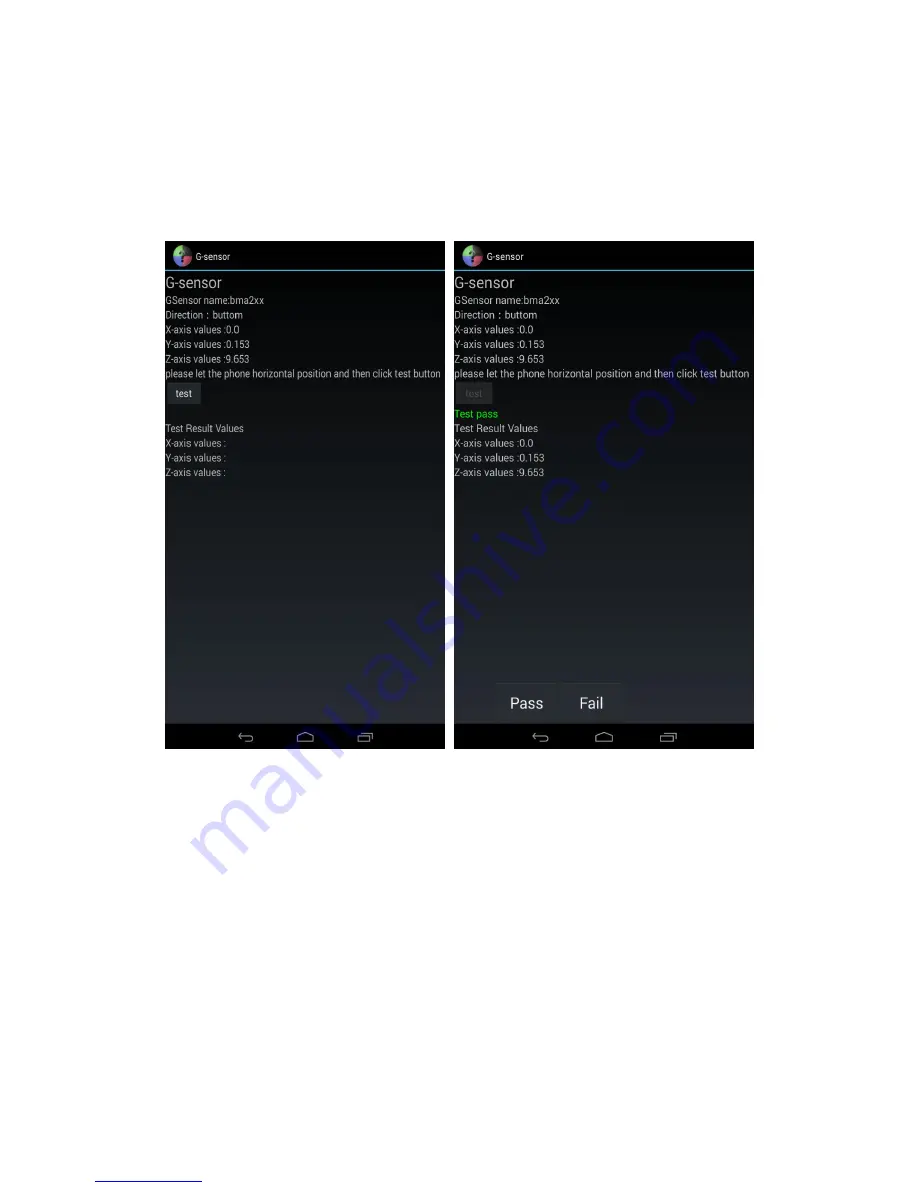
88
6.7 G-sensor----Gravity Sensor Test
This test is to check its normality. Put the phone on the horizontal test fixture, after entering into the test
interfa
ce (the left picture), click on “test” button to begin the test, the program will automatically judge the
result. The right picture will appear after a successful judgment.
After the test is done, click on “Pass” or “Fail” button to exit the test. Test result will be automatically
written into “/sdcard/Factory/Diagnostic/ _TestResult.txt”.
6.8 SD/ExSD----SD Card Test
Insert a valid SD card before starting up this test.
This test is to check whether the tablet can detect the SD card and check the total memory, the available
memory and the normality of R/W of SD card. This test will passé if the three functions work normally.
After the test is done, click on “Pass” or “Fail” button to exit the test. Test result will be automatically
written into “/sdcard/Factory/Diagnostic/ _TestResult.txt”.
Summary of Contents for ACER Z320
Page 1: ...1 Z320 SERVICE GUIDE ...
Page 10: ...5 Phone Tour Six View ...
Page 14: ...9 Bottom View Figure 1 4 Bottom View Item Description 1 USB Port 1 ...
Page 15: ...10 Left View Figure 1 5 Left View ...
Page 27: ...22 Click Next Automatic install ...
Page 29: ...24 4 2 User interface of WriteStation ...
Page 30: ...25 ...
Page 31: ...26 4 3 Set parameters ...
Page 32: ...27 Password 20120405 ...
Page 42: ...37 5 3 Operation complete ...
Page 45: ...40 Write IMEI BT WIFI successfully ...
Page 66: ...61 ...
Page 69: ...64 12 Combine and compress the battery cover with the handset ...
Page 88: ...83 Test result interface as below ...
















































