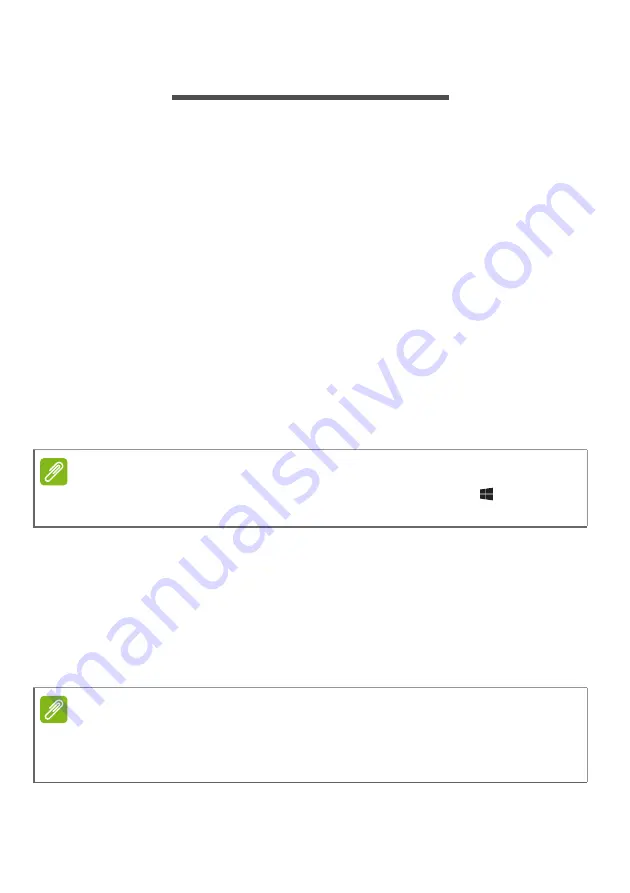
Video and audio connectors - 57
V
IDEO
AND
AUDIO
CONNECTORS
Connect to a monitor with a VGA or DVI port (the type of connection
supported depends on your computer’s configuration). The
appropriate cable is usually included with the monitor.
Follow these steps to connect an monitor to your computer:
1. Check that the computer is powered off and the monitor power
switch is turned off.
2. Attach the video cable to the monitor port on the computer. Secure
the cable connection with the screws provided.
3. Connect the monitor power cable and plug it into a properly
grounded wall outlet.
4. Follow any setup instructions in the monitor's user's guide.
5. Turn on power to the monitor, then the computer.
6. Make sure that the current resolution and refresh rate do not exceed
the specifications of the monitor. If necessary change the display
settings used by the computer.
Headphones and microphone
These ports allow you to connect audio devices. Use the headphone
port to plug in stereo headphones or powered speakers. Plugging an
audio device to the headphone port disables the built-in speakers.
Use the microphone port to connect an external microphone for mono
recording; plugging in an external microphone disables the built-in
microphone.
Note
To access the display controls, press the Windows key (
) + W, type
"Display" and then click on
Display
.
Note
Some computers have a single "combo" port that allows you to use single-pin
headsets with a built-in microphone. These headsets are most commonly
used with smartphones.
Summary of Contents for Acer One 10
Page 1: ... 1 USER S MANUAL ...
















































