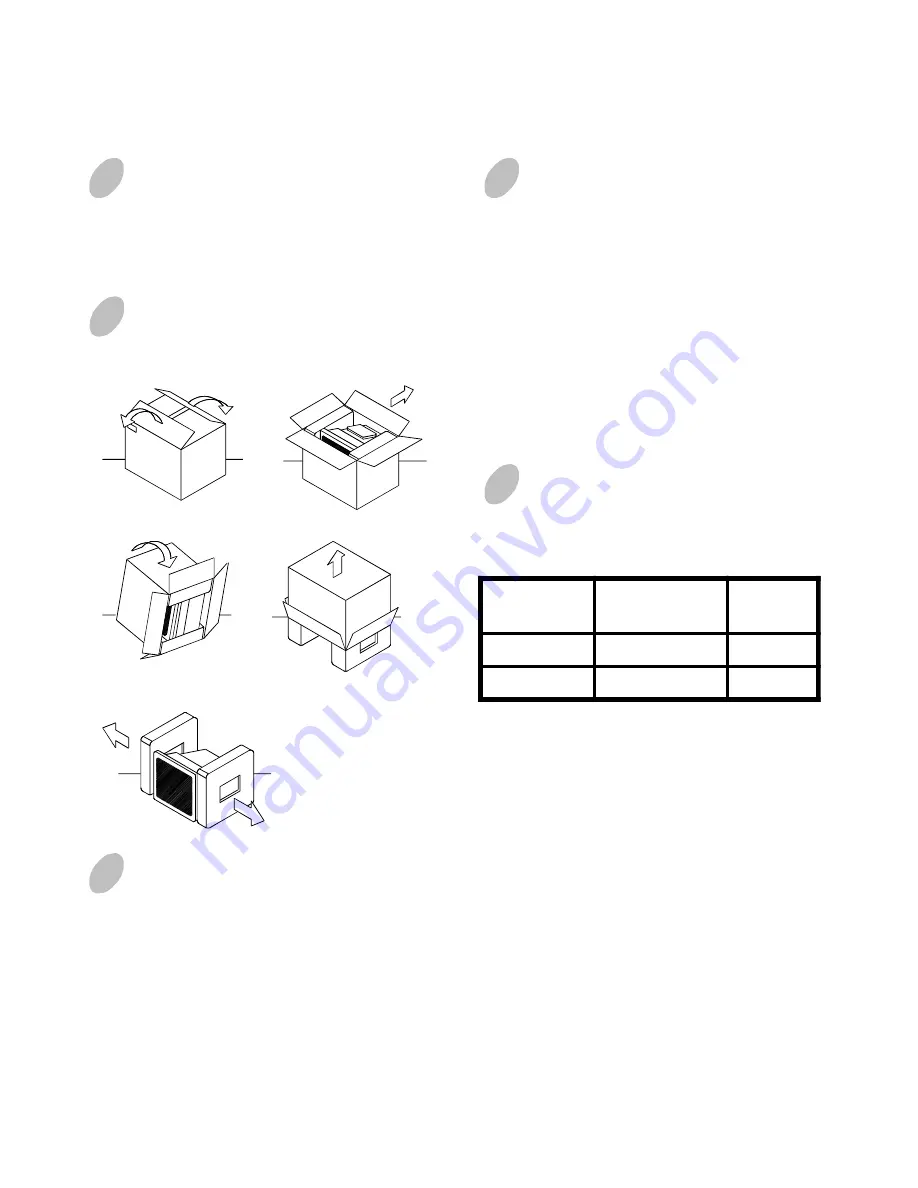
E - 2
POWER SAVING
The monitor will be driven into “Power Saving” mode
by the control signal from the display controller,
as indicated by the amber-color power LED.
The power saving states will be kept until a control
signal has been detected or the keyboard or mouse is
activated. The recovery time from Active OFF state
back to ON state is around 10 seconds.
INTRODUCTION
This microprocessor-based, digital control 19” color
monitor is a high performance and easy to use product.
It employs the latest on-screen-menu technology. The
microprocessor capability offers 10 most commonly
used VESA timing modes preset in the factory, and 6
modes for user to adjust to the special timings that
user might have.
We hope that you will find this manual is helpful in
obtaining the fullest use of your monitor, and in
ensuring your personal safety during operation.
PACKING CONTENTS
The package contains:
• CRT monitor
• AC power cord
• User manual
UNPACKING
PROCEDURE
REPACKING
Save the origional box and all packing material for
future shipping needs.
* Packing materials and product are recyclable.
State
Power
Consumption
LED
Light
ON
Normal
Green
OFF
< 5 W
Amber
1
2
5
4
3





























