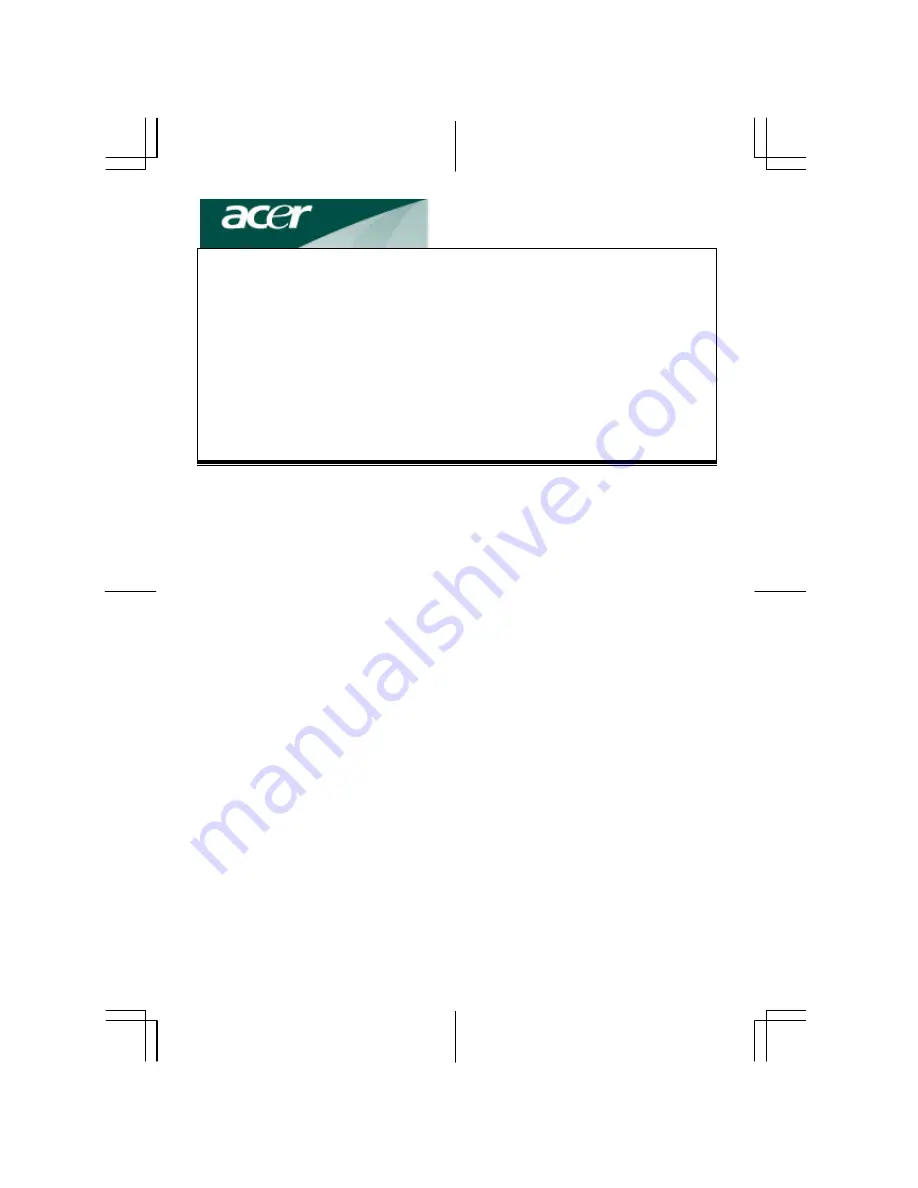
1
Table of Contents
Important Safety Instructions....................................................................................................... 1
Federal Communications Commission........................................................................................ 4
Connecting the Monitor and Swivel Base.................................................................................... 2
Removing the Monitor and Swivel Base ...................................................................................... 2
Introduction.................................................................................................................................... 3
Installation...................................................................................................................................... 3
User Controls.................................................................................................................................. 4
OSD Function Description ............................................................................................................ 4
OSD Icon Summary....................................................................................................................... 5
Specification.................................................................................................................................... 5
Troubleshooting ............................................................................................................................. 7
Important Safety Instructions
1.
Please read these instructions thoroughly.
2.
Please keep this guide for future use.
3.
Please disconnect the device from the main power supply before cleaning. Do not use any liquids or aerosol
sprays to clean this device. Use a clean dampened cloth in stead.
4.
To avoid damaging t he device, only use factory-approved accessories.
5.
Protect the device against moisture.
6.
In order to set up the device, first place it on a stable surface. Tipping it over or dropping can harm the
monitor and cause injuries. Please follow the setup instructions of the manufacturer while setting up your
monitor.
7.
The ventilation openings are used for air circulation to protect the device against overheating.
8.
When connect ing the device, obey the maximum connected load values of the main power supply.
9.
T he wall socket must be equipped with a non-fused grounded conductor contact for electrical safety.
10.
The power cable must be laid in such a way nobody can trip over it. Please do not place any objects on the
cable.
11.
Follow all instructions and warning remarks that are printed on the device.
12.
If the device will not be used for a long period of time, please disconnect it from the main power supply to
avoid power surge damage such as lightning.
13.
Make sure no sharp objects or liquids enter the device via its air circulation openings. This could result in a
fire or an electric shock.
14.
Never open the device casing yourself, there are no user serviceable parts inside. Only authorized technical
service personnel should open the casing of this device.
15.
If any of the following conditions occur, the device must be disconnected from the main supply, and be
checked by a qualified service center:
a- Power cable or power plug are damaged;
b- Liquid has entered the device;
c- The device was exposed to moisture;
d- The device does not operate according t o the user’s guide, or you do not achieve any improvement with
the aid of this guide;
e- The device has been dropped and/or the casing is damaged;
f- The device shows obvious signs of a defect.
16.
Use only approved original spare parts, or parts in accordance with the
original parts, for repairs. The use of
incorrect/unauthorized spare parts may cause further damage.
17.
Please contact your service center for any questions regarding service and repairs to guarantee the device’s
performance and reliability.
18.
The power socket must be installed near the equipment to be easily accessible.

























