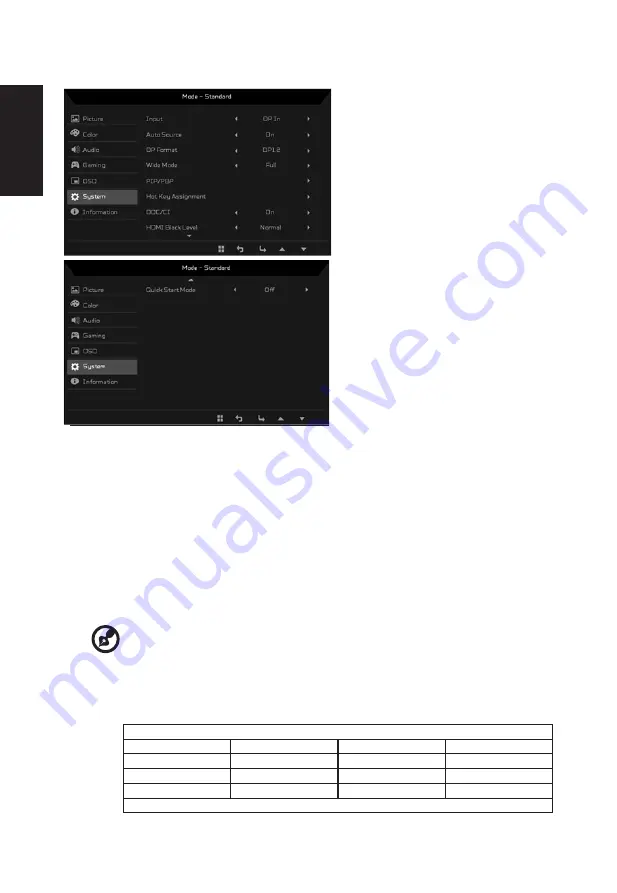
English
14
System Setting
Mode - User
DVI_D
Gaming
Picture
Color
Input
Audio
OSD
Full
System
Wide Mode
PIP/PBP
DDC/CI
Normal
Auto Source
Hot Key Assignment
Information
On
DP Format
DP 1.2
HDMI Black Level
On
Save Setting to...
Mode - User
Gaming
Picture
Color
Audio
OSD
System
Information
Save Setting to...
Off
Quick Start Mode
1. The Setting menu can be used to select the input and other important settings.
2.
Press the MENU key to open the OSD.
3.
Using the ▲/▼ keys, select Setting from the OSD. Then navigate to the setting you
wish to adjust.
4.
Use the ◄/► keys to select the setting.
5.
Input: Select the source from DP, HDMI1 or HDMI2.
6. Wide Mode: You can select which screen aspect you are using. The options are Aspect
,Full and 1:1.
7. PIP/PBP settings
-----------------------------------------------------------------------------------------------------------
Note:
1. PIP/PBP function does not support HDMI 1 and HDMI 2 simultaneously.
2. Under PIP & PBP mode, “Auto search” function is unavailable. The PIP/PBP
signal source needs to be selected manually.
PIP/PBP & Input status
HDMI 1
HDMI 2
DP
HDMI 1
--
X
O
HDMI 2
X
--
O
DP
O
O
--
X: Does not support PIP/PBP function in this input combination

















