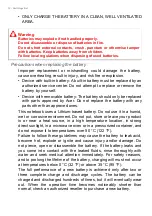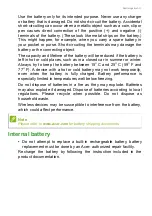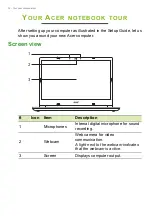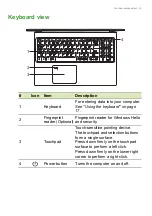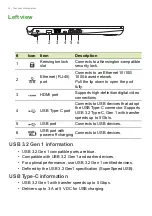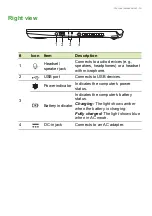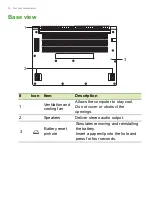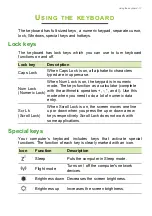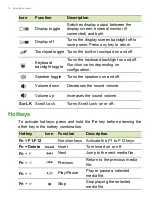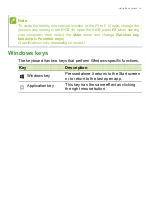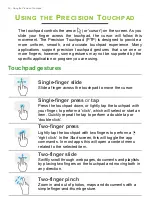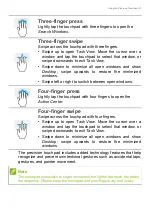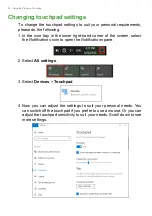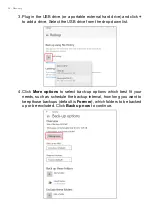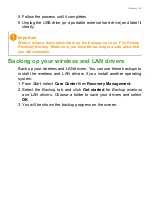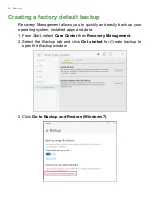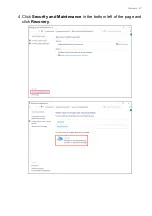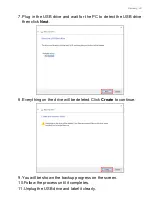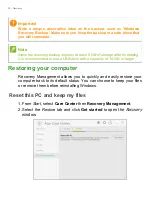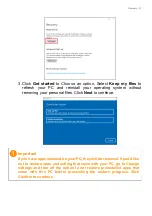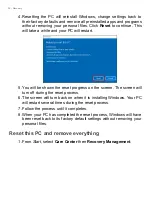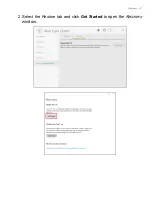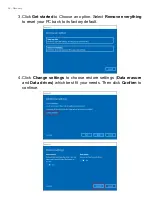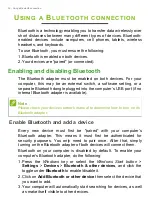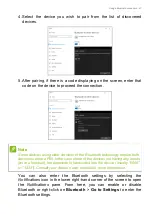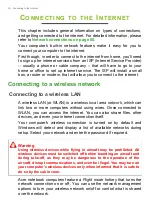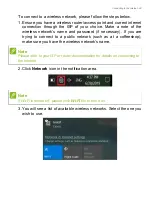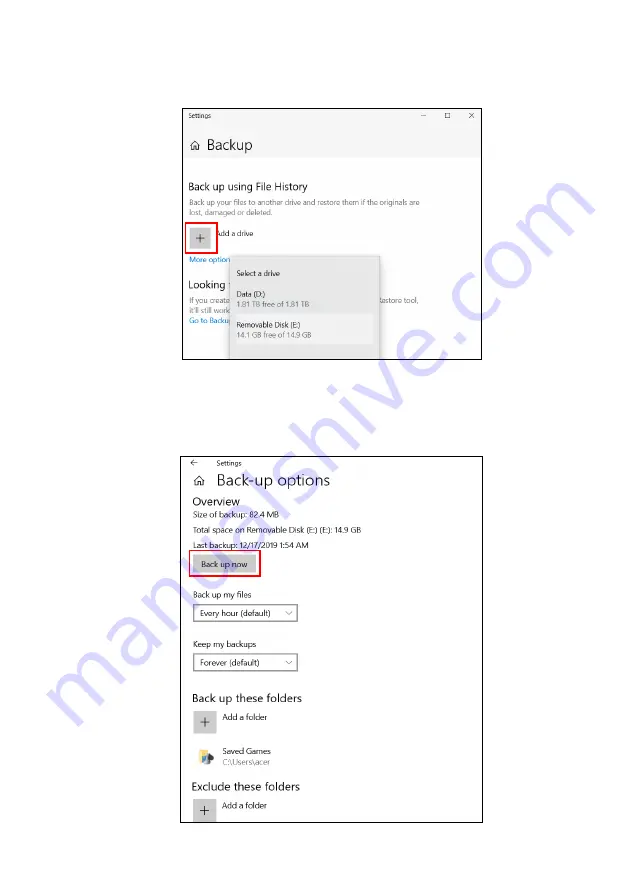
24 - Recovery
3. Plug in the USB drive (or a portable external hard drive) and click
+
to add a drive. Select the USB drive from the drop-down list.
4. Click
More options
to select back-up options which best fit your
needs, such as schedule the backup interval, how long you want to
keep those backups (default is
Forever
), which folders to be backed
up or be excluded. Click
Back up now
to continue.