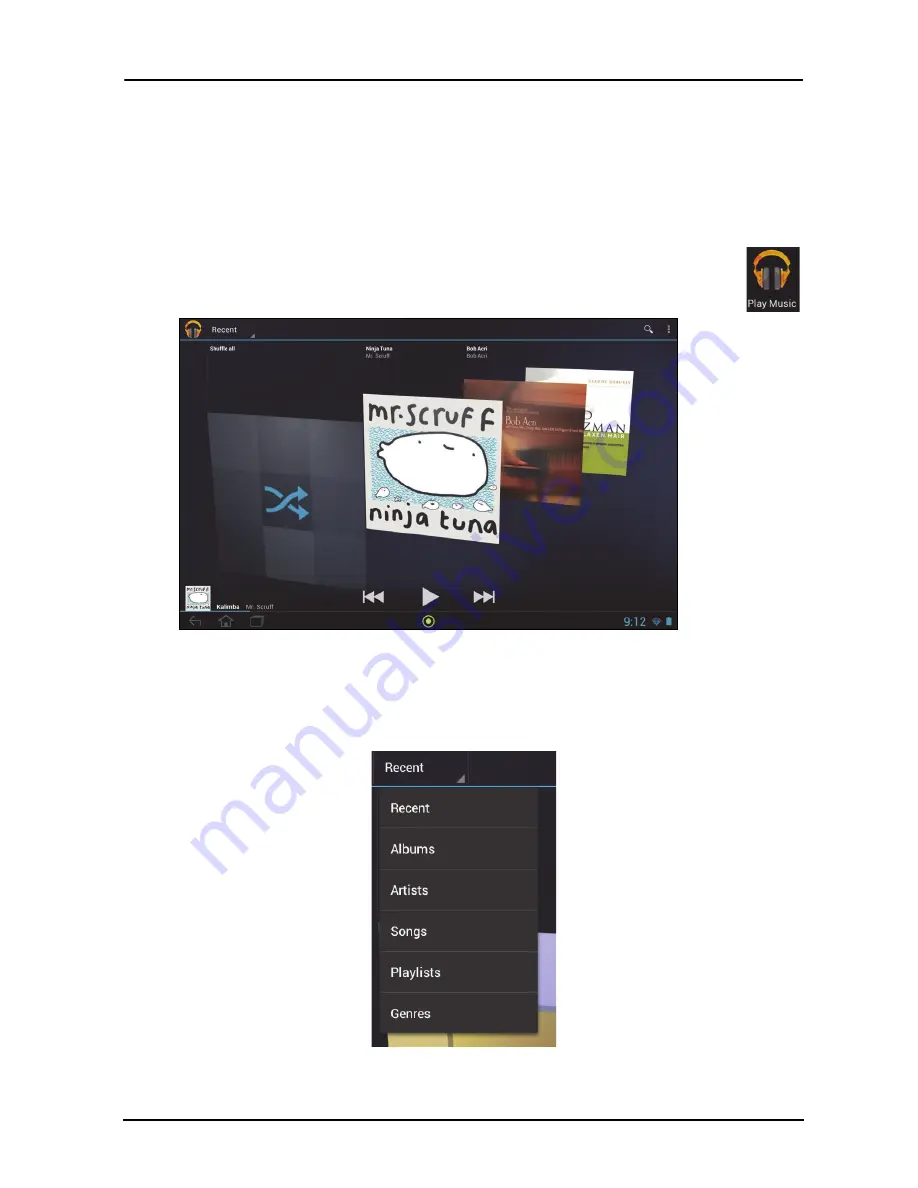
49
Multimedia playback
Playing music and video
Multimedia playback
Your tablet comes supplied with a variety of programs that you can use to enjoy
multimedia content.
Play Music
Use
Play Music
to listen to music and other audio files that you download
or copy from your computer, usb drive, mass storage device, etc.
Tap
APPS
>
Play Music
to open the application.
Tap the
Shuffle All
cover to play a random selection, or swipe through the albums
and tap to view a list of tracks. Tap the play symbol or a track to start playback. Tap
the Music icon to return to the previous view.
To change how your music is displayed, tap the arrow next to
Recent
.
Depending on your selection, your music library is displayed as a grid of album
covers or a list of tracks.
Summary of Contents for A700
Page 1: ...1 User Manual ...
















































