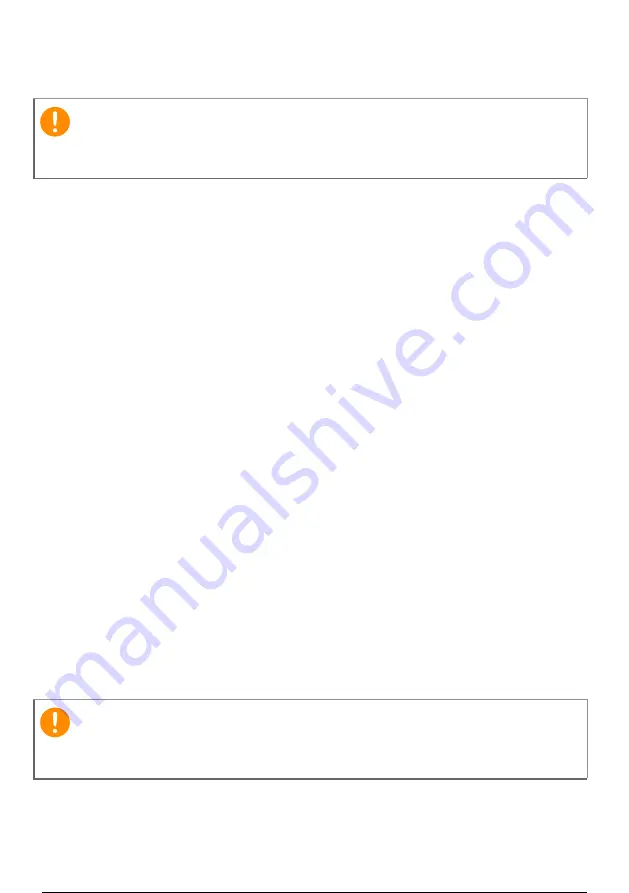
46 - Traveling with your computer
Traveling with the computer
When you are moving within a larger distance, for instance, from your
office building to a client's office building or traveling locally.
Preparing the computer
Prepare the computer as if you were taking it home. Make sure that
the battery in the computer is charged. Airport security may require
you to turn on your computer when carrying it into the gate area.
What to take with you
Take the following items with you:
• AC adapter
• Additional printer driver files if you plan to use another printer
Special considerations
In addition to the guidelines for taking the computer home, follow
these guidelines to protect your computer while traveling:
• Always take the computer as carry-on luggage.
• If possible, have the computer inspected by hand. Airport security X-
ray machines are safe, but do not put the computer through a metal
detector.
Traveling internationally
When you are moving from country to country.
Important
Check with your airline for any special requirements for travelling with
Lithium batteries.
Important
Check with your airline for any special requirements for travelling with
Lithium batteries.
47 / 77
46 / 75
47 / 77
Summary of Contents for A515-47
Page 2: ...USER S MANUAL Aspire 5...
















































