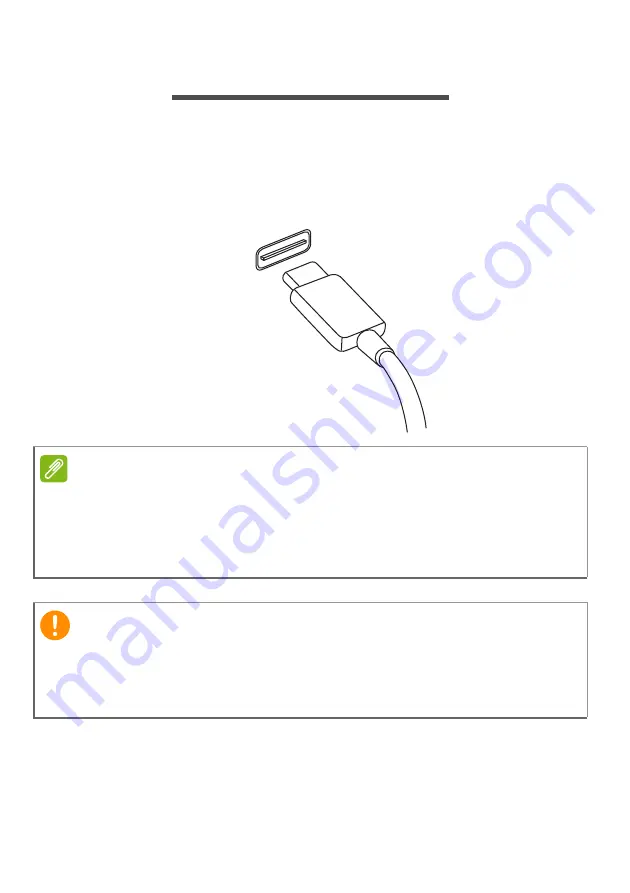
USB Type-C port - 65
USB T
YPE
-C
PORT
A USB Type-C port is a connector that allows you to easily connect
USB Type-C peripherals, such as additional storage (e.g. an external
drive), or any other compatible device.
The Type-C port is reversable; connectors may be inserted with either
side up.
Note
On Acer
computers USB Type-C ports support up to USB 3.2 (SuperSpeed
USB, 5 Gbps).
Other USB devices with a USB Type-C connector are supported, but transfer
speed may be reduced and certain functions will be disabled (such as
Thunderbolt video support).
Important
When removing a USB storage device, you should right-click on the
USB icon in the Windows task bar and select "Eject <device>" to tell the
operating system to stop using the device before removing it. Failure to
do this may result in data loss or damage to your peripheral.
















































