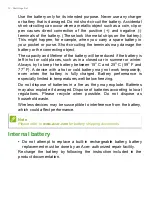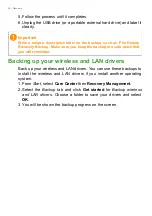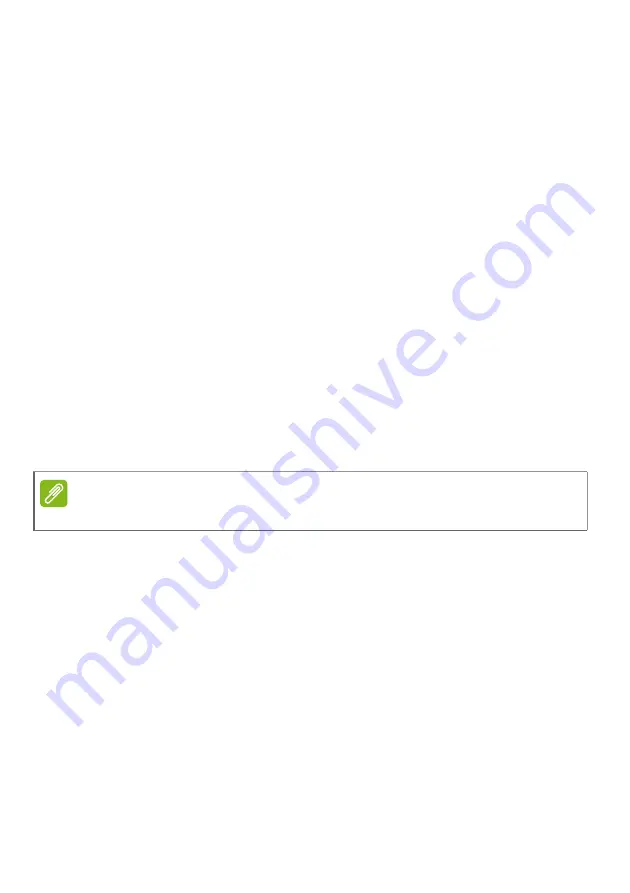
10 - First things first
Use the battery only for its intended purpose. Never use any charger
or battery that is damaged. Do not short-circuit the battery. Accidental
short-circuiting can occur when a metallic object such as a coin, clip or
pen causes direct connection of the positive (+) and negative (-)
terminals of the battery. (These look like metal strips on the battery.)
This might happen, for example, when you carry a spare battery in
your pocket or purse. Short-circuiting the terminals may damage the
battery or the connecting object.
The capacity and lifetime of the battery will be reduced if the battery is
left in hot or cold places, such as in a closed car in summer or winter.
Always try to keep the battery between 15
°
C and 25
°
C (59
°
F and
77
°
F). A device with a hot or cold battery may not work temporarily,
even when the battery is fully charged. Battery performance is
especially limited in temperatures well below freezing.
Do not dispose of batteries in a fire as they may explode. Batteries
may also explode if damaged. Dispose of batteries according to local
regulations. Please recycle when possible. Do not dispose as
household waste.
Wireless devices may be susceptible to interference from the battery,
which could affect performance.
Internal battery
• Do not attempt to replace a built-in rechargeable battery, battery
replacement must be done by an Acer- authorized repair facility.
Recharge the battery by following the instruction included in the
product documentation.
Note
Please refer to
www.acer.com
for battery shipping documents.