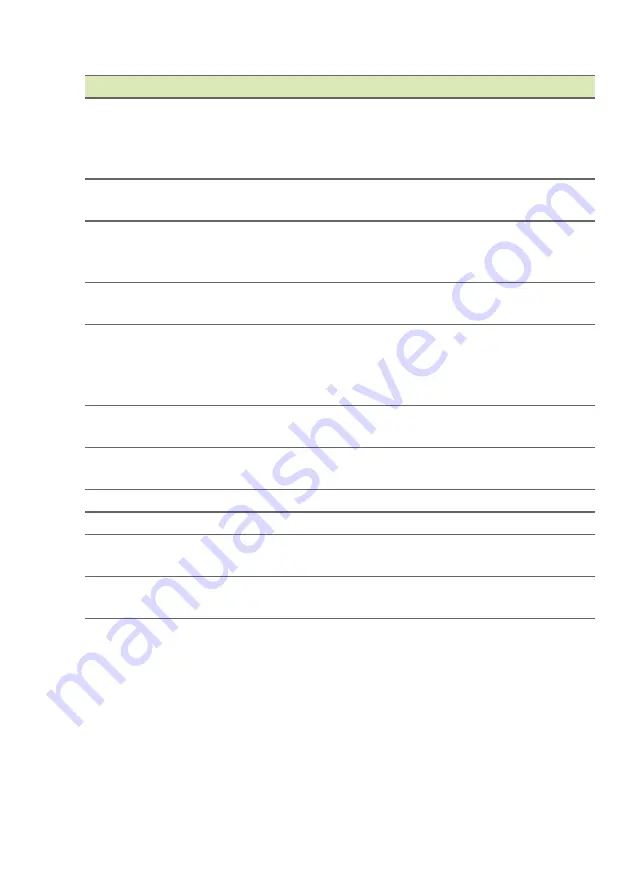
6 - Getting started with your tablet
Turning on for the first time
To turn on your tablet, press and hold the power button until you see
the Acer logo. Wait a moment for your tablet to boot up. You will then
be asked some questions before you can use your tablet.
To start, tap to select your language then tap the arrow. Follow the
rest of the instructions as they are displayed.
No. Item
Description
1
Power button
Long press to turn the tablet on, press
briefly to turn the screen on/off or enter
sleep mode; press and hold to turn the
tablet off.
2
Microphone
Receives audio for voice searches, video
chats and Internet calls.
3
Cover for Micro HDMI
port and microSD
card slot
Insert a microSD card into the slot.
4
3.5 mm headphone
jack
Connects to stereo headphones.
5
Micro USB port
Connects to a computer via a USB cable.
Also serves as the charging port for the
AC adapter. For more information,
Charging your tablet on page 8
.
6
Front-facing camera
A 2-megapixel camera for video chats
and selfies.
7
Volume control key
Increases and decreases the tablet
volume.
8
Speakers
Emits audio.
9
Touchscreen
10.1" LED-backlit LCD.
10
MediaMaster button
Selects the best audio and video settings
for different activities.
11
Rear-facing camera
A 8-megapixel camera for taking high-
resolution images.

















