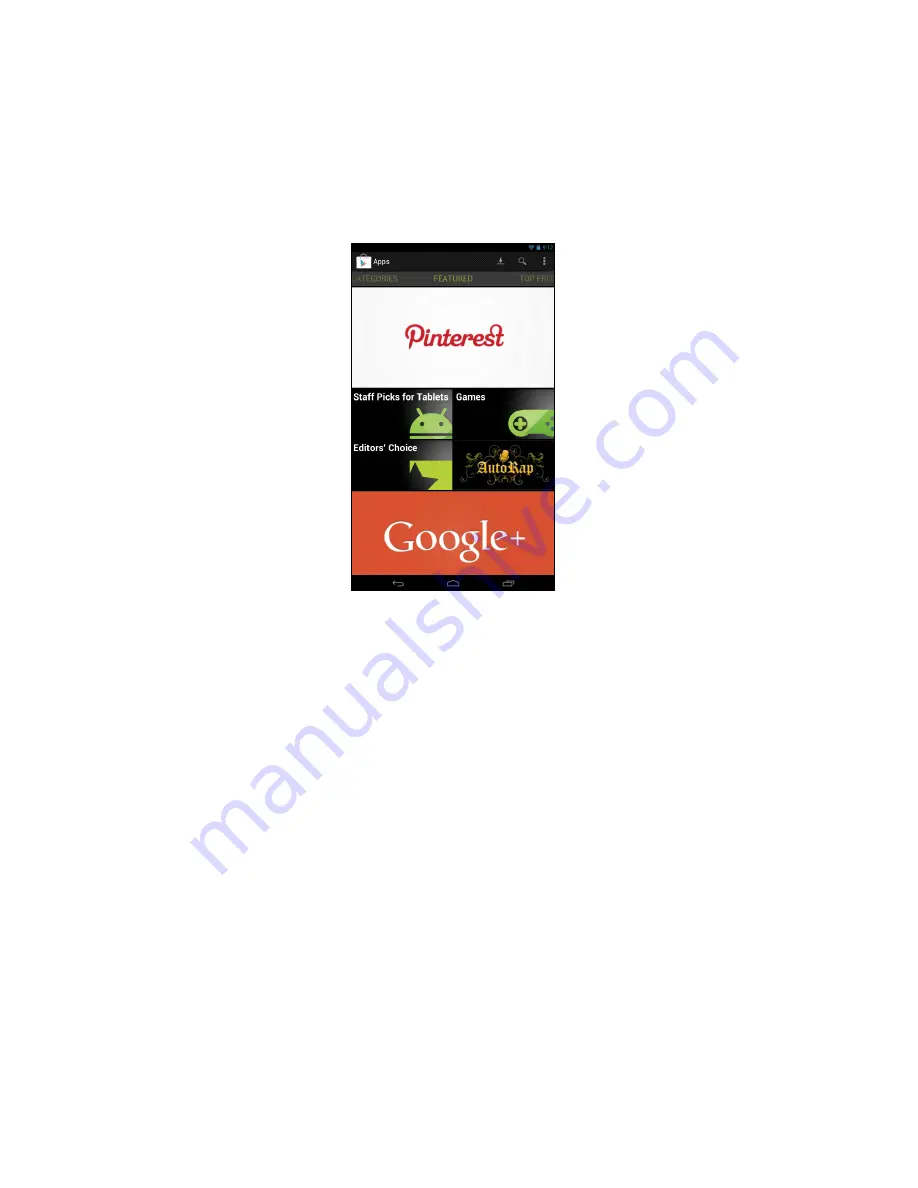
29
books, magazines, or music. Updates may add new categories or change
how to navigate Google Play at any time.
Note:
For the best user experience, you are advised to not download apps
that use 3D graphics.
You can browse Google Play by category or tap the search icon to search for
a specific application.
Once you have selected an application, tap the
Install
button to download and
install the application. You will be told which services (contact information,
wireless access, GPS, etc.) the application requires access in order to function
correctly. If none of these services seem unusual, tap
Accept & download
to
proceed with the installation.
Summary of Contents for A1-811
Page 1: ......
















































