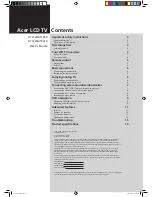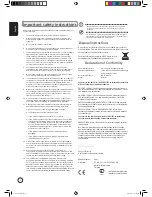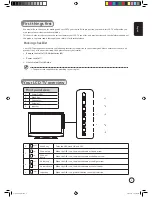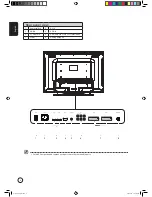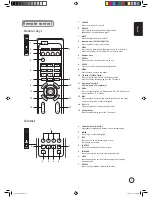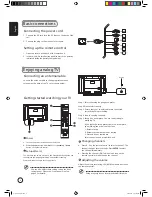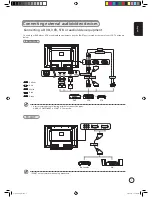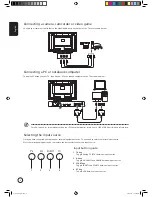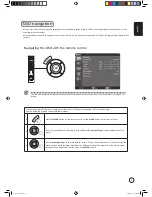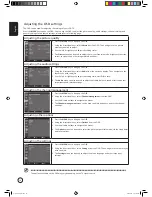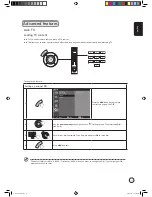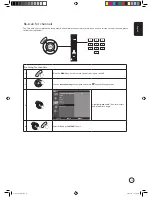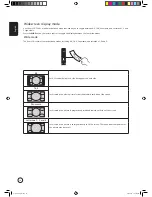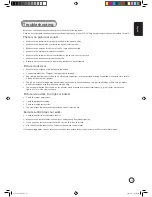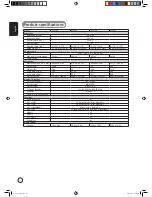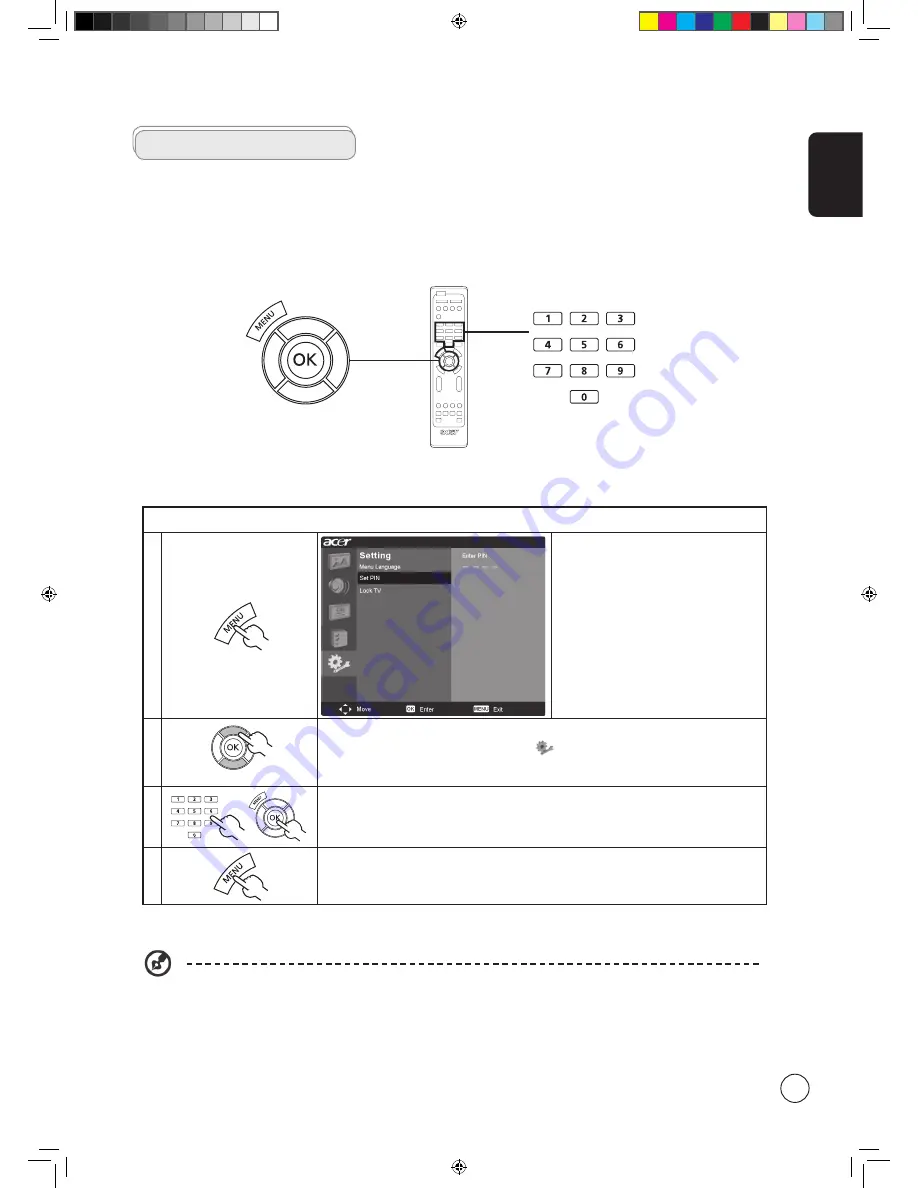
English
11
Advanced features
Lock TV
Locking TV content
Lock TV is a handy feature that can block all TV sources.
Lock TV allows you to enter a password and effectively stop anyone without the password from watching TV.
Setting a personal PIN
1
Press the
MENU
key on the remote
control to bring up the OSD.
2
Use the
directional keys
to navigate to the
Settings menu. Then select
Set PIN
.
(see note)
3
Enter a four-digit password. Type it again and press
OK
to reconfirm.
4
Press
MENU
to exit.
To enable this feature:
The default PIN for this TV is "0000." First enter "0000" when you want to change the PIN. If you forget your PIN,
please enter 6163 to reset.
Acer.TV.EU.UK.indb 11
6/23/2006 9:37:14 AM