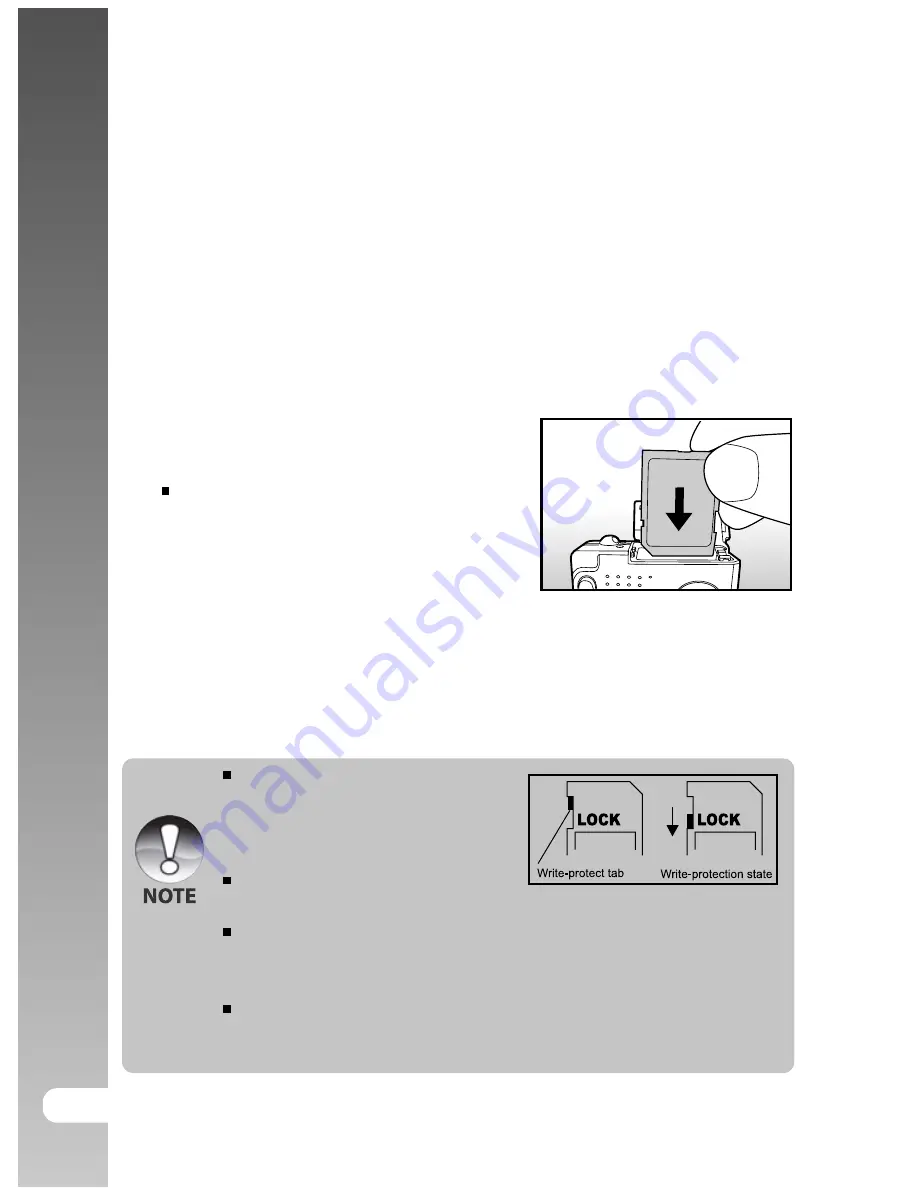
Digital Camera >>
12-EN
Inserting and Removing the SD Card (Optional
Accessory)
The digital camera comes with approx. 16 MB of internal memory (10 MB
for image storage), allowing you to store captured still images or movie clips
in the digital camera. However, you can also expand the memory capacity
by using an optional SD card so that you can store more files.
Inserting the SD card
1. Open the battery/SD card cover.
2. Insert the SD card in the correct orientation
shown.
Hold the SD card with its front side of
the SD card (printed arrow) facing the
rear side of the camera, and then insert
the card as far as it can go.
3. Close the battery /SD card cover.
Removing the SD card
Open the battery/SD card cover, press lightly on the edge of the SD card and
it will eject.
To prevent valuable data from being
accidentally erased from an SD card
you can slide the write-protected tab
(on the side of the SD card) to “LOCK”.
To save, edit or erase data on an SD
card, you must unlock the card.
Be sure to format an SD card with this digital camera before using it.
Refer to section in this manual titled “Formatting the SD Card or Internal
Memory” for further details.
Before inserting or removing the SD card, make sure that the power of
the camera is off. The camera will automatically turn off when inserting
or removing the SD card.











































