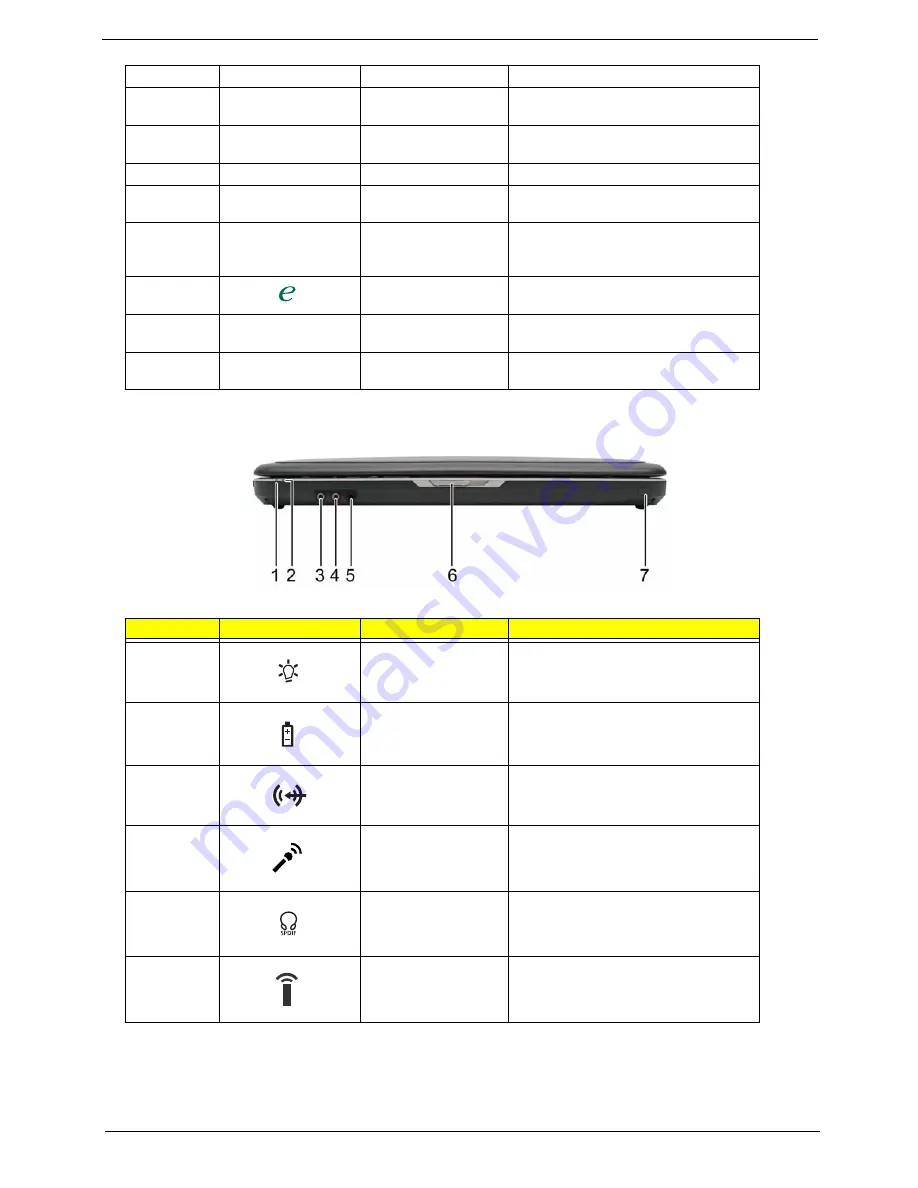
Chapter 1
9
Closed Front View
6
Keyboard
For entering data into your computer.
7
Touchpad
Touch-sensitive pointing device which
functions like a computer mouse.
8
Click buttons (left,
center, and right)
The left and right buttons function like the
left and right mouse buttons.
9
Microphone
Internal microphone for sound recording.
10
Display screen
Also called Liquid-Crystal Display (LCD),
displays computer output.
11
Status indicators
Light-Emitting Diodes (LEDs) that light up
to show the status of the computer’s
functions and components.
12
Empowering button
Launches the Empowering Technology
toolbar.
13
Speaker
Left and right speakers deliver stereo audio
output.
14
Palmrest
Comfortable support area for your hands
when you use the computer.
#
Icon
Item
Description
1
Power indicator
Indicates the computer’s power status.
2
Battery indicator
Indicates the computer’s battery status.
3
Line-in jack
Accepts audio line-in devices (e.g., audio
CD player, stereo walkman).
4
Microphone-in jack
Accepts input from external microphones.
5
Headphones/speaker/
line-out jack with S/PDIF
support
Connects to audio line-out devices (e.g.,
speakers, headphones).
6
Infrared port
Interfaces with infrared devices (e.g.
infrared printer and IR-aware computer).
"Easy-launch buttons" on page 18
#
Icon
Item
Description
#
Item
Description
"Easy-launch buttons" on page 18
#
Icon
Item
Description
#
Item
Description
Summary of Contents for 5520G
Page 6: ......
Page 11: ...Chapter 1 5 System Block Diagram ...
Page 30: ...24 Chapter 1 ...
Page 74: ...77 Chapter 3 10 Detach the LCD module from the main unit ...
Page 82: ......
Page 114: ......
















































