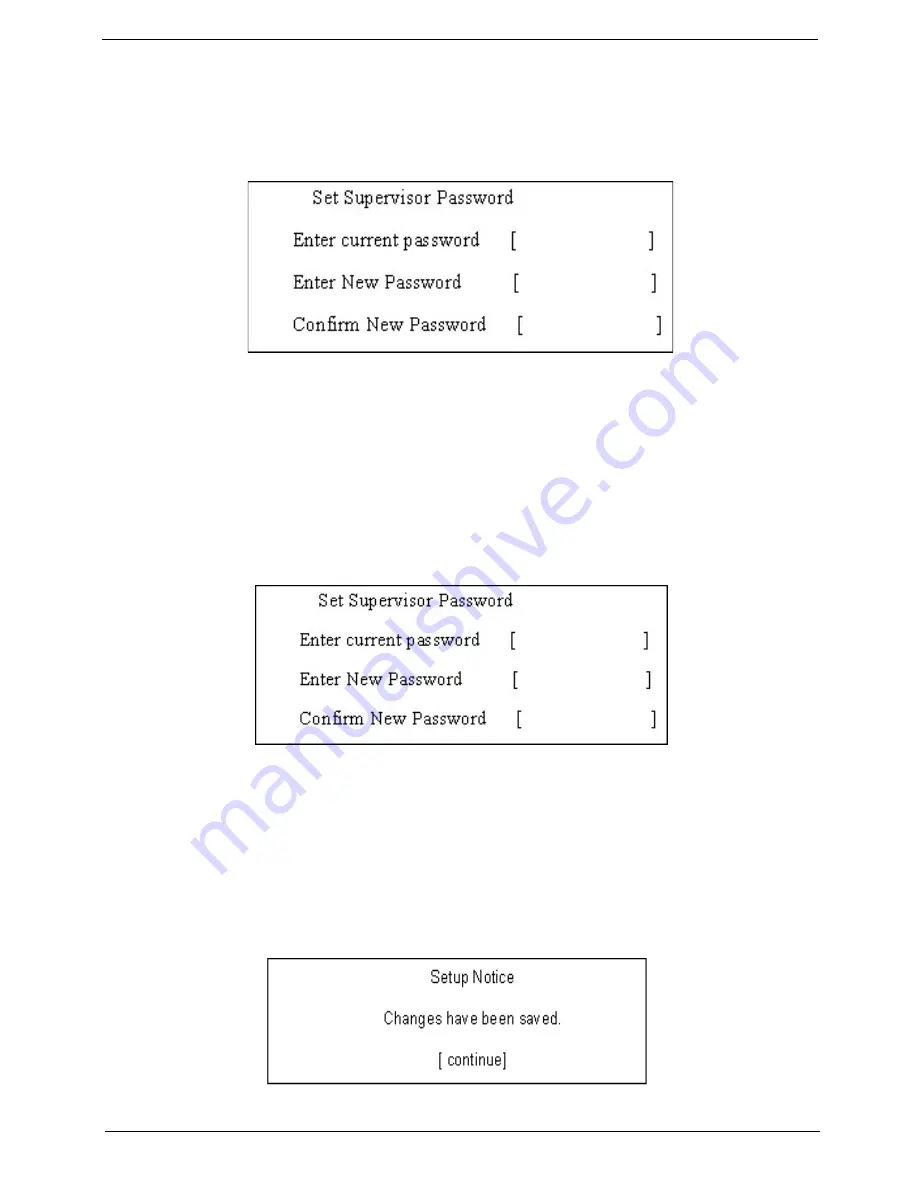
Chapter 2
51
Removing a Password
Follow these steps:
1.
Use the
w
and
y
keys to highlight the Set Supervisor Password parameter and press the
e
key. The
Set Password box appears:
2.
Type the current password in the Enter Current Password field and press
e
.
3.
Press
e
twice
without
typing anything in the Enter New Password and Confirm New Password fields.
The computer then sets the Supervisor Password parameter to “Clear”.
4.
When you have changed the settings, press
u
to save the changes and exit the BIOS Setup Utility.
Changing a Password
1.
Use the
w
and
y
keys to highlight the Set Supervisor Password parameter and press the
e
key. The
Set Password box appears:
2.
Type the current password in the Enter Current Password field and press
e
.
3.
Type a password in the Enter New Password field. Retype the password in the Confirm New Password
field.
4.
Press
e
. After setting the password, the computer sets the User Password parameter to “Set”.
5.
If desired, you can enable the Password on boot parameter.
6.
When you are done, press
u
to save the changes and exit the BIOS Setup Utility.
If the verification is OK, the screen will display as following.
The password setting is complete after the user presses
u
.
Summary of Contents for 5050 4697 - Aspire - Turion 64 2.2 GHz
Page 6: ...VI ...
Page 31: ...Chapter 1 23 ...
Page 67: ...Chapter 2 59 ...
Page 68: ...60 Chapter 2 ...
Page 79: ...Chapter 3 71 ...
Page 96: ...88 Chapter 4 F5h Boot to Mini DOS F6h Clear Huge Segment F7h Boot to Full DOS Code Beeps ...
Page 106: ...98 Chapter 5 ...
Page 108: ...100 Chapter 6 Aspire 5050 3050 Exploded Diagram ...
Page 152: ...144 Appendix B ...
Page 154: ...146 Appendix C ...
Page 157: ...Index 149 ...






























