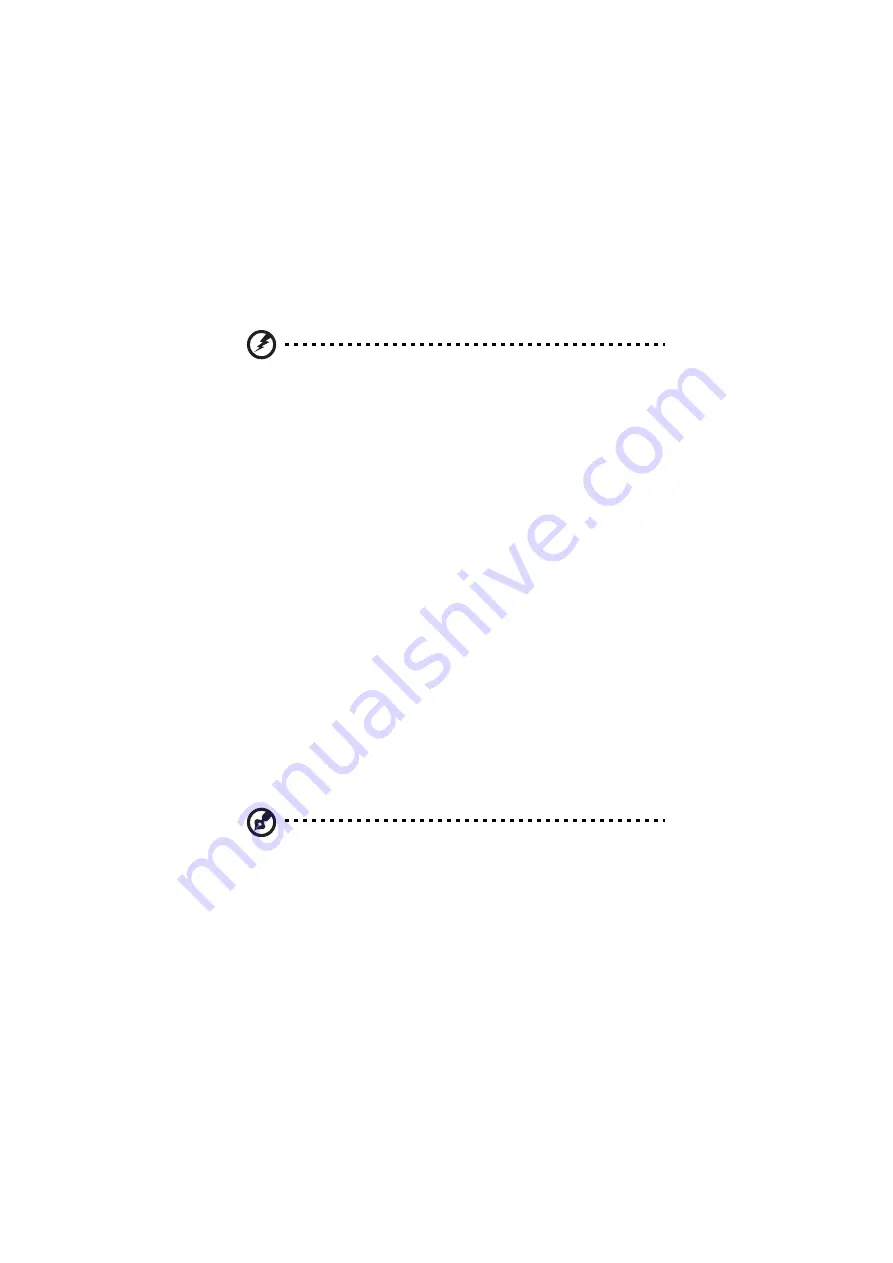
2 Operating on battery power
38
The following signals indicate that the computer is in Standby mode:
•
The buzzer beeps (when the hotkey is pressed to enter into Standby mode)
•
The Standby indicator lights
Warning! Unstored data is lost when you turn off the computer power in
Standby mode or when the battery is drained.
To leave Standby mode and return to normal mode:
•
Press any key
•
Have the Resume Timer set and let it be matched
•
Open the display cover
•
Experience an incoming PC card modem event
Hibernation mode
In Hibernation mode, all power shuts off (the computer does not consume any
power). The computer saves all system information onto the hard disk before it
enters Hibernation mode. Once you turn on the power, the computer restores this
information and resumes right where you left off before entering Hibernation
mode.
Before the computer can enter Hibernation mode, the Hibernation file created by
Sleep Manager must be present and valid. See “Sleep Manager” on page 66.
Then, there are three ways to enter Hibernation mode:
•
Pressing the Sleep hotkey Fn-F4
•
If the waiting time specified by the Hibernation Timeout value elapses
without any system activity
•
Invoked by the operating system power-saving modes
Note: If the computer beeps but does not enter Hibernation mode after
pressing the Hibernation hotkey, it means the operating system will not allow
the computer to enter the power-saving mode.
To exit Hibernation mode, press the power switch. The computer also resumes
from Hibernation mode if the Resume Timer is set and matched.
Summary of Contents for 505 series
Page 1: ...TravelMate 505 series User s guide ...
Page 22: ...xxii ...
Page 23: ...1 Getting familiar with your computer ...
Page 49: ...27 ...
Page 50: ...1 Getting familiar with your computer 28 ...
Page 51: ...2 Operating on battery ...
Page 53: ...2 Operating on battery power 31 power ...
Page 62: ...2 Operating on battery power 40 ...
Page 63: ...3 Peripherals and options ...
Page 77: ...4 Moving with your computer ...
Page 85: ...5 Software ...
Page 86: ...This chapter discusses the important system utilities bundled with your computer ...
Page 111: ...6 Troubleshooting ...
Page 121: ...99 ...
Page 122: ...6 Troubleshooting 100 ...
Page 123: ...A Specifications ...
Page 124: ...This appendix lists the general specifications of your computer ...
Page 128: ...A Specifications 106 ...






























