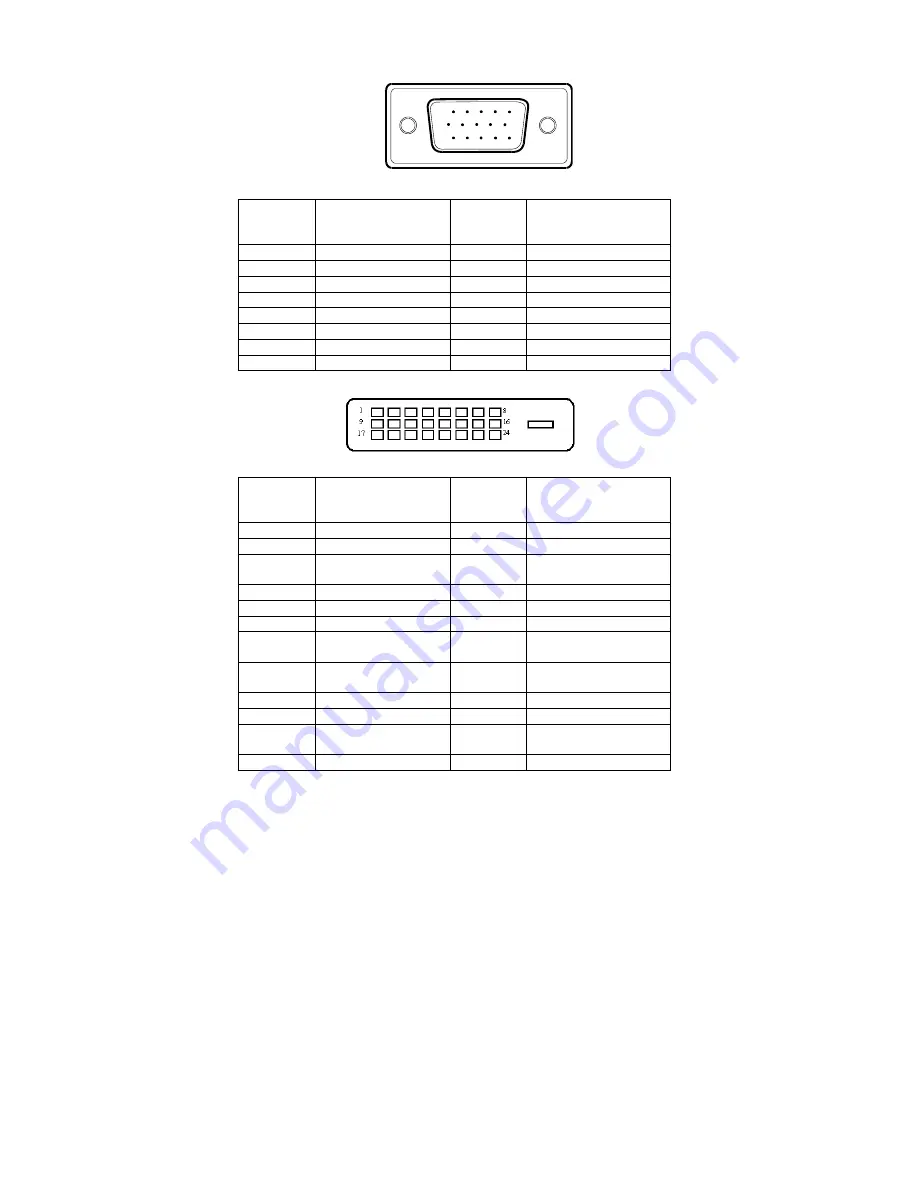
41L1500-786-1A 英文
19
CONNECTOR PIN ASSIGNMENT
1
5
6
10
11
15
15 - Pin Color Display Signal Cable
PIN NO.
DESCRIPTION
PIN NO.
DESCRIPTION
1.
Red
9.
+5V
2. Green
10. Logic
Ground
3. Blue
11. Monitor
Ground
4.
Monitor Ground
12.
DDC-Serial Data
5. DDC-Return 13. H-Sync
6. R-Ground
14. V-Sync
7. G-Ground
15. DDC-Serial
Clock
8. B-Ground
(Dual-Input Model)
24 - Pin Color Display Signal Cable
PIN NO.
DESCRIPTION
PI N NO.
DESCRIPTION
1.
TMDS Data 2-
13.
TMDS Data 3+
2.
TMDS Data 2+
14.
+5V Power
3.
TMDS Data 2/4
Shield
15. Ground(for+5V)
4.
TMDS Data 4-
16.
Hot Plug Detect
5.
TMDS Data 4+
17.
TMDS Data 0-
6.
DDC Clock
18.
TMDS Data 0+
7. DDC
Data
19.
TMDS Data 0/5
Shield
8.
Analog Vertical
sync
20.
TMDS Data 5-
9.
TMDS Data 1-
21.
TMDS Data 5+
10.
TMDS Data 1+
22.
TMDS Clock Shield
11.
TMDS Data 1/3
Shield
23.
TMDS Clock +
12.
TMDS Data 3-
24.
TMDS Clock -

































