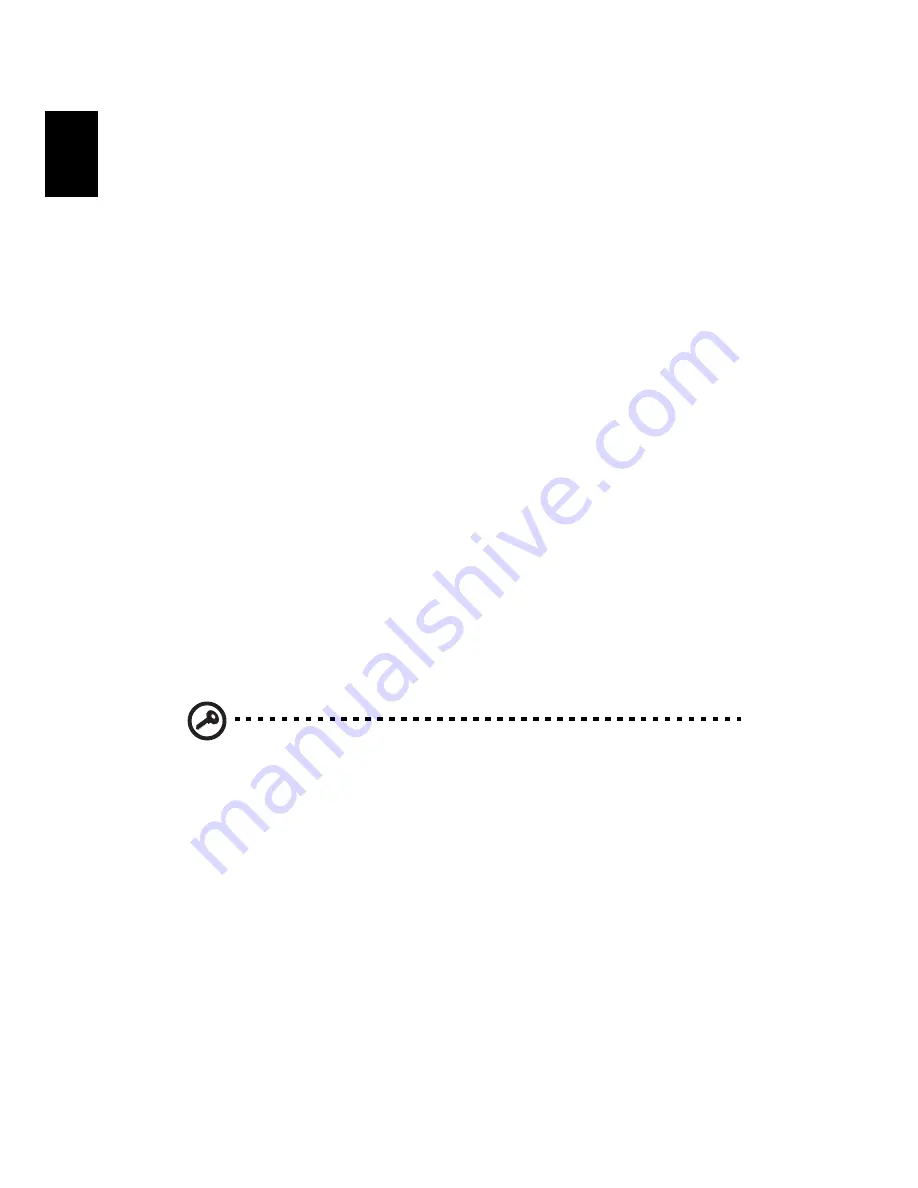
2 Customizing my computer
48
E
nglish
2
The instruction “Press <
F2
> to Enter BIOS” is shown at the bottom
of the screen, during POST.
3
Press <
Alt
> + <
F10
> at the same time to enter the recovery
process.
4
The message “The system has password protection. Please enter
000000:” is displayed.
5
Enter six 0s and continue.
6
“Acer Self-Configuration Preload” window appears.
7
Use the arrow keys to scroll through the items (operating system
versions) and press
Enter
to select.
Setup password and exit
Press “
F3
” to setup password or press “
F5
” to exit the system recovery
process when “Acer Self-Configuration Preload” window appears.
If “
F3
” is pressed, the next screen shows “Please enter new password:”
enter one to eight alphanumeric characters. You will be asked to
reenter your password for confirmation before continuing.
The screen will display “Password has been created. Press any key to
reboot...”, hit any key to reboot your system.
If “
F5
” is pressed, the recovery process will be terminated and the
system will reboot and start normally.
Important:
This feature occupies 2 GB in a hidden partition on
your hard drive.
Summary of Contents for 380 series
Page 1: ...TravelMate 380 series User s guide ...
Page 9: ...1 Getting to know your TravelMate ...
Page 43: ...2 Customizing my computer ...
Page 57: ...3 Troubleshooting my computer ...
Page 65: ...Appendix A Specifications ...
Page 66: ...This appendix lists the general specifications of your computer ...
Page 70: ...Appendix A Specifications 62 English ...
Page 71: ...Appendix B Regulation safety notices ...
Page 72: ...This appendix lists the general notices of your computer ...






























